OSD Remote and Menus
The remote control for the onscreen display (OSD Remote) allows you to turn the touchscreen display on and off, and adjust the various picture brightness/quality settings. Refer to the QuickStart that came with your control panel for the proper cabling of the OSD remote.
Note: The OSD remote does not have to be connected to the touchscreen display for normal
operation.
OSD Remote Overview
The OSD remote has a number of buttons that are used to control specific aspects of the display, as well as navigate through the menus of the OSD.
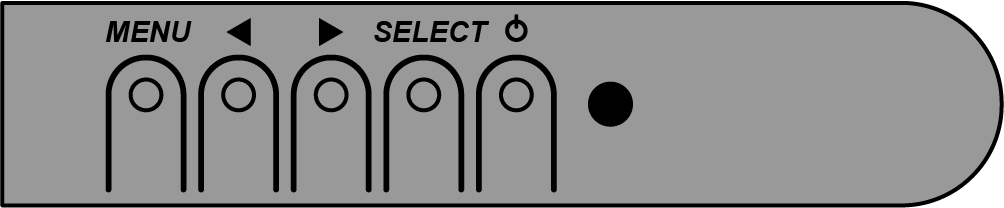
| Button | Function When Menu Is Not Displayed | Function When Menu Is Displayed |
|---|---|---|
| MENU | Turns the menu on. | Returns to the previous menu. |
| Left Arrow | Displays the Contrast menu. | Increases the value of the selected item. |
| Right Arrow | Displays the Brightness menu. | Decreases the value of the selected item. |
| SELECT | Display Video Source menu. | Selects an item. |
| Power | Power On/Off. | |
OSD Menus
Some menu items and features are not available depending on whether the display is connected using DVI-D or VGA.
Note: Adjustments made from the OSD menus are stored in the touchscreen monitor and are retained if the display is powered
off.
| Menu/Adjustment | Description |
|---|---|
| Brightness | Increase or decrease the brightness of the display image. |
| Contrast | Increase or decrease the contrast of the display image. |
| Aspect Ratio | Switches between Full Scaling and Maintain Aspect Ratio. This should be set to Full Scaling. |
| Sharpness | Increase or decrease the sharpness of the display image. |
| Color Temperature | Select a preset color temperature (9300K, 7500K, 6500K, or 5500K), or select User Defined and adjust the gain of the individual R, G,and B channels. |
| OSD Timeout | Select the length of time from the last button press (on the OSD Remote) that the OSD menu is displayed. |
| OSD Language | Select the language for the OSD menu. |
| OSD H-Position | Adjust the position of the OSD menu left or right. |
| OSD V-Position | Adjust the position of the OSD menu up or down. |
| OSD Rotation | Rotate the OSD menu for landscape or portrait view. |
| Information | Shows the information about the touchscreen display. |
| Recall Defaults | Restore the factory default settings for the touchscreen display. OSD Language is not changed. |
| Video Source | Select which video input port (DVI or VGA) has priority. The priority input port is used first if a video signal is detected. |
