To Play a Playlist
The playlist will play through the rundown of media items automatically when loaded into the PGM Media Player.
-
Double-click on the Playlist Media Button that you want to present on the Video Media
Player.
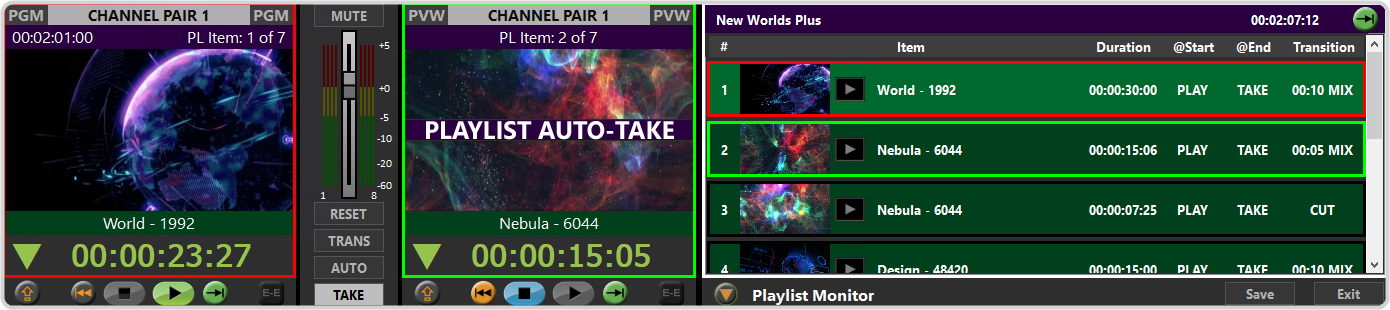
The following actions are performed in order by the Video Media Players:
- The first media item in the playlist is immediately cued on the Video Preview Media Player and transitioned to the Video Program Media Player.
- The Video Program Media Player performs the @START action for the media item and the next media item in the playlist is cued on the Video Preview Media Player.
- When the Video Program Media Player reaches the end of the media item it is playing it performs the @END action. If the @END action is TAKE, the media item cued on the Video Preview Media Player is transitioned to the Video Program Media Player according to the Transition attribute of the current media item.
- The Video Program Media Player performs the @START action for the new media item.
Tip: As you progress through the playlist, the media item that is currently on Program is highlighted in red and the media item that is on Preview is highlighted in green. -
You can cue or play a different media item in the playlist by right-clicking on the media item and selecting an action.
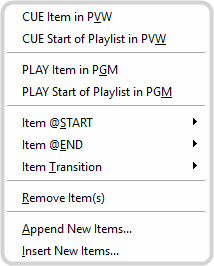
- CUE Item in PVW — cue the selected media item on the Video Preview Media Player.
- CUE Start of Playlist in PVW — cue the first media item in the playlist on the Video Preview Media Player.
- PLAY Item in PGM — play the selected media item on the Video Program Media Player.
- PLAY Start of Playlist in PGM — play the first media item in the playlist on the Video Program Media Player.
Keep the following in mind when working with playlists:
- The bar at the top of the Video Program Media Player is purple when a playlist is active. This bar shows the time remaining in the playlist and the item number.
- The audio slider sets the audio level for the playlist and will not change with a transition to the next media item in the playlist.
- If the audio player is playing out at the same time as the video player, the audio sources are summed together.
- An audio clip in the playlist outputs black on the Video Program Media Player as the audio is playing. You cannot play an audio clip and a video clip at the same time from the playlist. If you want to play an audio clip at the same time as the playlist is playing you must load the audio clip into the Audio Media Player.
- The Up and Down arrows on the keyboard adjust the audio level of the Video Media Player.
- The Left and Right arrows on the keyboard adjust the audio level of the Audio Media Player.
- You cannot move or modify a playlist item that is currently on the PGM or PVW Media Player.