Media Editor
The Media Editor allows you to edit the media item assigned to a Media Button to set, among other things, new IN/OUT points, adjust the audio level, and set a new thumbnail.
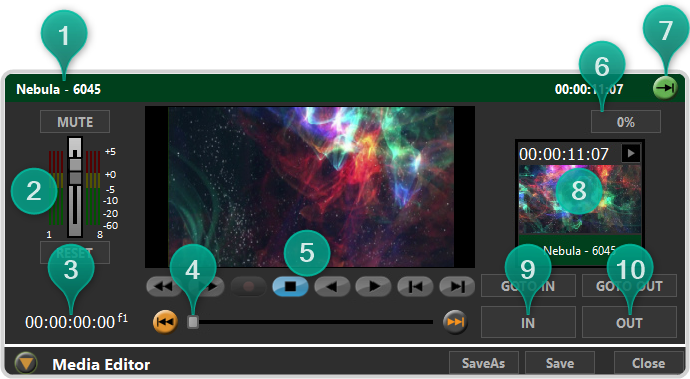
- Name — Change the name of the Media Button by double-clicking on the current name. The new name is applied as soon as you move the cursor away from the name field or press enter on the keyboard. This only changes the name of the Media Button and not the name of the media file.
- Audio — The audio levels of all 8 audio channels in the media item as it is playing. You can adjust the levels or mute the audio.
- Timecode — The timecode value of the current position in the media item. An f1 or f2 at the end of the timecode indicates Field playback (interlaced), and an f1-2 indicates Frame playback (progressive).
- Clip Position Slider — The current point in the media item that is being played. You can drag the handle back and forth to select a different point.
- Transport Controls — Standard transport controls for playing the clip.
-
 — rewind the clip at 30-times normal speed.
— rewind the clip at 30-times normal speed. -
 — fast forward the clip at 30-times normal speed.
— fast forward the clip at 30-times normal speed. -
 — play the clip in reverse at normal speed.
— play the clip in reverse at normal speed. -
 — stop playback.
— stop playback. -
 — play the clip at normal speed.
— play the clip at normal speed. -
 — jog reverse by one frame/field.
— jog reverse by one frame/field. -
 — jog forward by one frame/field.
— jog forward by one frame/field. -
 — seek to the first frame in the clip.
— seek to the first frame in the clip. -
 — seek to the last frame in the clip.
— seek to the last frame in the clip.
-
- Play Speed — The speed that the media item is currently playing out at.
- Loop Control — Set the media item to play normal, or repeat.
- Thumbnail — The current thumbnail for the Media Button.
- In Point — Set a new In Point for the media item (IN), or seek to the current In Point (GOTO IN).
- Out Point — Set a new Out Point for the media item (OUT), or seek to the current Out Point (GOTO OUT).