To Set the Global Settings
Global settings provide default parameters for the Audio and Video Media Players, as well as some global interface settings.
-
Click Settings > Global Settings.

-
Set the default Global settings as follows:
Setting Description Video Clip Thumbnail Frame Set the position of the frame that is used to create the thumbnail for a new media item. Does not apply to audio. - FIRST FRAME — use the first frame in the media item to create the thumbnail.
- MIDDLE FRAME — use the middle frame in the media item to create the thumbnail.
- CUSTOM FRAME — use a custom frame number in the media item to create the thumbnail. The frame number is set in the next item.
Thumbnail Custom Frame Number Set a custom frame that is used to create the thumbnail for the Media Player. If the frame is beyond the end of the media, the last frame is selected. Still Media Button Default Play Duration Set the default duration that is applied when a still is assigned to a Media Button. This is the duration that the still image stays on the Video Program Media Player during playout. Timecode Display Format Set the format that is used when displaying timecode. Timecode is shown on each Media Button as well as the Media Player. - MM:SS — minutes : seconds
- MM:SS:FF — minutes : seconds : frames
- HH:MM:SS:FF — hours : minuntes : seconds : frames
Video Media Button Thumbnail Play Set whether the thumbnail on the video Media Buttons plays a preview of the clip when the mouse hovers over the Media Button (ON), or if only the static thumbnail is shown (OFF). Does not apply to stills or audio. The delay between when the mouse starts to hover and the preview plays is set in the next item. Video Media Button Thumbnail Play Delay Set the length of time between hovering the mouse over a Media Button and the preview playing. This setting only applies when the Video Media Button Thumbnail Play is set to ON.