To Create a Router SoftPanel
The SoftPanel allows you to connect router sources to destinations and is required to connect switcher outputs to the router outputs.
Note:
- From the DashBoard tree view for the router, expand the Ultrix > Database node.
-
Double-click Panels.
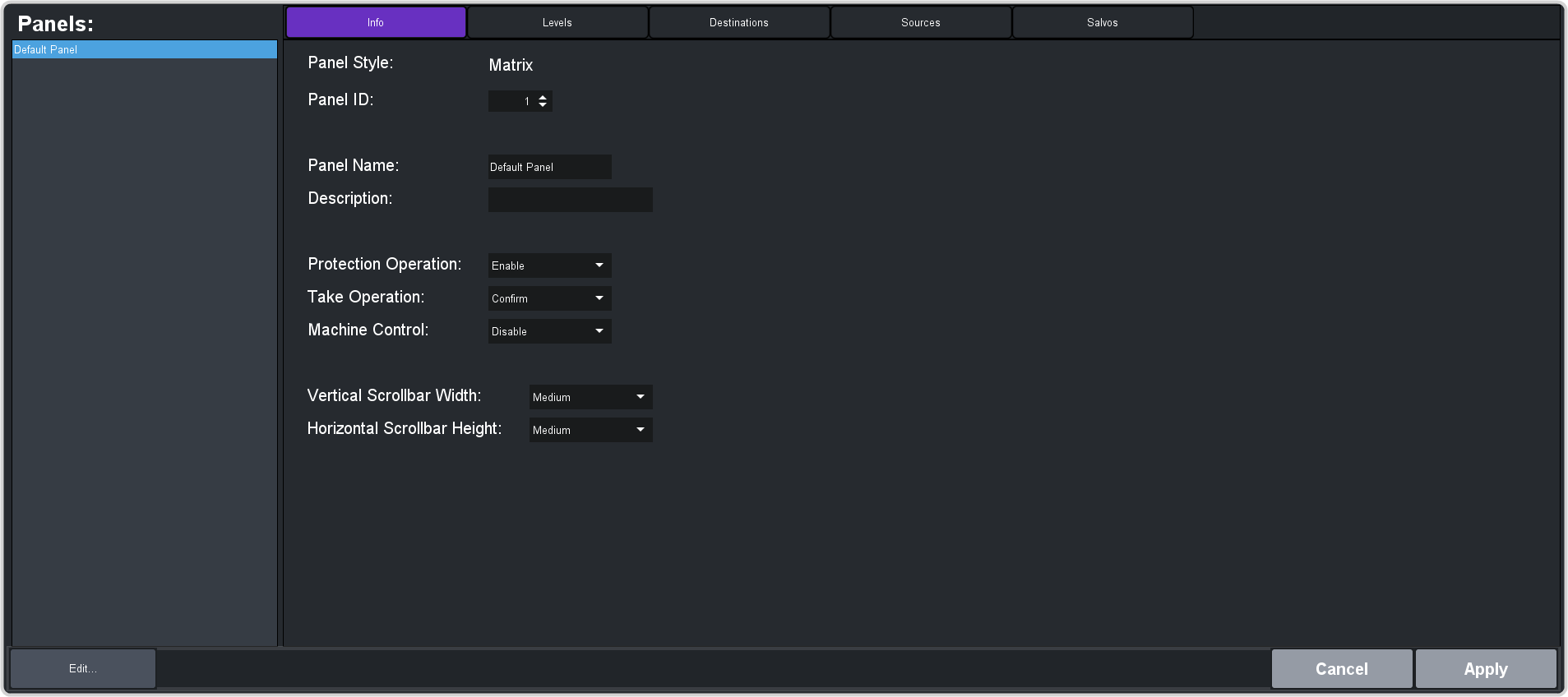
- Enter a name for your panel in the Panel Name field.
-
Click Levels.
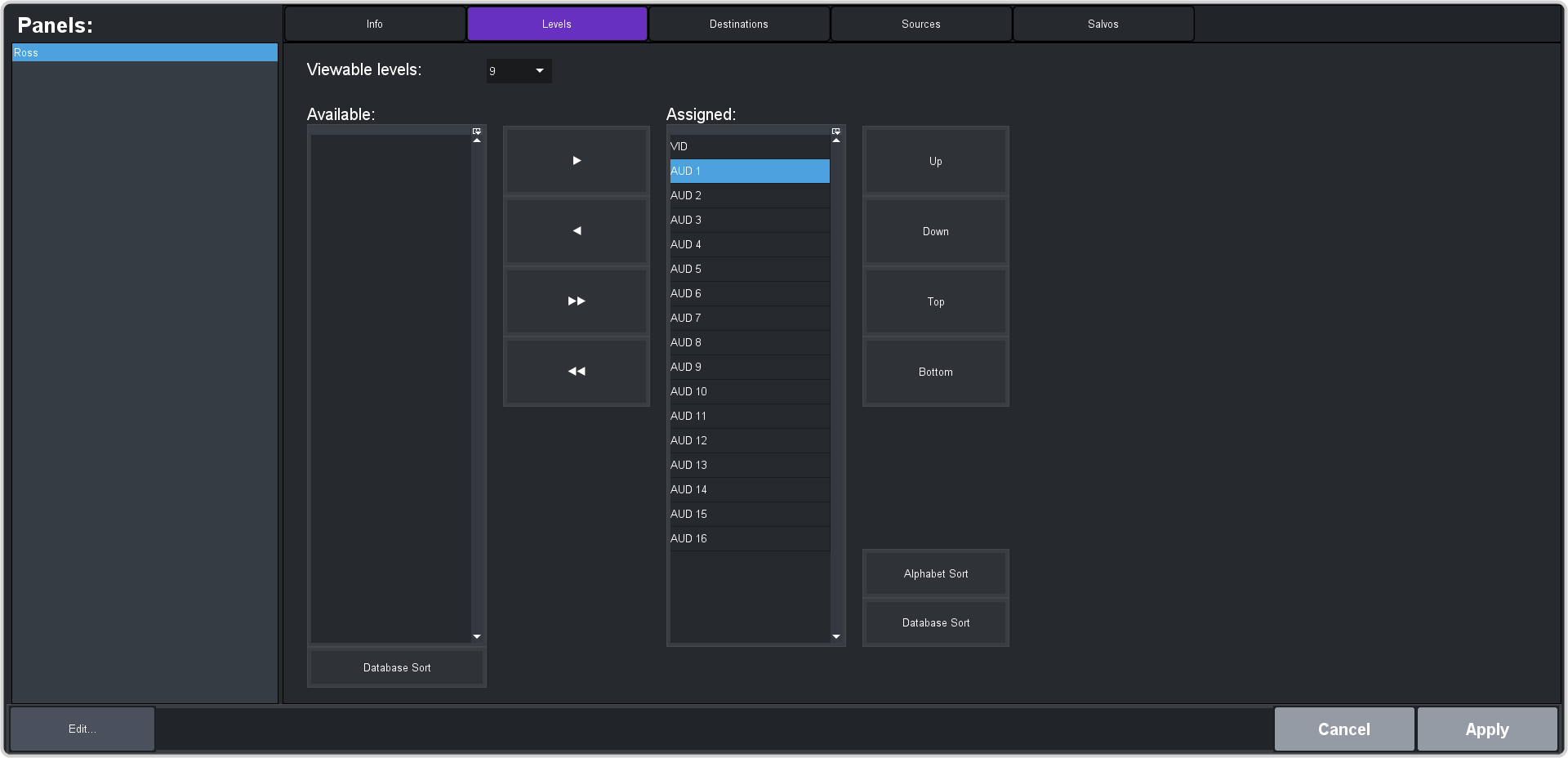
- Remove any levels you will not be using. The VID level is required for video routing and the audio levels are required for audio routing.
-
Click Destinations.
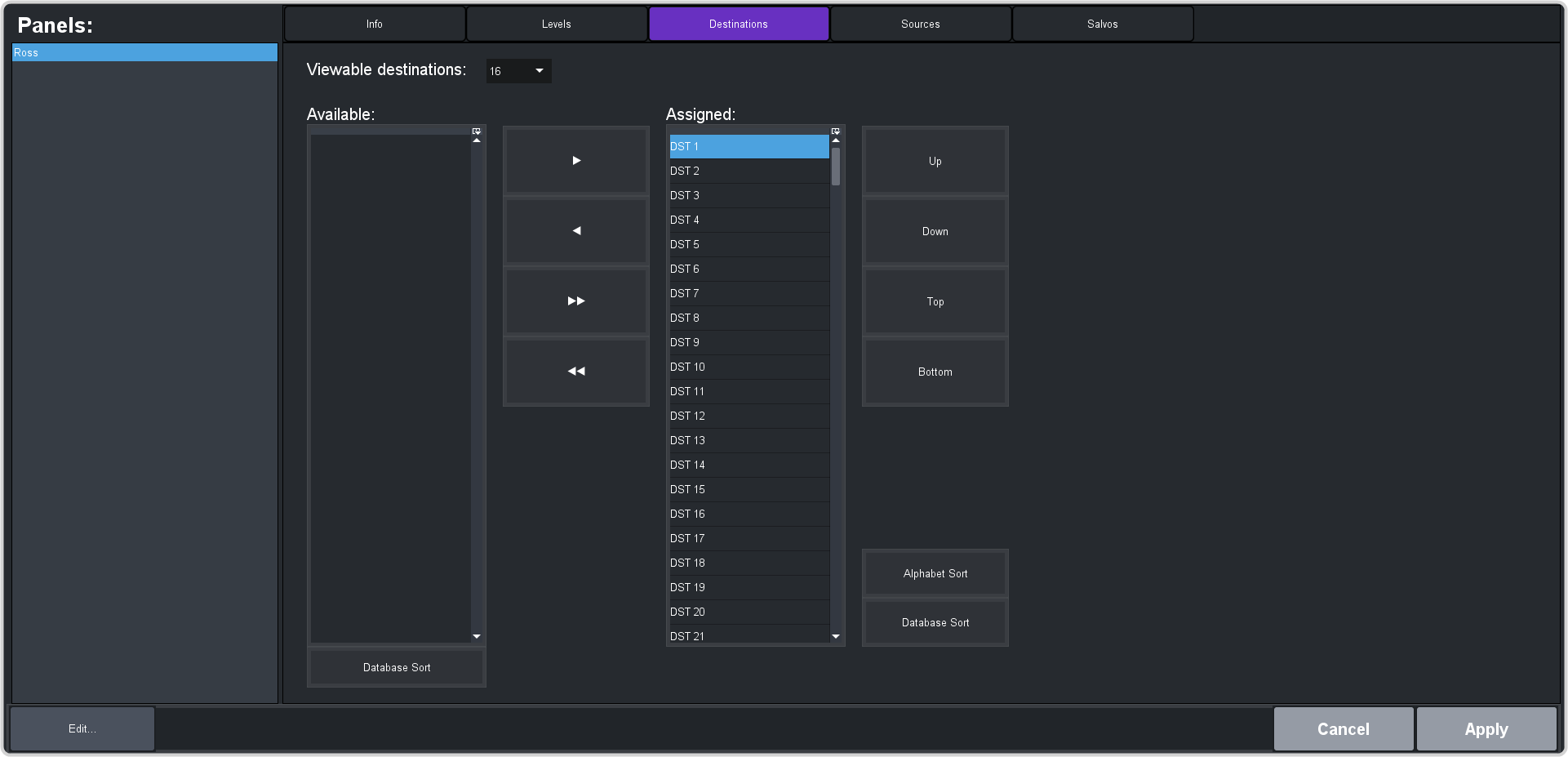
- Ensure that all destinations are in the Assigned column. This makes them available to assign sources to on the panel.
-
Click Sources.
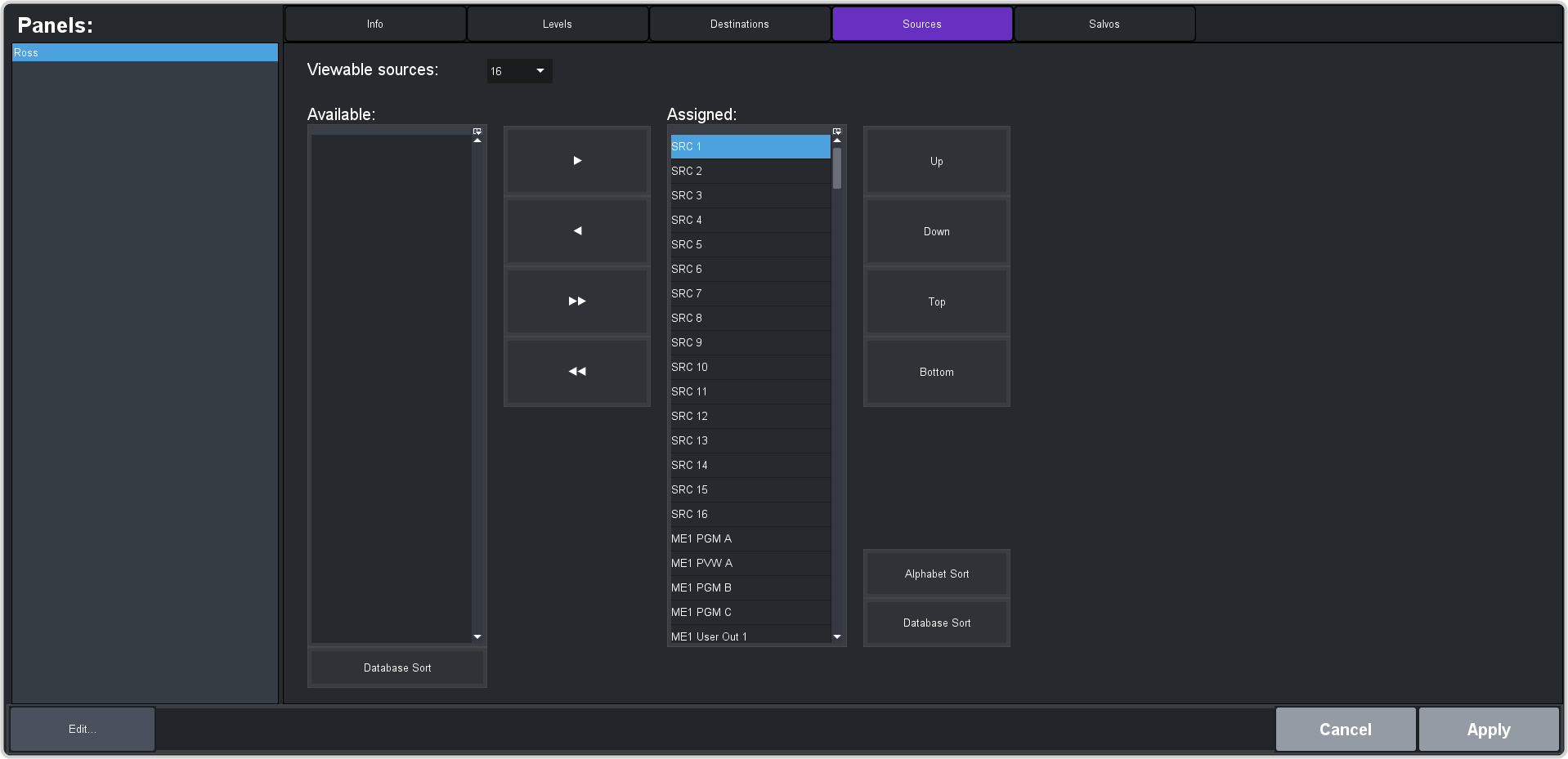
- Move all the switcher sources into the Assigned column. The other sources are normal router sources that can be assigned to a destination, but we are only interested in switcher sources now. If you did not label the sources coming from the switcher when building the database, you will have to switch back and forth to the database to identify which sources are coming from the switcher.
-
Click Apply to create the panel.
Tip: When you create the panel it is listed in the Panels list on the left. You can select a panel and edit it.