To Connect to the TouchDrive
Important: If ports 2222 or 3333 are blocked on your network, the panel will not be able to connect to the Carbonite family frame.
-
From the tree view for the control panel, double-click Configuration > Network
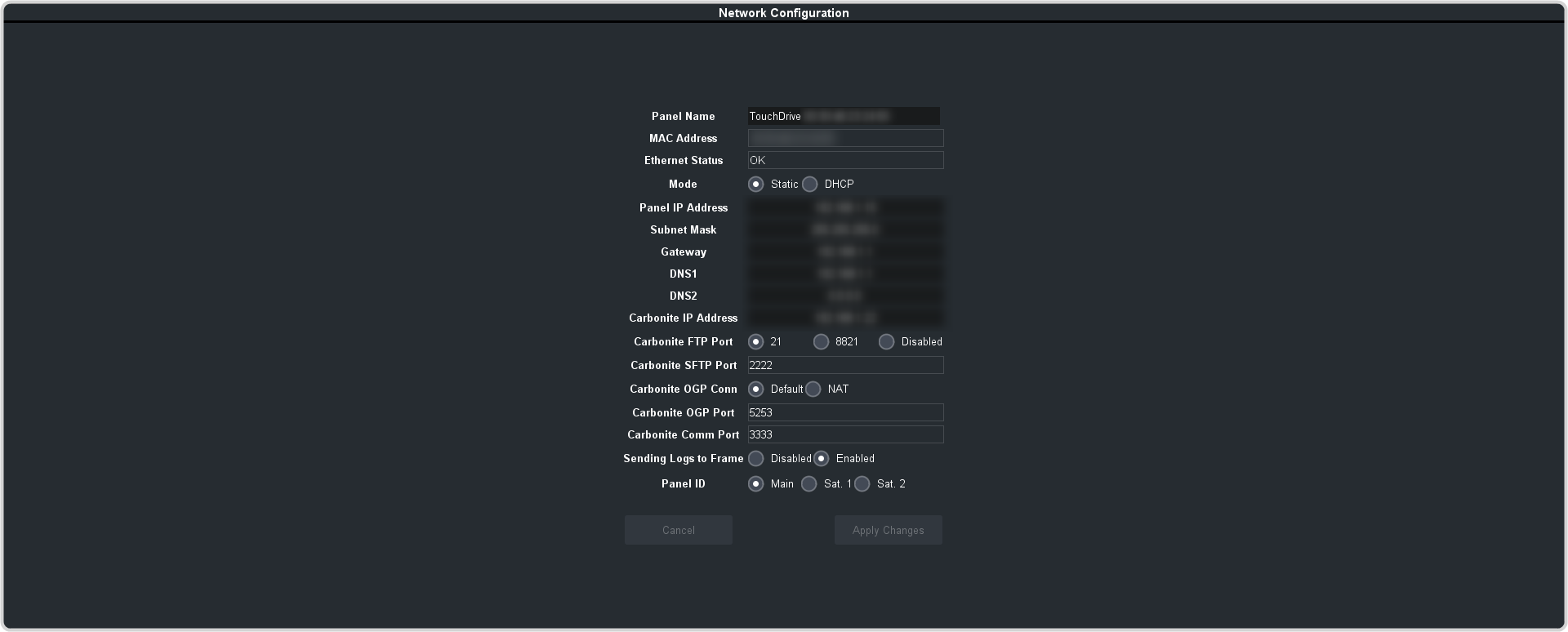
-
Enter the ethernet settings for your control panel and frame you want to connect to.
Item Description Panel Name Enter the name you want to apply to the panel. This is the name that appears in the DashBoard tree view. The default name is TouchDrive followed by the MAC address. Note: The name cannot contain<
,>
or/
characters.MAC Address The MAC address of the ethernet controller in the control panel. Ethernet Status The network status detected by the control panel. Mode Select whether to use a static IP address (Static), or obtain an IP address (DHCP). For a static IP address, enter the IP address (Panel IP Address), subnet mask (Subnet Mask), and gateway (Gateway) you want to use. Panel IP Address IP address you want to assign to the control panel. Subnet Mask The subnet mask for your network. Gateway The Default Gateway used by your network. DNS1 The network address of your Domain Name Servers, if you are using one or more. DNS2 Carbonite IP Address Enter the IP address of the frame you are connecting to. Carbonite FTP Port The FTP port that your switcher used to communicate between the panel and frame. - 8821 — select this option for Graphite CPC.
- 21 — select this option for all other switchers.
- Disabled — select this option to disable the use of FTP. If FTP is disabled the control panel uses SFTP to connect to the frame. The frame software must have the disable FTP option to connect to the panel using SFTP.
Carbonite SFTP Port The port that the control panel uses to connect to the frame for SFTP. Carbonite OGP Conn Select the type of OPG connection that you are using to connect the control panel to the frame. - Default — when you are connecting the control panel directly to the frame.
- NAT — when you are using a NAT to connect the control panel to the frame. Use this setting if you are connecting to a Graphite CPC on a cloud computing service.
Carbonite OGP Port The port that DashBoard is using to connect to the frame. Carbonite Comm Port This feature is not used at this time. Sending Logs to Frame Select whether panel logs are sent to the frame (Enabled) or not (Disabled). Sending panel logs to the frame allows the frame to combine them with the frame logs so that there is only a single set of logs to send to technical support if required. Panel ID Select whether you want to assign the panel as the main panel (Main), or one of the satellite panels (Sat. 1 or Sat. 2). The panel id sets what permissions the control panel has to the resources on the frame. - Click Apply Changes.
