To Play Media in the Video Media Player
Still and Video Media Buttons can be loaded and played on the Video Program and Preview Media Players. Each Media Player has dedicated HD-BNC video and key (alpha) outputs with 8 tracks of embedded audio.
Tip: Media
Player audio can be sent to the AES-59/TASCAM® audio output from the Audio Router.
-
Click the Video or Still Media Button you want to load onto the Video Preview Media
Player.
Tip: Double-click a Media Button to load it onto the Video Preview Media Player and immediately take it on the Video Program Media Player.Tip: You can also drag and drop a Media Button onto the Media Player.
A green box appears around the video on the Video Preview Media Player and the Media Button.
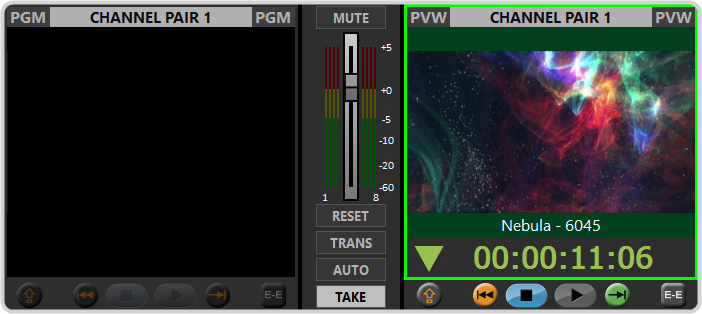
-
Click TAKE to transition the media item on the Video Preview Media
Player to Video Program Media
Player.
Note: The VIDEO PGM Player @START of CLIP parameter in the Player Settings must be set to PLAY for the media item to automatically play when taken on the Video Program Media Player.
-
Click the next Media Button that you want to play after the end of the current media item. The contents of Media Button is cued on
the Video Preview Media
Player.
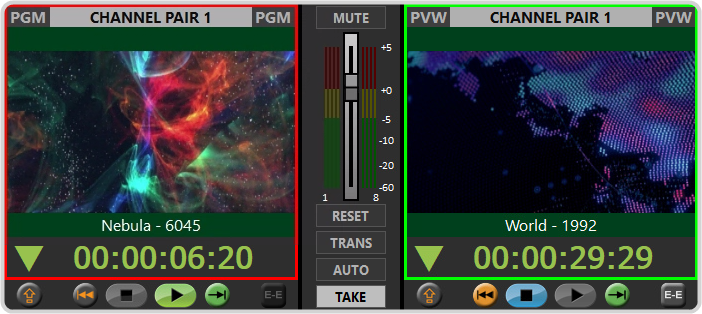
-
Click AUTO to set the Media
Player to automatically transition the media item on the Video Preview Media
Player
to the Video Program Media
Player when it reaches the end of the media item it is currently playing.
Tip: You can click anywhere on the video image in the Video Preview Media Player to perform a one-time Auto transition. CUED FOR AUTO-TAKE appears across the Video Preview Media Player. Unlike clicking the AUTO button, you don't have to toggle this off after the transition. It is only applied to that media item.Tip: You can click TRANS to change the type of transition used or the length of the mix transition.Tip: You can click TAKE to perform the transition immediately, before the media item on the Video Program Media Player has ended.
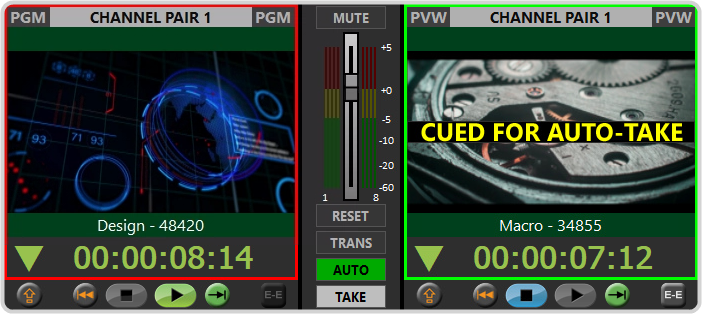
-
Add the contents of another Media Button to the Video Preview Media
Player or allow the media item on the Video Program Media
Player to end.
Note: The VIDEO PGM Player @END of CLIP parameter in the Player Settings sets whether the Video Program Media Player cuts to black or freezes the video on the last frame when it reached the end of the media item.