To Play Audio in the Audio Media Player
Audio tracks from the Audio Media Player are added (digitally summed) to the tracks in the Video Media Player. The combined audio tracks are embedded in the Video PGM Media Player video stream.
-
Click the Audio Media Button you want to load into the Audio PVW Media
Player.
Tip: Double-click an Audio Media Button to load it into the Audio PVW Media Player and immediately take it to the Audio PGM Media Player.Tip: You can also drag and drop a Media Button onto the Audio Media Player.
A green box appears around the icon of the audio clip in the Audio PVW Media Player and the Media Button.
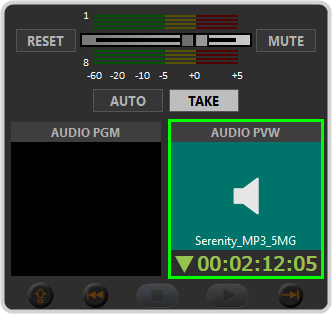
-
Click TAKE to transition the media item in the Audio PVW Media
Player to PGM.
Note: The AUDIO PGM Player @START of CLIP parameter in the Player Settings must be set to PLAY for the clip to automatically play when taken onto the Audio PGM Media Player.
-
Click on the next Audio Media Button that you want to play after the end of the current clip. The contents of the Media Button is
cued in the Audio PVW Media
Player.
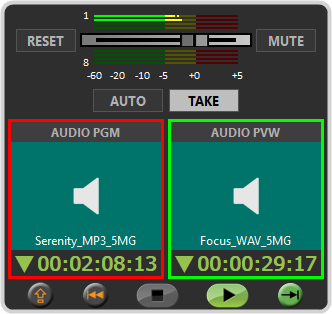
-
Click AUTO to set the Audio Media
Player to automatically transition from the PGM to PVW Media Button when the
PGM Media
Player reaches the end of the clip it is currently playing.
Tip: You can click anywhere on the Media Button thumbnail in the Audio PVW Media Player to perform a one-time Auto transition. CUED FOR AUTO-TAKE appears across the PVW Media Player. Unlike clicking the AUTO button, you don't have to toggle this off after the transition. It is only applied to that clip.Tip: You can click TAKE to perform the transition immediately.
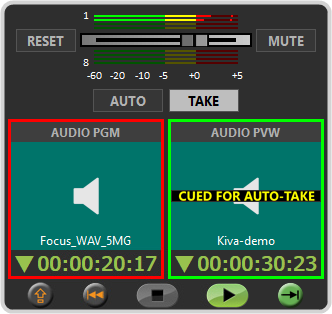
-
Load another Media Button onto the Audio PVW Media
Player or allow the clip in the PGM Media
Player to
end.