To Assign an IP Address to Ultrix™ and Ultripower
Use DashBoard Walkabout to assign an initial IP address to Ultrix™.
Note: DashBoard must be running on a computer on the same subnet as the frame to connect.
- Click File > Show Walkabout.
- Click Refresh to update the list.
-
Locate the entry for the devices you want to locate on the network.
- Ultrix™
- Ultripower
- Ultricool(optional for FR5)
Note: The number of Ultripower units will depend on your configuration.Tip: Ultrix™ has a primary and secondary network connection for redundancy. You can connect one or both network connections. -
Update the network information for your device as required.
- Name — enter a new name for the device as you want it to appear in DashBoard.
- Address — enter a new IP address for the device.
- Netmask — enter a new network mask value for your device.
- Gateway — enter a new gateway value for your device.
- Wait for a minute for the new data to be saved.
- Click Reboot for the device you are updating to send the new information to the device and have it reboot with the new settings.