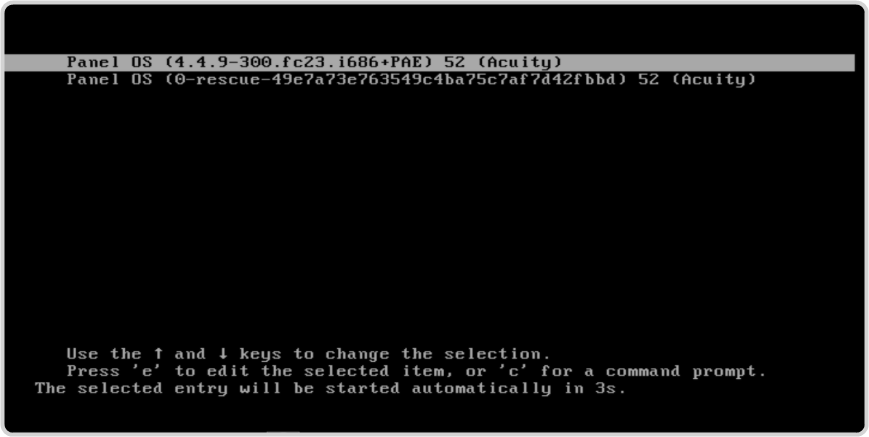To Install the AVP on the Virtual Machine
Install the AVP OS ISO file into the virtual machine.
- Open a web browser and navigate to the IP address of the Proxmox® virtual environment.
-
In the Server View list, expand Datacenter and select the VM that you just created and select Console.
Tip: Your new VM will be listed by the VM ID and Name you gave it.
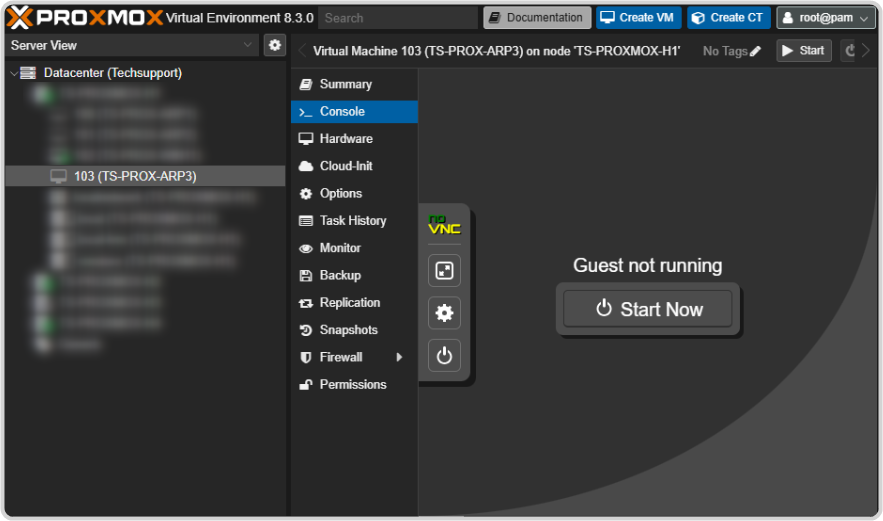
- Click Start Now to start the new VM and install the panelOS on it.
-
At the boot: prompt, type 1 and press enter.
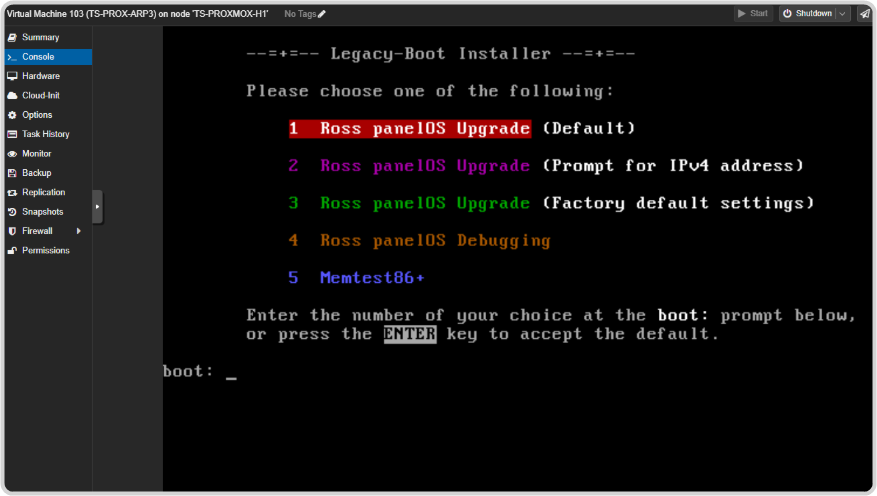
-
Type y to proceed with the installation of the OS on the target drive.
Note: It will take some time to install the OS. If it takes more than 15 minutes, there may be something wrong withe the disk settings of the VM.
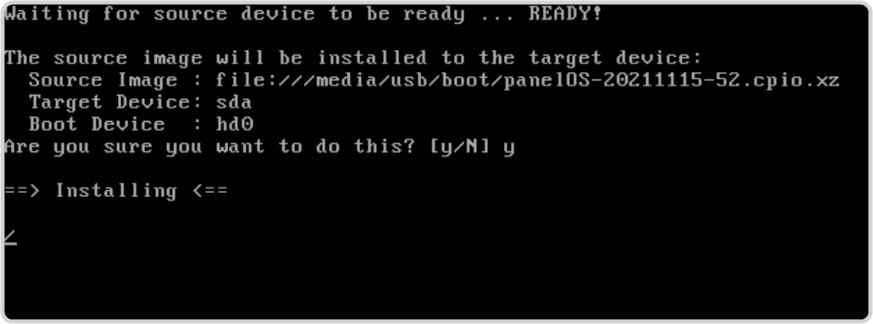
-
Press enter at the prompt to reboot the VM.
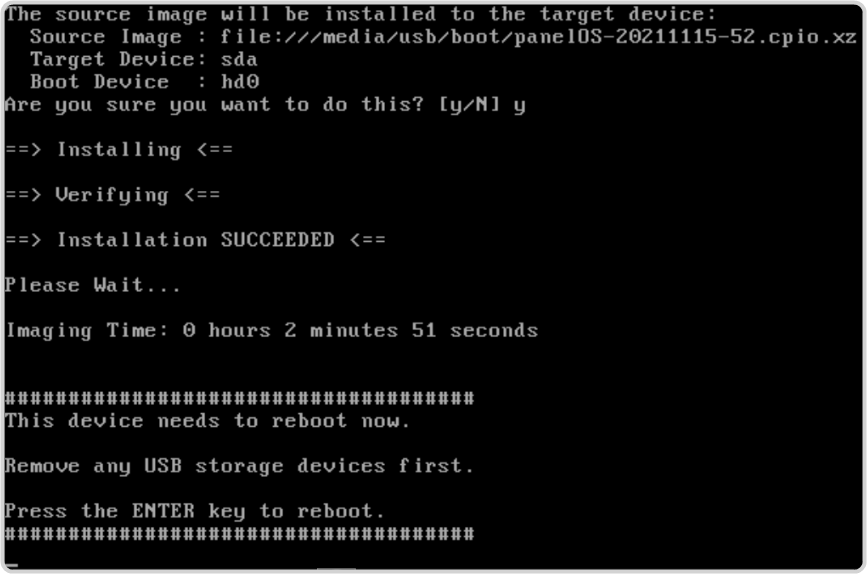
-
Press enter at the prompt to boot up with the selected panelOS or wait for the system to boot automatically.