To Store a Memory on TouchDrive Panels
Tip: You can also use the Memory Punch Pad menu (Press HOME > More > Memory PunchPad) if your panel does not have a Memory area. The ME
Select area on the left allows you to select which panel row the memory function is being performed on. This emulates performing the action on the Memory area of that
row.
-
Select the ME(s) that you want to store the memory for.
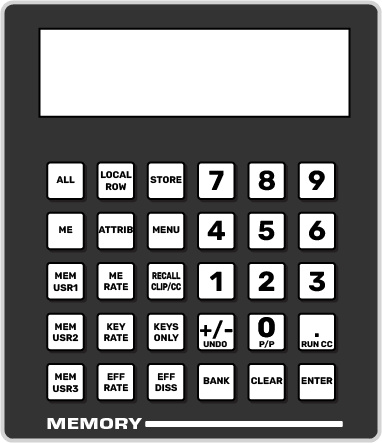
- ME X — press and hold the ME button and press the number buttons on the punchpad for ME(s) you want to store the memory for.
- Current ME — press LOCAL ROW to select the ME that is assigned to the row.
- All MEs — press ALL to select all MEs.
- Press Store on the Memory area.
-
Press and hold BANK and press the number (00-99) for the memory bank you want to store the memory to.
Tip: If a memory has been stored to a register, the corresponding button is lit. The button shows gray if the memory register is empty. For example, if memories have been stored to registers 1 and 5, buttons 1 and 5 are lit and the buttons 0, 2-4, and 6-9 are gray.
-
Press the number (0-9) for the memory register you want to store the memory to.
Tip: If the Auto Recall feature is turned Off, you cannot store or recall the Effects Dissolve or Keys Only setting with a memory.
- Press ENTER to store the memory. You are prompted to name the memory. This can be done later.
