To Configure the Touchscreen Interface
The title bar at the top of the DashBoard window can be hidden and you can select between different keyboard layouts.
Note: This setting only applies to the DashBoard window on the TouchDrive control panel.
-
From the tree view for the control panel, double-click Configuration > Touchscreen Configuration.
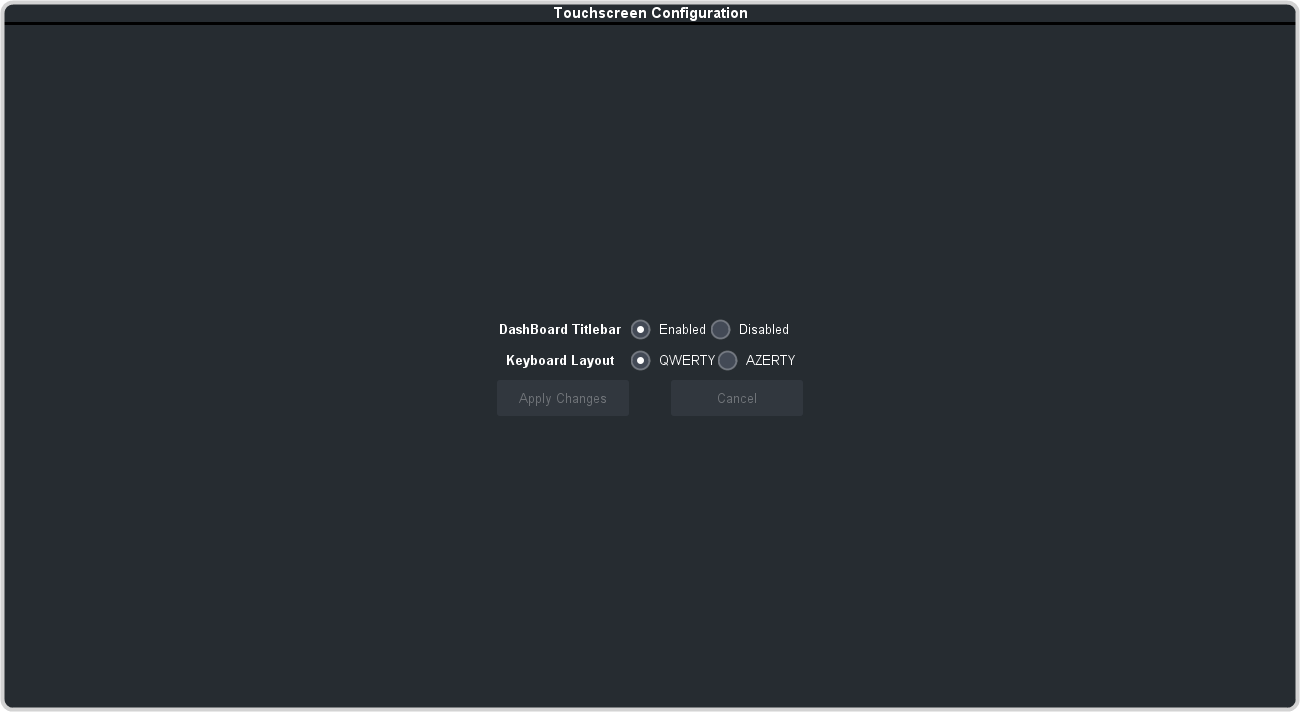
-
Select the settings you want to use:
Parameter Description DashBoard Title Bar - Enable — show the title bar at the top of the DashBoard window.
- Disable — hide the title bar at the top of the DashBoard window.
Tip: You can only access the virtual keyboard through the title bar. If you disable the title bar you cannot bring up the keyboard.Keyboard Layout - QWERTY — configure the virtual keyboard with a QWERTY layout.
- AZERTY — configure the virtual keyboard with a AZERTY layout.
VNC (only shown on actual panel) - Disabled — disable VNC connections to the control panel (default).
- Enabled — allow VNC connections to the control panel.
Important: The VNC connection is used by technical support to access your control panel remotely. The VNC setting should be set to Disabled unless instructed to enable it by technical support. - Click Apply Changes to make the changes.
