To Recall a Memory on TouchDrive (Memory Area)
Some of the TouchDrive control panels have a dedicated Memory area that allows you to store and recall memories for any ME.
Note: Carbonite button configuration and menus shown.
-
Ensure that the STORE in the Memories area is not lit.
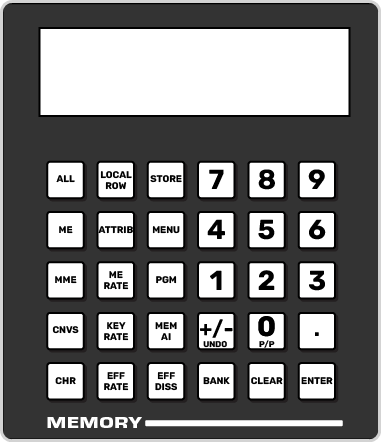
-
Press BANK and use the keypad to select the memory bank that you want to recall a memory from. The new bank selection is shown on the display.
Tip: Tapping the Bank button on the display is the same as pressing the BANK button.
-
Select the areas you want to include in the memory recall.
Tip: The resources that are included (Inclusions) are shown on the display.
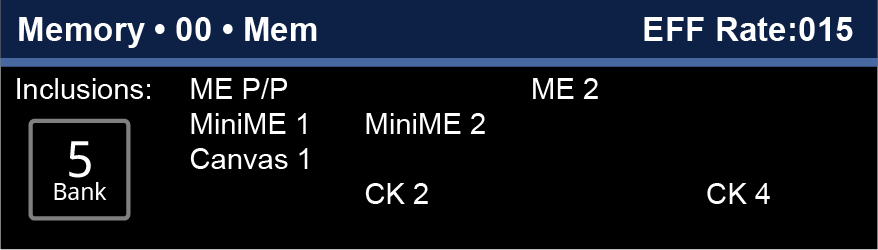
- LOCAL ROW — press LOCAL ROW to include the resource that the row is currently assigned to. For example, if the row is assigned to MiniME™ 2, the LOCAL ROW selects MiniME™ 2.
- ALL — press ALL to include all available resources in the memory.
- ME — press and hold ME and use the keypad to select which ME resources are included with the memory. The available selections glow and turn white when selected.
- MME — press and hold MME and use the keypad to select which MiniME™ resources are included with the memory. The available selections glow and turn white when selected.
- CNVS — press and hold CNVS and use the keypad to select which MultiScreen resources are included with the memory. The available selections glow and turn white when selected.
- CK — press and hold CK and use the keypad to select which chroma key resources are included with the memory. The available selections glow and turn white when selected.
Tip: The buttons on the keypad light to show if a memory register already contains one of the resources that have been selected. For example, if memory register 3 includes an entry for ME 1, the 3 button on the keypad glows when ME 1 is part of the inclusions.Tip: Press ATTRIB to navigate to the memory attributes page. If the attributes settings are different than the default, the ATTRIB button lights. -
Select the recall mode that you want to use to recall the memory.
- none — when none of the buttons are selected the memory is recalled in the mode that was stored with it.
- PGM (Carbonite only) — press PGM to select the PGM recall mode.
- MEM AI (Carbonite only) — press MEM AI to select the Memory AI recall mode.
- KEYS ONLY (Acuity® only) — press KEYS ONLY to select the Keys Only recall mode. Only the keys selections in the memory are recalled.
- EFF DISS — press EFF DISS to select the Effects Dissolve recall mode.Tip: The Effects Dissolve rate is shown on the display of the Memory area. If the Memory area is assigned to Local Row, you can press EFF RATE and enter a new rate. If the Memory area is not assigned to Local Row, the rate is fixed to the Effects Duration setting from the Memory Attributes in DashBoard. This can be a specific value, or the rate that was stored in the memory.
-
Press the number for the memory register you want to recall.
Tip: The number button on the keypad for the memory you just recalled will remain lit, indicating the last memory recalled. This only applies to the selected inclusions. For example, if you recall a memory only for ME 1, the number button on the keypad for that memory register will remain lit. If you then recall only a memory for CK 2, that button on the keypad will remain lit. If you now select ALL for the inclusions, both the keypad buttons for the ME 1 and CK 2 memory recalls will be lit, indicated that both of these memories were recalled with one or more of the selected inclusions.
