To Record a CC on TouchDrive (Carbonite Only)
Tip: To record a custom control on Acuity® use the menu system.
-
Press CC/UP in the 3-knob menu area.

-
Use the Bank and CC knobs to select the custom control that you want to record to.
Tip: If events have already been recorded to a custom control, an * is shown next to the CC number.
-
Tap Start Record to start recording new events to a custom control. Any existing events will be overwritten.
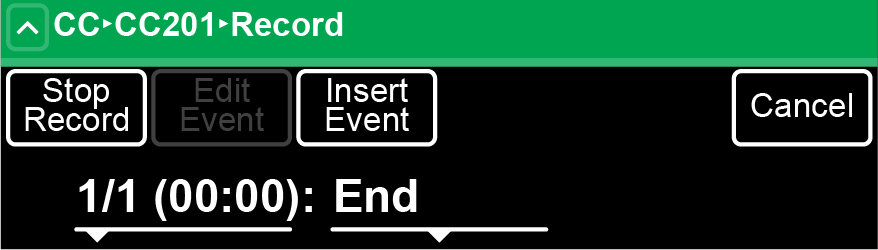
-
Add events as required.
Tip: Tap Insert Event and tap the event you want to enter. You can swipe left or right to view additional events. If the event requires additional selections the menu will display the required selections.Tip: Tap ˄ or SHIFT + UP to move up to the previous menus.
- Tap Stop Record when you are done recording.
