To Edit a CC on TouchDrive (Carbonite Only)
Tip: To edit a custom control on Acuity® use the menu system.
Note: You can only add or remove events from the control panel. To edit individual events use the DashBoard interface.
-
Press CC/UP in the 3-knob menu area

-
Use the Bank and CC knobs to select the custom control that you want to edit.
Tip: If events have already been recorded to a custom control, an * is shown next to the CC number.
-
Tap Edit.
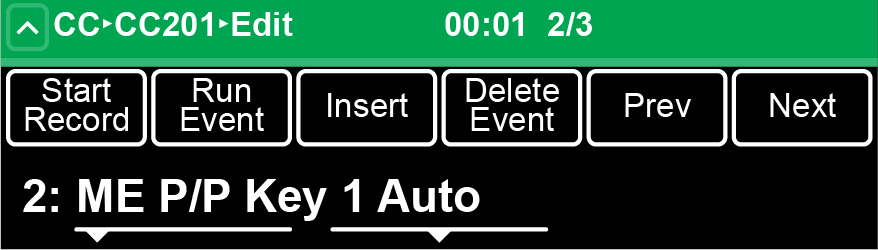
-
Use the left knob to select the event you want to edit, delete, or insert new events before.
Tip: When editing a custom control, press RUN EVENT to run the currently selected event. This can help you diagnose problems in a custom control.
- Delete — use the left knob to select the event you want to delete and tap Delete Event.
- Insert — use the left knob to select the event you want to insert an event before and tap Insert.
-
Insert any new events as needed.
Tip: Tap ˄ or SHIFT + UP to move up to the previous menus.
- Press Stop Record.
