To Name a Custom Control for TouchDrive Panels
- Press HOME > Custom Controls.
-
Use the Bank and Button knobs to select the custom control that you want to name.
The custom control cannot be running when you try to name it.
- Press Modify Name.
- Press Name and enter the new name in the New Name field.
- Press TouchDrive Mnemonic.
-
Press Font and select the size and layout of the font you want to use on the mnemonic displays.
Tip: Select Standard to use the standard mnemonic settings.
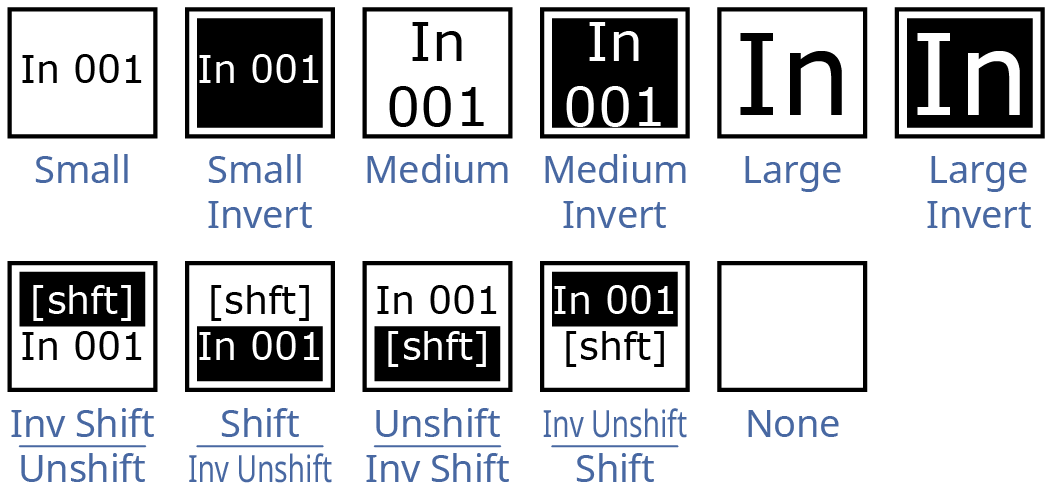
Tip: Use the Rtr Only, Rtr Top/Int Bot, or Rtr Bot/Int Top setting to show both the router and switcher names for a source, or only the router names. The router name is the name of the source assigned to that switcher input from Ultrix™. -
Press Background or Foreground and select the color you want to apply to that component of the mnemonics.
- Acuity Colors — use a standard Acuity® mnemonics color.
- ME Colors — use a ME Glow color.
- User Colors — use a User Color.
- TouchDrive Colors — use a standard TouchDrive mnemonics color.
Tip: Select Standard under Acuity Colors to use the standard mnemonic color.Tip: Select None to not use a color for the mnemonic. - Press Accept New Name.
