To Assign Audio Channels to Mix Layers
Select which audio sources are visible on each mixer layer.
- Click Navigation Menu > Audio Mixer > Config.
-
In the Mixer Config area, click the mixer layer tab (Main, Aux X) you want to show or hide
audio faders on.
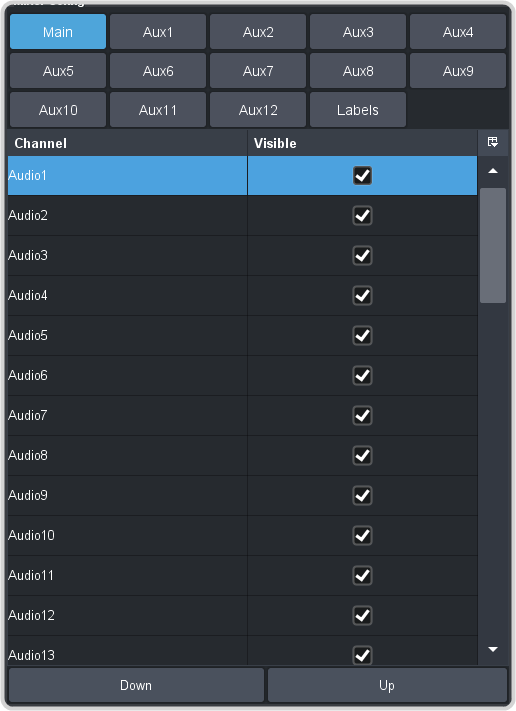
- Uncheck the Visible box to hide a fader on the selected layer.
-
Change the order of the audio faders on the mixer layer by moving an audio source Up (left) or Down (right) in the list.
Tip: To change the name of a mixer layer, click Labels and enter a new name in the field for the mixer layer you want to change the name for. If you click Labels again you will see the new name applied to the mixer layer selection button.
