To Copy Logs To a USB
Switcher logs can be stored onto a USB to be sent to technical support to diagnose problems with your switcher.
Tip: Logs can also be exported to your DashBoard computer instead of saving them to the USB. Click Export As... in the
Export Logs From Frame area and select the location on your computer to save the logs file.
Note: Logs must be copied before a reboot or power-cycle of the switcher, or the information in them will be lost.
Important: Only ONE USB should be installed in the frame at any one time. USB drives are numbered according to the order they are discovered by the
operating system and not the USB port they are installed in.
Tip: For best performance it is recommended that the USB drive be formatted using the exFAT file system.
- Insert USB drive into the USB port on the frame. Wait 5 seconds after inserting the USB drive before using it.
-
Click Navigation Menu > Configuration > Diagnostics.
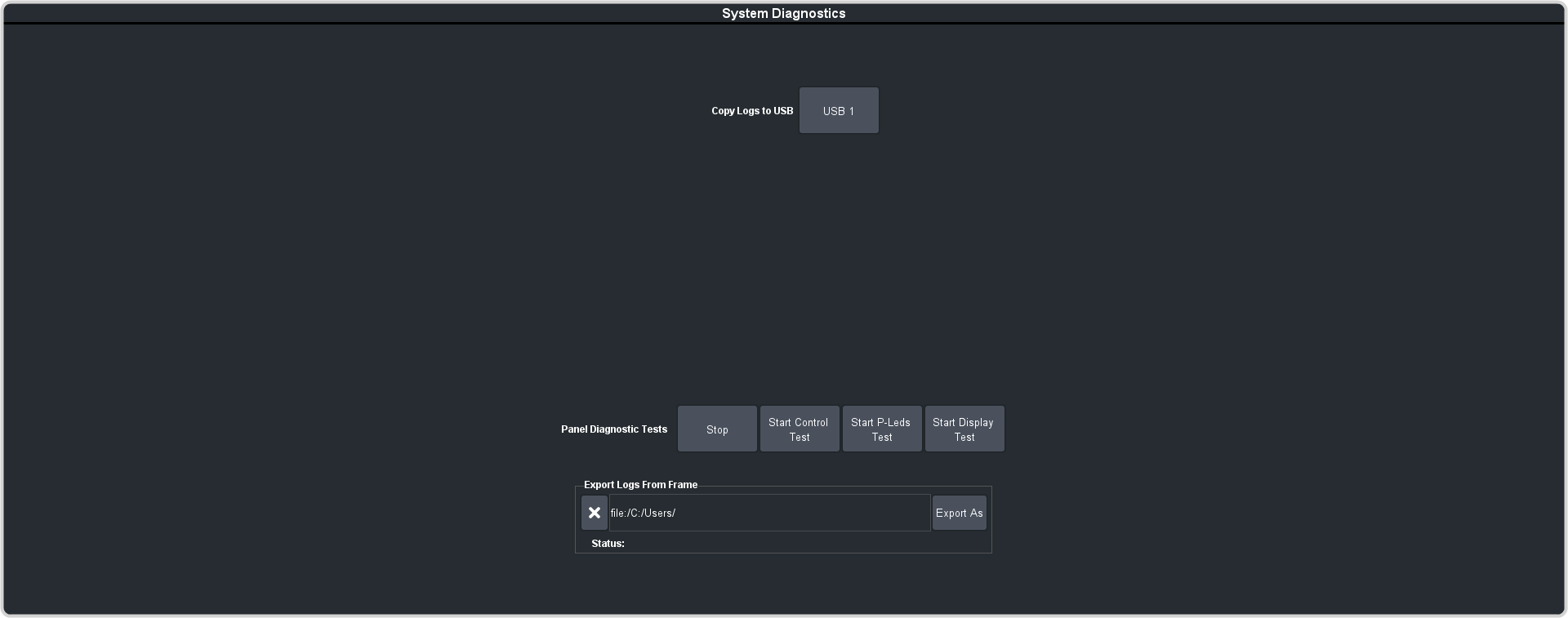
-
Click the Copy Logs To USB button to copy the switcher logs to the USB drive.
Tip: You can have logs stored directly to the USB drive. Click a Logs Direct to USB button to select Yes.
The logs have been copied into the \switcher directory on the USB drive.