CB9 Control Panel
The CB9 control panel is made up of a number of distinct areas that control different aspects of the switcher.
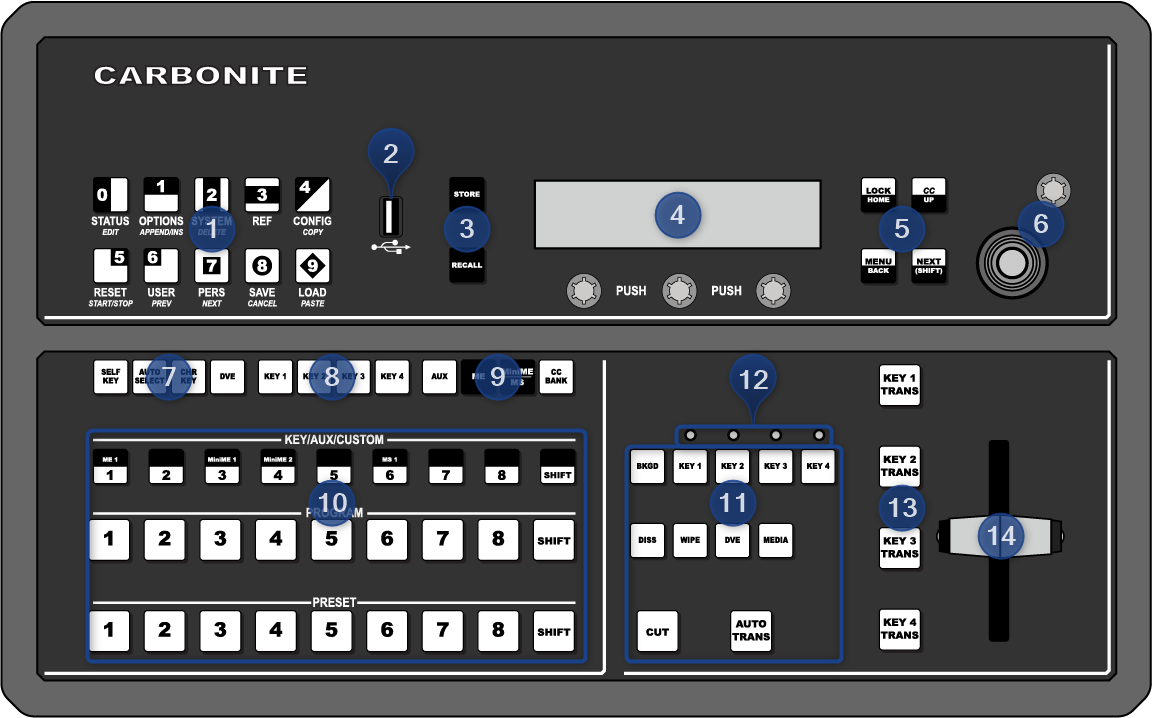
- Pattern/Menu Selection Buttons — These buttons are used to select a pattern for a wipe transition, or to access switcher menus.
- USB — The USB port on the control panel is not implemented at this time.
- Memory Store/Recall Buttons — These buttons are used to store or recall memories.
- Main Display and Selection Knobs — The three selection knobs are used to adjust and select various menu items or values. The knobs are rotated to choose a value, and pressed to make a selection. The main display shows the menu system of the switcher.
- Menu Navigation Buttons — These buttons are used to access switcher menus, move back and forth between menus.
- Positioner — The positioner is used to control some wipe, border, and wash parameters, as well as some external devices. Along with the 2D positioner is a knob used for additional input.
- Key Type Buttons — These buttons are used to choose the type of key you want to use. Use these buttons with the key select buttons to select the keyer, and the type of key you want to use.
- Keyer Select Buttons — By default these user select buttons are used to select which keyer the panel is assigned to. Each button can be assigned to a different selection.
- User Select Buttons — These user select buttons are used to choose which keyer, aux bus, MiniME™, ME, or custom control bank the panel is assigned to.
- Video Source Buses — These buses are broken into the Preset, Program, and Key/Aux/Custom Control buses. The Preset bus is the bottom row of source buttons and selects the video source that will be taken on-air with the next background transition. The Program bus is the middle row of source buttons and selects the video source that is currently on-air on the background. The Key/Aux/Custom Control bus is the top row of source buttons and selects the video source that is chosen on the selected keyer or aux bus, or the custom control that is chosen on the selected custom control bank.
- Transition Area — These buttons are used to select which video source buses will be included in the next transition and what type of transition will be performed. The Cut and Auto Trans buttons are used to perform transitions.
- On-Air Lights — These lights glow red to show which keyers are currently on-air.
- Keyer Transitions Buttons — These buttons are used to perform auto transitions on keys directly, without having to include them as part of the next transition.
- Manual Transition Fader Bar — The fader is used to manually control the rate of a transition. What is being transitioned, and the type of transition, are controlled from the Transition Area.
