 Running Orders icon.
Running Orders icon.While working with a running order in the Running Order panel you can add a new stories directly to the open running order.
To create a story from the Running Order Panel
1. From the main toolbar, click or tap the  Running Orders icon.
Running Orders icon.
The Running Order Manager panel opens.
2. In the Running Orders table, double-click or double-tap the running order to open the running order that you want to add stories to.
The selected running order opens in the Running Order panel.
3. To select the type of story to create, do one of the following in the Running Order panel:
• Desktop Computer — in the toolbar, point to Create Story, and then click the story type to create.
• Mobile Device — in the toolbar, tap Create Story to expand the list, and then tap the story type to create.
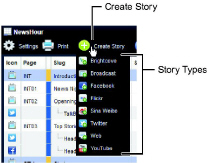
Inception adds a new story of the selected story type to the bottom of the running order as a top-level story.
4. Desktop users can use the following procedure to enter a Slug name for the new story:
a. Click the Slug cell associated with the new story.
b. Press the Space Bar to start entering a name in the Slug cell.
c. Enter a slug name for the new story.
d. Click any other cell in the Running Order panel.
Mobile users cannot edit cells in the Running Order panel that contain text.
5. To edit the story content, double-click or double-tap the new story in the running order.
The selected story opens in the Story Editor. The options available in the Story Editor vary based on the type of story and your user role.
6. Use the Story Editor to create the content for your new story. For information about creating a specific type of story, refer to the following sections:
• Broadcast — refer to the section Create Broadcast Stories.
• Brightcove — refer to the section Create a Brightcove Story.
• Facebook — refer to the section To create a Facebook story.
• Flickr — refer to the section To create a Flickr story.
• Twitter — refer to the section Create a Twitter Story.
• YouTube — refer to the section Create a YouTube Story.
• BIM — refer to the section Create a BIM Story.
• WordPress — refer to the section Create a WordPress Story.
For More Information on...
• opening running orders, refer to the chapter Creating and Opening Running Orders.
• editing running orders, refer to the chapter Editing the Running Order.