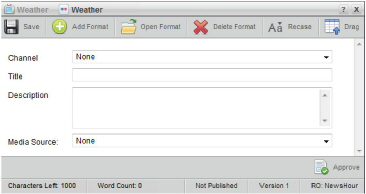
Inception enables you to create Flickr stories from the following panels:
• Running Order — while working with a running order in the Running Order panel you can add a new Flickr story directly to the open running order.
• Story Browser — when you do not want to immediately add a new Flickr story to a running order, you can create your new Flickr story from your Story Browser panel. You can add your Flickr story to a running order at any time.
• Story Editor — while editing a story in the Story Editor panel, you can use the content of the current story to create a new Flickr story. When you create a Flickr story from a story, Inception creates a story family that includes the original story and the new Flickr story. All new stories that you create from a story inherit the Slug and content of the original story.
• Assignment — while working on an assignment in the Assignment Editor panel, you can create new Flickr story for the assignment. When you create a story from an assignment, Inception automatically makes the Slug for new stories the same as the assignment Slug. Changing the Slug of a new story does not change the assignment Slug.
1. Open the Story Editor panel to create a new Flickr story. For information about opening the Story Editor from a specific panel to create a new story, refer to the following procedures:
• Running Order — To create a story from the Running Order Panel.
• Story Browser — To create a story from the Story Browser panel.
• Story Editor — To create a story from the Story Editor Panel.
• Assignment — To create a story from the Assignment Editor Panel.
The Story Editor panel opens for you to create a Flickr story.
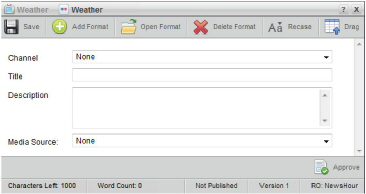
2. In the Channel list, click or tap the Flickr account to which to publish an image file or a video file.
3. In the Title box, type a title to display with the image or video file when you publish it to Flickr.
4. In the Description box, type a description to display with the image or video file when you publish it to Flickr.
5. In the Media Source list, click or tap the media source that contains the image or video you want to publish on Flickr.
The Story Editor options change depending on the type of media source that you selected.
6. If you selected an Upload media source and you want to include a previously-uploaded media file, do the following:
a. When
the Choose File button is visible,
click or tap the ![]() View Uploaded Files icon.
View Uploaded Files icon.
b. In the File list, click or tap the media file name.
c. Go to step 8.
7. If you selected an Upload media source and you want to upload a media file, do the following:
a. Click or tap the Choose File button.
When the Choose
File button is not visible, click the ![]() Upload a File icon to show the button.
Upload a File icon to show the button.
b. If you are on a desktop computer, browse to select the media file, and then click Open.
c. If you are on a mobile device and you want to upload an existing media file, do the following:
• Tap Choose Existing.
• Browse to the media file, select it, and then tap Use.
The image file uploads to the media source location.
d. If you are on a mobile device and you want to capture and upload a new image, do the following:
• Tap Take Photo or Video.
• Take the photo, and then tap Use.
The image file uploads to the media source location.
8. If you are on a desktop computer
and you want to preview the media before you add it to the story, click
the ![]() Preview icon. Previews are not available
on mobile devices.
Preview icon. Previews are not available
on mobile devices.
9. Click
or tap the ![]() Save
icon.
Save
icon.
Inception saves the story. You must approve and publish the new story before Flickr can display the image or video contained in the story. You may also want to add the story to a running order to publish the story during playout of the running order.
For More Information on...
• blacklisted content, refer to the section Find Blacklisted Content in Your Stories.
• editing Flickr stories, refer to the section Edit a Flickr Story.
• adding stories to a running order, refer to the chapter Editing the Running Order.