 Assignment Manager icon.
Assignment Manager icon.While working on an assignment in the Assignment Editor panel, you can create new stories for the assignment. When you create a story from an assignment, Inception automatically makes the Slug for new stories the same as the assignment Slug. Changing the Slug of a new story does not change the assignment Slug.
Creating stories from the Assignment Editor requires that you have an NCS license for your Inception Server.
To create a story from the Assignment Editor Panel
1. From the main toolbar, click the  Assignment Manager icon.
Assignment Manager icon.
By default, the Assignment Manager panel opens in Grid view. In Grid view, the Assignment Manager panel displays assignments as a table where each table row represents an assignment.
2. In the Assignment Manager panel, display the assignment that you want to edit.
For more information about viewing assignments, refer to the section View Assignments.
3. Double-click the assignment to edit.
The selected assignment opens in the Assignment Editor.
4. In the Assignment Editor, click the Stories tab.
The Stories tab opens.
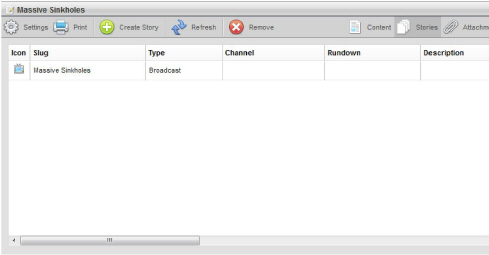
5. Place the mouse pointer on the Create Story icon to expand the list, and then click the type of story you want to create.
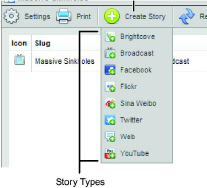
Inception adds the new story to the Stories list and uses the assignment Slug to set the Slug for the new story.
6. To edit the Slug set for your new story:
a. In the Stories list, select the Slug column of the new story.
b. Press the Space Bar to clear the Slug column. Press the Esc key to cancel editing the Slug column.
c. Enter a new slug for the story.
d. Select another column in the Stories list.
You can use the same procedure as above to edit the Type and Notes columns of a new story
7. To edit your new story, double-click the story to open it in the Story Editor panel. For information about editing a specific type of story, refer to the following sections:
• Broadcast — refer to the section Create Broadcast Stories.
• Brightcove — refer to the section Create a Brightcove Story.
• Facebook — refer to the section To create a Facebook story.
• Flickr — refer to the section To create a Flickr story.
• Twitter — refer to the section Create a Twitter Story.
• YouTube — refer to the section Create a YouTube Story.
• BIM — refer to the section Create a BIM Story.
• WordPress — refer to the section Create a WordPress Story.
For More Information on...
• using the Assignments panel, refer to the chapter Using Assignments to Develop Stories.