Ultrix™ Database Setup
The router database is used to map switcher inputs and output to router sources and destinations. Each SDPE blade (ME) has dedicated input and outputs that must be added to the database so that they can be used by the router.
For detailed information on creating and maintaining a router database, refer to the Ultrix and Ultricore Database Guide (2201DR-109).
The switcher does require specific settings in the router database setup to operate properly.
Database Builder
Keep the following in mind when building the database for the switcher:
- Disconnect Sources — The disconnect source is used to mute audio channels as well as provide black for switcher aux buses.
- Virtual Ports — Virtual ports are used for Aux buses and patchbay, as well as audio meters and mixers.
- Ultriscape — Ultriscape provides the MultiViewer for all router sources as well as the outputs from the switcher.
- MultiViewer — each SDPE blade has a MultiViewer that can show all the buses from that blade, as well as any sources that are unique to that blade.
- Audio Mixer I/O Map — The audio mixer I/O map allows the switcher to properly route audio from the switcher.
Destinations
Keep the following in mind when working with the router destinations manager:
- The destinations are the outputs from the crosspoint matrix that can be assigned to outs as well as are the inputs to the switcher. You can change the Name for any destination on the list. The destination names are use on the Soft Panel to assign sources to destinations.>
- The switcher Inputs page handles the assigning of router sources to switcher inputs.
- The format of the VID designation is frame.slot.out[number].sdi.ch1. For example, DST7 is mapped to Ultrix-5ru.flex.out[7].sdi.ch1 which is the SDI signal on HD-BNC output 7 of the blade in the FLEX slot. Your destinations will vary depending on the configuration of your system.
Sources
Keep the following in mind when working with the router sources manager:
- The sources are the inputs to the crosspoint matrix from the input BNCs as well as outputs from the switcher. You should change the Name of the sources from the switcher to the actual video output signal that is coming from the switcher.
- An ME, MiniME™, or MaxScene can be assigned to an SDPE blade installed in any slot. Refer to MaxConfig Switcher Configurator for information on assigning SDPE blades to a switcher.
- Only the first 8 switcher outputs (in[1] to in[8]) on an SDPE blade can be assigned to Ultriscape PiPs.
| VID | Switcher Output |
|---|---|
| Ultrix-5ru.slot8.in[1].sdi.ch1 | ME Program |
| Ultrix-5ru.slot8.in[2].sdi.ch1 | ME Preview |
| Ultrix-5ru.slot8.in[3].sdi.ch1 | ME Clean |
| Ultrix-5ru.slot8.in[4].sdi.ch1 | User Out 1 |
| Ultrix-5ru.slot8.in[5].sdi.ch1 | User Out 2 |
| Ultrix-5ru.slot8.in[6].sdi.ch1 | User Out 3 |
| Ultrix-5ru.slot8.in[7].sdi.ch1 | User Out 4 |
| Ultrix-5ru.slot8.in[8].sdi.ch1 | User Out 5 |
| Ultrix-5ru.slot8.in[9].sdi.ch1 | Clip Player |
| Ultrix-5ru.slot8.in[10].sdi.ch1 | MultiViewer |
| Ultrix-5ru.slot8.in[11].sdi.ch1 | Media-Store Channel 1 Video |
| Ultrix-5ru.slot8.in[12].sdi.ch1 | Media-Store Channel 1 Alpha |
| Ultrix-5ru.slot8.in[13].sdi.ch1 | Media-Store Channel 2 Video |
| Ultrix-5ru.slot8.in[14].sdi.ch1 | Media-Store Channel 2 Alpha |
| Ultrix-5ru.slot8.in[15].sdi.ch1 | Media-Store Channel 3 Video |
| Ultrix-5ru.slot8.in[16].sdi.ch1 | Media-Store Channel 3 Alpha |
| Ultrix-5ru.slot8.AUXA-in[1].sdi.ch1 | Media-Store Channel 4 Video |
| Ultrix-5ru.slot8.AUXB-in[1].sdi.ch1 | Media-Store Channel 4 Alpha |
| VID | Switcher Output |
|---|---|
| Ultrix-5ru.slot7.in[1].sdi.ch1 | MiniME 1 Program |
| Ultrix-5ru.slot7.in[2].sdi.ch1 | MiniME 1 Preview |
| Ultrix-5ru.slot7.in[3].sdi.ch1 | MiniME 1 Combined Key |
| Ultrix-5ru.slot7.in[4].sdi.ch1 | MiniME 2 Program |
| Ultrix-5ru.slot7.in[5].sdi.ch1 | MiniME 2 Preview |
| Ultrix-5ru.slot7.in[6].sdi.ch1 | MiniME 2 Combined Key |
| Ultrix-5ru.slot7.in[7].sdi.ch1 | MiniME 3 Program |
| Ultrix-5ru.slot7.in[8].sdi.ch1 | MiniME 3 Preview |
| Ultrix-5ru.slot7.in[9].sdi.ch1 | MiniME 3 Combined Key |
| Ultrix-5ru.slot7.in[10].sdi.ch1 | MultiViewer |
| Ultrix-5ru.slot7.in[11].sdi.ch1 | Media-Store Channel 1 Video |
| Ultrix-5ru.slot7.in[12].sdi.ch1 | Media-Store Channel 1 Alpha |
| Ultrix-5ru.slot7.in[13].sdi.ch1 | Media-Store Channel 2 Video |
| Ultrix-5ru.slot7.in[14].sdi.ch1 | Media-Store Channel 2 Alpha |
| Ultrix-5ru.slot7.in[15].sdi.ch1 | Media-Store Channel 3 Video |
| Ultrix-5ru.slot7.in[16].sdi.ch1 | Media-Store Channel 3 Alpha |
| Ultrix-5ru.slot7.AUXA-in[1].sdi.ch1 | Media-Store Channel 4 Video |
| Ultrix-5ru.slot7.AUXB-in[1].sdi.ch1 | Media-Store Channel 4 Alpha |
| VID | Switcher Output |
|---|---|
| Ultrix-5ru.slot6.in[1].sdi.ch1 | MultiViewer |
| Ultrix-5ru.slot6.in[2].sdi.ch1 | Black |
| Ultrix-5ru.slot6.in[3].sdi.ch1 | Scene 1 Video |
| Ultrix-5ru.slot6.in[4].sdi.ch1 | Scene 2 Video |
| Ultrix-5ru.slot6.in[5].sdi.ch1 | Scene 3 Video |
| Ultrix-5ru.slot6.in[6].sdi.ch1 | Scene 4 Video |
| Ultrix-5ru.slot6.in[7].sdi.ch1 | Scene 5 Video |
| Ultrix-5ru.slot6.in[8].sdi.ch1 | Scene 6 Video |
| Ultrix-5ru.slot6.in[9].sdi.ch1 | Scene 7 Video |
| Ultrix-5ru.slot6.in[10].sdi.ch1 | Scene 8 Video |
| Ultrix-5ru.slot6.in[11].sdi.ch1 | Scene 1 Alpha |
| Ultrix-5ru.slot6.in[12].sdi.ch1 | Scene 2 Alpha |
| Ultrix-5ru.slot6.in[13].sdi.ch1 | Scene 3 Alpha |
| Ultrix-5ru.slot6.in[14].sdi.ch1 | Scene 4 Alpha |
| Ultrix-5ru.slot6.in[15].sdi.ch1 | Scene 5 Alpha |
| Ultrix-5ru.slot6.in[16].sdi.ch1 | Scene 6 Alpha |
| Ultrix-5ru.slot6.AUXA-in[1].sdi.ch1 | Scene 7 Alpha |
| Ultrix-5ru.slot6.AUXB-in[1].sdi.ch1 | Scene 8 Alpha |
| AUD | Switcher Output |
|---|---|
| Ultrix-5ru.slot8.AUXA-in[1].audio.ch1 | Media-Store Audio Channel 1 (left) |
| Ultrix-5ru.slot8.AUXA-in[1].audio.ch2 | Media-Store Audio Channel 1 (right) |
| Ultrix-5ru.slot8.AUXA-in[1].audio.ch3 | Media-Store Audio Channel 2 (left) |
| Ultrix-5ru.slot8.AUXA-in[1].audio.ch4 | Media-Store Audio Channel 2 (right) |
| Ultrix-5ru.slot8.AUXA-in[1].audio.ch5 | Clip Player Audio Channel 1 (left) |
| Ultrix-5ru.slot8.AUXA-in[1].audio.ch6 | Clip Player Audio Channel 2 (right) |
Clean Switch
The Ultriclean feature allows the router to delay each video output. The switcher introduces a delay in the video path relative to rest of the router. The Clean Switch line buffer must be set for every output used for switcher outputs to properly time them with the rest of the router sources.
Clean Switch must be enabled for all switcher outputs from the router with the following parameters:
- Clean Switch Mode — select Reference.
- Clean Switch Delay — select Full Line. This does not impose a delay but allows the router to delay the video up to a line.
Tallies
The switcher uses TSL to pass tally information back and forth between the switcher and the router. This allows the switcher to tally sources on the Ultriscape Multi-Viewer.
Keep the following in mind when working with the router sources manager:
- You must select Enable Tally on the Database Configuration tab to allow tallies from the switcher.
- On the Sources node, for each source, enter the corresponding TSL ID for the switcher in the Tally column, starting with tally ID 0 for input 1. The switcher supports up to 4000 (0-3999) tally IDs.