To Store a Set
Switcher Sets can only be stored to a USB drive. The USB drive must be present before you try to store the Set.
Note: If you are updating an older setup file, you must perform a Recall All followed by a Store All. This updates the setup files the latest format. You can then
make changes and store to individual registers if needed.
Tip: The switcher provides 10 empty sets by default. Additional sets can be created if you rename the sets on the USB from a
separate computer.
-
Insert a USB drive into the USB Port on the frame. You must wait 5 seconds for the switcher to recognise the USB drive.
Note: The exFAT file system is not supported at this time.Tip: If you do not have a USB drive, you can store the working set to temporary storage. This set will be lost when the switcher restarts, but can be exported to an external computer.
-
Click Navigation Menu > Configuration > System > Save Sets.
Tip: Click Refresh Sets to update the list of available sets.
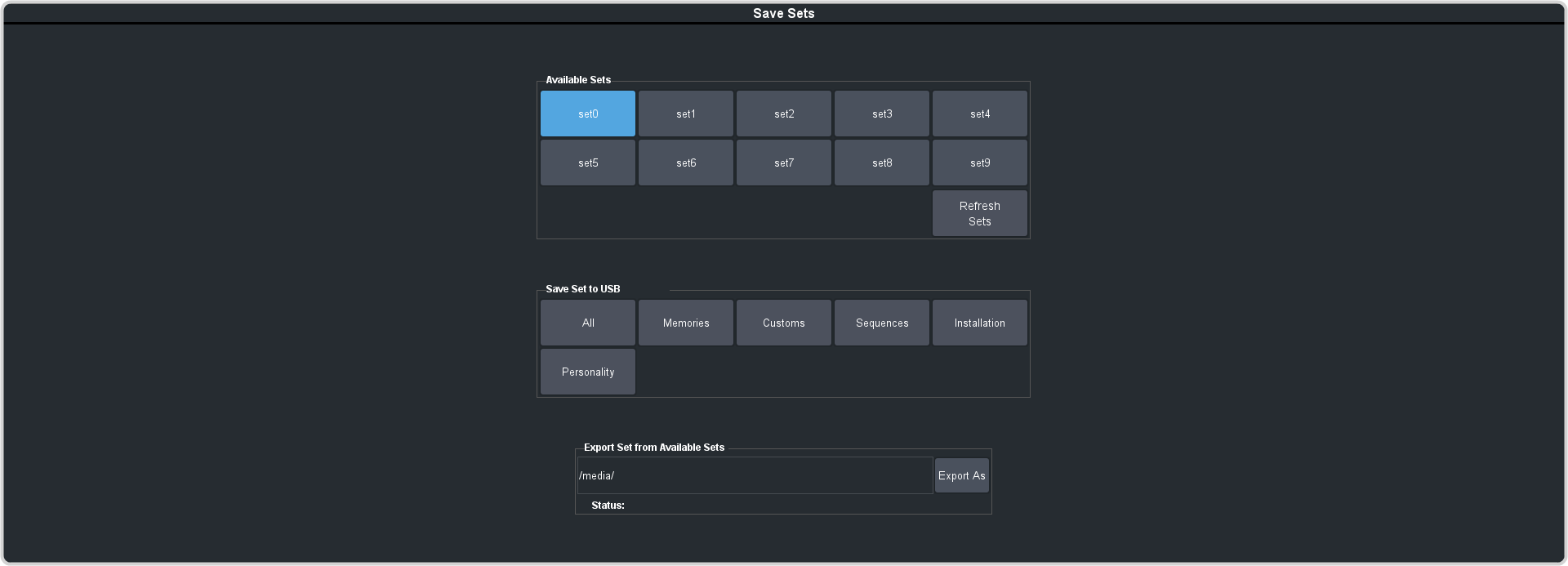
- Click a Select Set button for the set you want to store the switcher registers to.
-
Click a Save button to save that register to the selected set. If the button is shown in brown, that register already exists in the set and will be overwritten.
- All — store all registers to the set.
- Memories — store only the memory registers to the set.
- Customs — store only the custom control registers to the set.
- Installation — store only the installation registers to the set.
- Personality — store only the personality registers to the set.
- Click Yes.
The registers are stored to the set on the USB.
Tip: You can export the switcher set to your local computer in the Export Set From Frame area. Click Export As... and navigate to the
folder where you want to store the file and enter a name. Click Save and then Export.
