To Load a Set
Switcher Sets can only be loaded from a USB drive. The USB drive must be present before you try to load the settings.
Note: If you are updating an older setup file, you must perform a Recall All followed by a Store All. This updates the setup files the latest format. You can then
make changes and store to individual registers if needed.
-
Insert your USB drive into the USB Port on the frame. You must wait 5 seconds for the switcher to recognise the USB drive.
Note: The exFAT file system is not supported at this time.Tip: If you do not have a USB drive, you can recall the set from temporary storage. This set will be lost when the switcher restarts. Importing a set from an external computer will be stored in the temporary storage.
-
Click Navigation Menu > Configuration > System > Load Sets.
Tip: Click Refresh Sets to update the list of available sets on the USB.
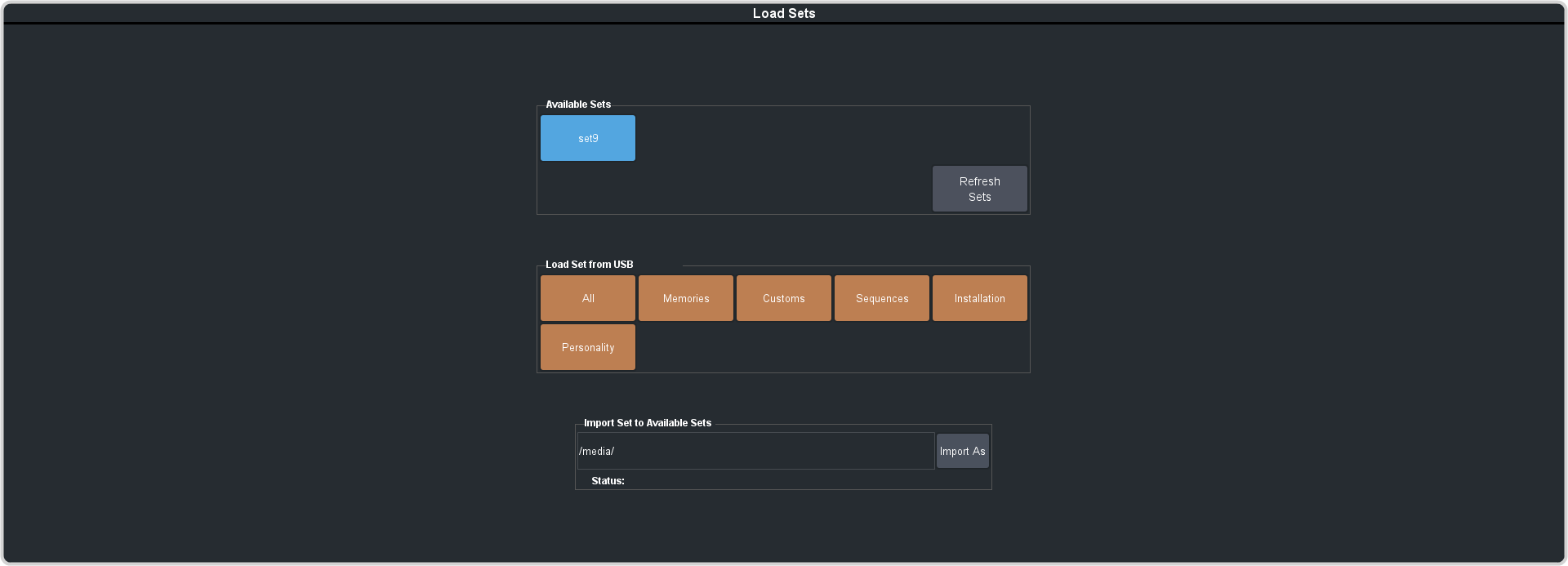
Tip: You can import a switcher set from your local computer in the Import Set to Frame area. Click Import From... and navigate to the folder where the set is stored and click Open. Click Import. - Click an Available Set button to select the set you want to load the switcher register from. If there is only one set stored then these buttons will not be present.
-
Click a Load button to load that register. Only those registers that are present in the set are shown.
- All — recall all registers from the set.
- Memories — recall only the memory registers from the set.
- Customs — recall only the custom control registers from the set.
- Installation — recall only the installation registers from the set.
- Personality — recall only the personality registers from the set.
- Click Yes.
