Carbonite/Graphite Commands
The switcher can be controlled from a remote editor or computer via RossTalk commands. These commands can be sent to the switcher over an ethernet connection.
Sending RossTalk Commands to Carbonite
Carbonite accepts RossTalk commands over ethernet on port 7788. This allows you to perform various functions such as triggering a GPI, or sending commands to the switcher, such as transitioning a key.
To Send RossTalk Commands to Carbonite
Commands can be sent directly through a telnet connection or any other application that can send ASCII commands.
-
Create a network connection to the switcher on port 7788. The default IP address of the switcher is 192.168.0.123.
Tip: If you are using multiple RossTalk connections, it is recommended that you increment the port number for each device.
- At the prompt, enter the commands you want to send.
Carbonite Supported RossTalk Commands
The switcher supports a number of RossTalk commands. The exact commands and how the switcher reacts to the commands is outlined in the following table.
In the following commands, the ME-source is replaced with the bus source.
- ME — use ME
- MiniME™ — use MME
- MultiScreen — use MSC
- Canvas — use MSC
- Tile — use MME
| Command | Description |
|---|---|
| CC bcc | Executes custom control (cc) on bank (b). For example, CC 1:05 triggers custom control 5 on bank 1. |
| CKINIT chromakey-number (not supported by HyperMax) | Initialize chroma key engine (chromakey-number).
|
| CKINIT ME-source:ME-number:keyer (HyperMax only) | Initialize the chroma key engine select on keyer number (keyer) on ME (ME-source) of number
(ME-number).
|
| CLIPEJECT | Ejects the current clip from the clip player. |
| CLIPLOAD clip-name | Loads the clip (clip-name) into the clip player.
|
| CLIPLOOPOFF | Turns looping off for the clip player. |
| CLIPLOOPON | Turns looping on for the clip player. |
| CLIPPAUSE | Pauses the current clip in the clip player. |
| CLIPPLAY | Plays the current clip loaded in the clip player. |
| DOWN sequencer | Moves the selection of the next item to be run down one event in the sequence loaded in Sequencer (sequencer).
|
| EXPORTRPMSET name | Export the working set and give it a specific name (name).
|
| FOCUS sequencer:event | Move the selection of the next item to be run to event number (event) loaded in Sequencer (sequencer).
|
| FTB | Performs a fade-to-black transition. |
| GPI xx | Performs the action assigned to the GPI input xx. If the GPI is assigned as an output, no action is performed.
|
| HELP | Prints a list of the supported commands. |
| KEYAUTO ME-source:ME-number:keyer:ON/OFF | Performs an auto transition of keyer number (keyer) on ME (ME-source) of number
(ME-number) on-air (ON), off-air (OFF), or toggle (omit :ON/OFF).
|
| KEYAUTOOFF ME-source:ME-number:keyer | Performs an auto transition of keyer number (keyer) on ME (ME-source) of number
(ME-number) to transition the key off-air.
|
| KEYAUTOON ME-source:ME-number:keyer | Performs an auto transition of keyer number (keyer) on ME (ME-source) of number
(ME-number) to transition the key on-air.
|
| KEYCUT ME-source:ME-number:keyer:ON/OFF | Performs a cut of keyer number (keyer) on ME (ME-source) of number
(ME-number) on-air (ON), off-air
(OFF), or toggle (omit :ON/OFF).
|
| KEYCUTOFF ME-source:ME-number:keyer | Performs a cut of keyer number (keyer) on ME (ME-source) of number
(ME-number) to transition the key off-air.
|
| KEYCUTON ME-source:ME-number:keyer | Performs a cut of keyer number (keyer) on ME (ME-source) of number
(ME-number) to transition the key on-air.
|
| KEYMODE ME-source:ME-number:keyer:mode | Sets the key mode (mode) to NORMAL, ADDITIVE, or FULL
on ME (ME-source) of number
(ME-number).
|
| LOADSET name (not supported by Ultra 60, see next) | Performs a recall of a set by name (name).
|
| LOADSET location:name (Ultra 60 Only) | Performs a recall of a set by name (name) from a USB (1,2,3) or internal
(0) drive (location). Tip: USB drives in Ultra 60 are assigned a number according to the order
they are detected by the OS. USB (1) is first, (2) is second, and (3) is third. The internal drive is
(0).
|
| LOADSET location:name (HyperMax Only) | Performs a recall of a set by name (name) from a USB (1) or NFS (0) drive
(location). Tip: If you do not include the location parameter the set is loaded from the NFS (LOADSET
name).
|
| MEAUTO ME-source:ME-number | Performs an auto transition on ME (ME-source) of number
(ME-number). The elements included with the transition are set in the next transition area of the switcher.
|
| MECUT ME-source:ME-number | Performs a cut on ME (ME-source) of number
(ME-number). The elements included with the transition are set in the next transition area of the switcher.
|
| MEM bm:ME-source :ME-number | Performs a recall of memory (m) on bank (b) on ME (ME-source) of number
(ME-number).
|
| MEMSAVE bm:ME-source :ME-number | Performs a store of memory (m) on bank (b) on ME (ME-source) of number
(ME-number).
|
| MNEM source:new-name | Sets a new mnemonic name (new-name) for a video source (source).
|
| MS channel:location:media-ID (see next for HyperMax) | Loads a still or animation of ID number (media-ID) from a USB (1,2,3) or internal
(0) drive (location) into Media-Store channel number (channel). Tip: USB drives in
Ultra 60 are assigned a number according to the order they are detected by the OS. USB (1) is first,
(2) is second, and (3) is third. The internal drive is (0).
|
| MS channel:media-ID (HyperMax Only) | Loads a still or animation of ID number (media-ID) into Media-Store channel number (channel). Tip: Add
location :0: to load one of the sample images (MS channel:0:media-ID).
|
| MVBOX VP|IO:MultiViewer:box:source | Selects a video source (source) in a box of number (box) for the Video Processor MultiViewer
(VP) or I/O MultiViewer (IO) number MultiViewer.
|
| MVBOXSHIFT VP|IO:MultiViewer:box:source | Selects a video source (source) in a shifted box of number (box) for the Video Processor MultiViewer
(VP) or I/O MultiViewer (IO) number MultiViewer.
|
| NEXT sequencer | Runs the currently selected item in the sequence loaded into Sequencer (sequencer) and advance the current selection to the next
item in the sequence.
|
| NOOP | No operation. Used to keep the connection to the RossTalk device open, if required. |
| SAVESET name (not supported by Ultra 60, see next) | Performs a store of a set by name (name).
|
| SAVESET location:name (Ultra 60 Only) | Performs a store of a set by name (name) to a USB (1,2,3) or internal
(0) drive (location). Tip: USB drives in Ultra 60 are assigned a number according to the order
they are detected by the OS. USB (1) is first, (2) is second, and (3) is third. The internal drive is
(0).
|
| SAVESET location:name (HyperMax Only) | Performs a store of a set by name (name) to a USB (1) or NFS (0) drive
(location). Tip: If you do not include the location parameter the set is saved to the NFS (SAVESET
name).
|
| SEQI sequencer:seq | Loads the sequence (seq) into Sequencer (sequencer).
|
| SEQO sequencer | Unloads the sequence from Sequencer (sequencer).
|
| TRANSINCL ME-source:ME-number:incl:incl:incl | Sets the next transition area on ME (ME-source) of number
(ME-number), to include the background (B) and/or keys
(incl).
|
| TRANSRATE ME-source:ME-number:rate | Sets the transition rate (rate), in frames, on ME (ME-source) of number
(ME-number).
|
| TRANSTYPE ME-source:ME-number:type | Sets the transition type (type), see below, on ME (ME-source) of number
(ME-number).
|
| UP sequencer | Moves the selection of the next item to be run up one event in the sequence loaded in Sequencer (sequencer).
|
| XPT vid-dest:vid-source | Selects the video source (vid-source) on the bus (vid-dest).
|
Possible video destinations (vid-dest):
- Aux Bus — AUX:aux-number
- Key — ME:ME-number:KEY:key-number
- Key (alpha/2nd DVE channel) — ME:ME-number:KEY:key-number:KEYBUS:2Tip: The second channel of the key is either the alpha channel or DVE channel, depending on how the key is configured.
- MiniME™ — MME:ME-number
- Preset — ME:ME-number:PST
- Program — ME:ME-number:PGM
Possible video sources (vid-source):
- Aux Bus — AUX:aux-number
- Black — BK (vid-source only)
- Chroma Key Alpha — CKA:chroma key number (UltraChromeHR, Carbonite Black v14.0 or higher only, or Carbonite Ultra)
- Chroma Key Video — CK:chroma key number (UltraChromeHR, Carbonite Black v14.0 or higher only, or Carbonite Ultra)
- Clean Feed — CLN
- Clip Player — CLIP
- Input Source — IN:input-numberTip: On Graphite and the CBF-113 (Carbonite Solo 13) the HDMI™ input is IN:13 and on the CBF-109 (Carbonite Solo) the HDMI™ inputs are IN:7, IN:8, and IN:9 for HDMI™ inputs 1-3 respectively.
- Matte Color — BG (vid-source only)
- ME Background — ME:ME-number:BKGD
- ME Clean — ME:ME-number:CLN (vid-source only)
- Media-Store — MS:channel-number
- ME Key Alpha — ME:ME-number:KEY:key-number:A
- ME Key Video — ME:ME-number:KEY:key-number:V
- ME MediaWipe Alpha — ME:ME-number:MWA
- ME MediaWipe — ME:ME-number:MW
- ME Preset — ME:ME-number:PST
- ME Preview — ME:ME-number:PV
- ME Program — ME:ME-number:PGM
- MiniME™ Background — MME:ME-number:BKGD
- MiniME™ Combined Key — MME:ME-number:CMB
- MiniME™ Key Alpha — MME:ME-number:KEY:key-number:A
- MiniME™ Key Video — MME:ME-number:KEY:key-number:V
- MiniME™ Preset — MME:ME-number:PST
- MiniME™ Preview — MME:ME-number:PV
- MiniME™ Program — MME:ME-number:PGM
- Preview — PV
- Program — PGM
- UltraSceneMaxScene (alpha) — SNCA:scene-number
- UltraSceneMaxScene (video) — SNC:scene-number
- XPression (alpha) — XP:channel-number:A (Graphite only)
- XPression (video) — XP:channel-number:V (Graphite only)