To Set Up a MultiViewer Countdown Timer
The clock can show a countdown timer that will count down from a set time to 0, up from 0, or down from a set time to 0 and then up.
- Click Navigation Menu > Configuration > MultiViewers and select the MultiViewer that you want to apply the clock overlay to.
-
Click Clock > Countdown Timer.
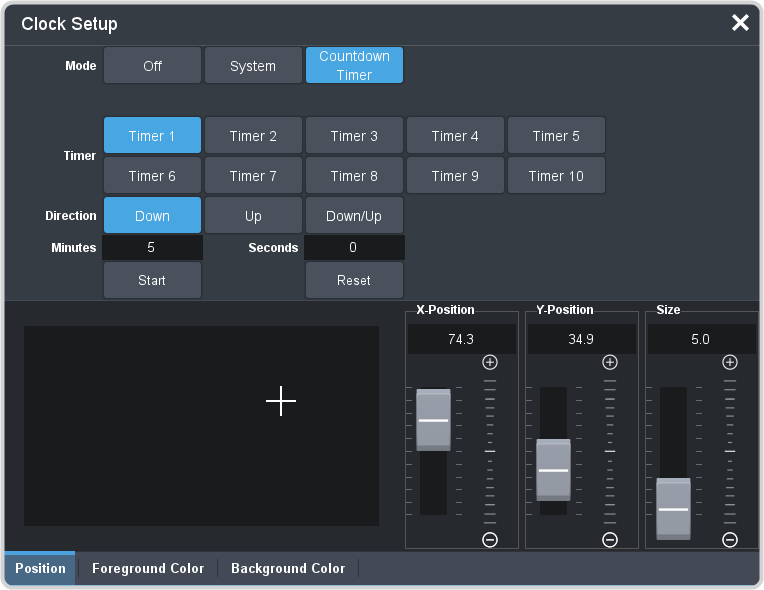
-
Click a Timer button to select which countdown timer you want to use. Each timer can be set up differently.
Note: Timer are shared across all MultiViewers.
-
Click a Direction button to select the direction that the times counts in.
- Down — enter a time in the Minutes and Seconds field that the timer will start counting down from. The timer stops when it reaches 0.
- Up — the timer counts up from 0 until stopped.
- Down/Up — enter a time in the Minutes and Seconds field that the timer will start counting down from. The timer counts down to 0 and then starts counting up until stopped.
Tip: You can manually control the countdown timer using the Start and Reset buttons, or assign these commands to custom controls. - Click the Position tab.
- Use the X Position, Y Position, and Size sliders to position the clock and change the size.
-
Click the Foreground Color tab and select the color and transparency you want to use for the text of the clock.
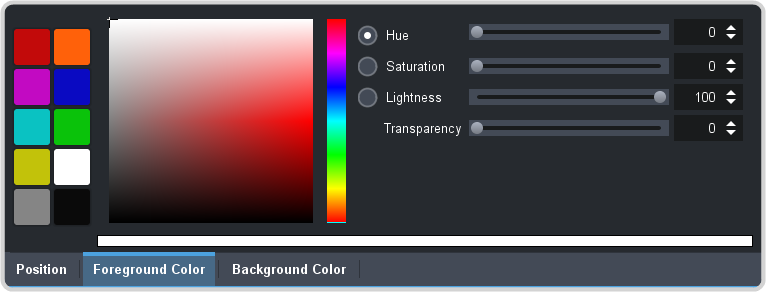
- Click the Background Color tab and select the color and transparency you want to use for the background of the clock.