To Set Up a MultiViewer
Note: A MultiViewer must be assigned to a video output to be usable.
-
Click Navigation Menu > Configuration > MultiViewersand click the MV VP button for the MultiViewer you want to set
up.
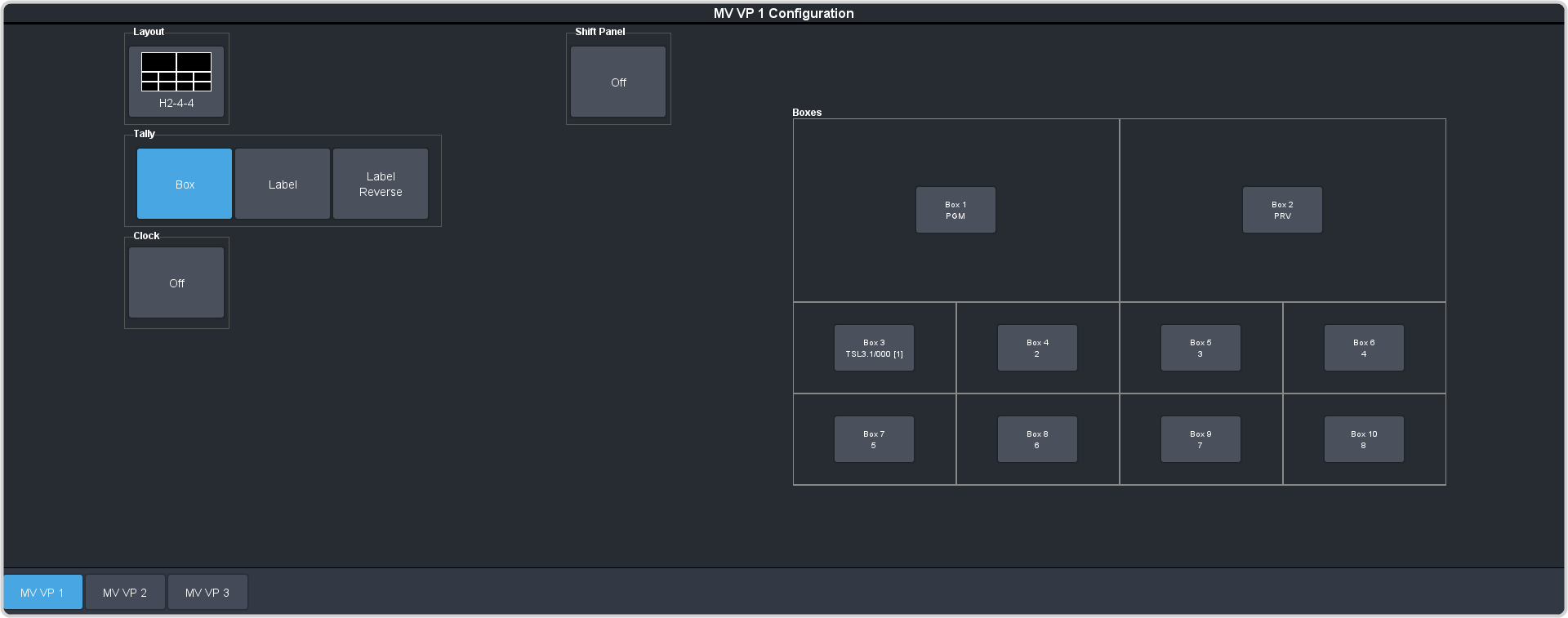
-
Click the Layout button and select the arrangement of the boxes that you want to use for the selected MultiViewer.
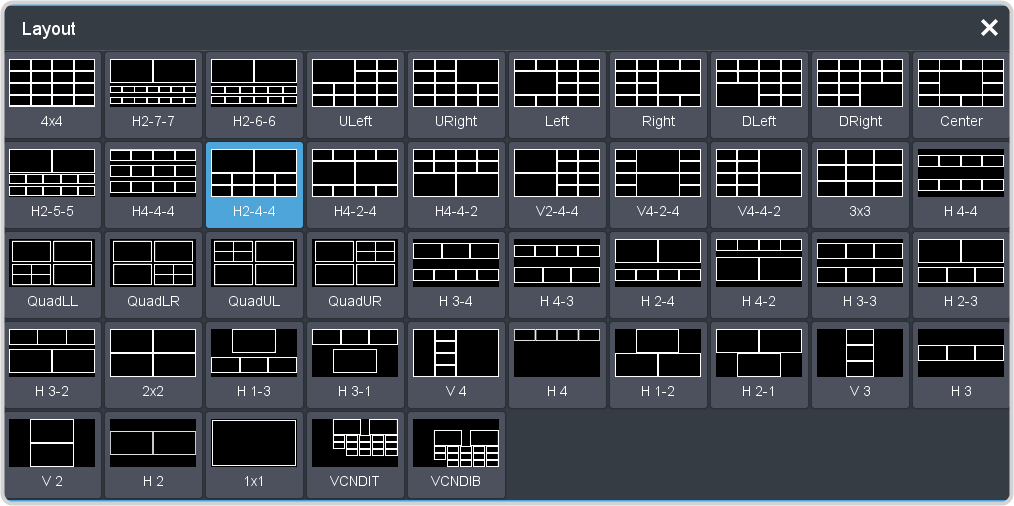
- Use the Transparency slider to adjust the transparency of the background behind the source label for the selected MultiViewer.
-
Apply an overlay to the MultiViewer as follows:
-
Click a Tally button to select how boxes on the MultiViewer are tallied.
- Box — red or green border is shown around the outside of the MultiViewer box
- Label — red or green boxes are shown inside the label area of the MultiViewer box
- Label Reverse — the same as Label, but the placement of the tally boxes is swapped
-
Click Shift Panel and select the panel that you want the MultiViewer shift to be active on. When the Shift
button is pressed on the assigned control panel the MultiViewer shows the shifted sources.
Note: The shift function can only be assigned to a single panel at a time.
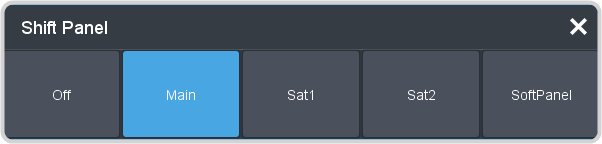
Tip: When the MultiViewer Shift is active, the box buttons on the layout show the shifted source in brackets. -
Click on one of the Boxes buttons and set up how that box appears on the MultiViewer in the standard and shifted configuration.
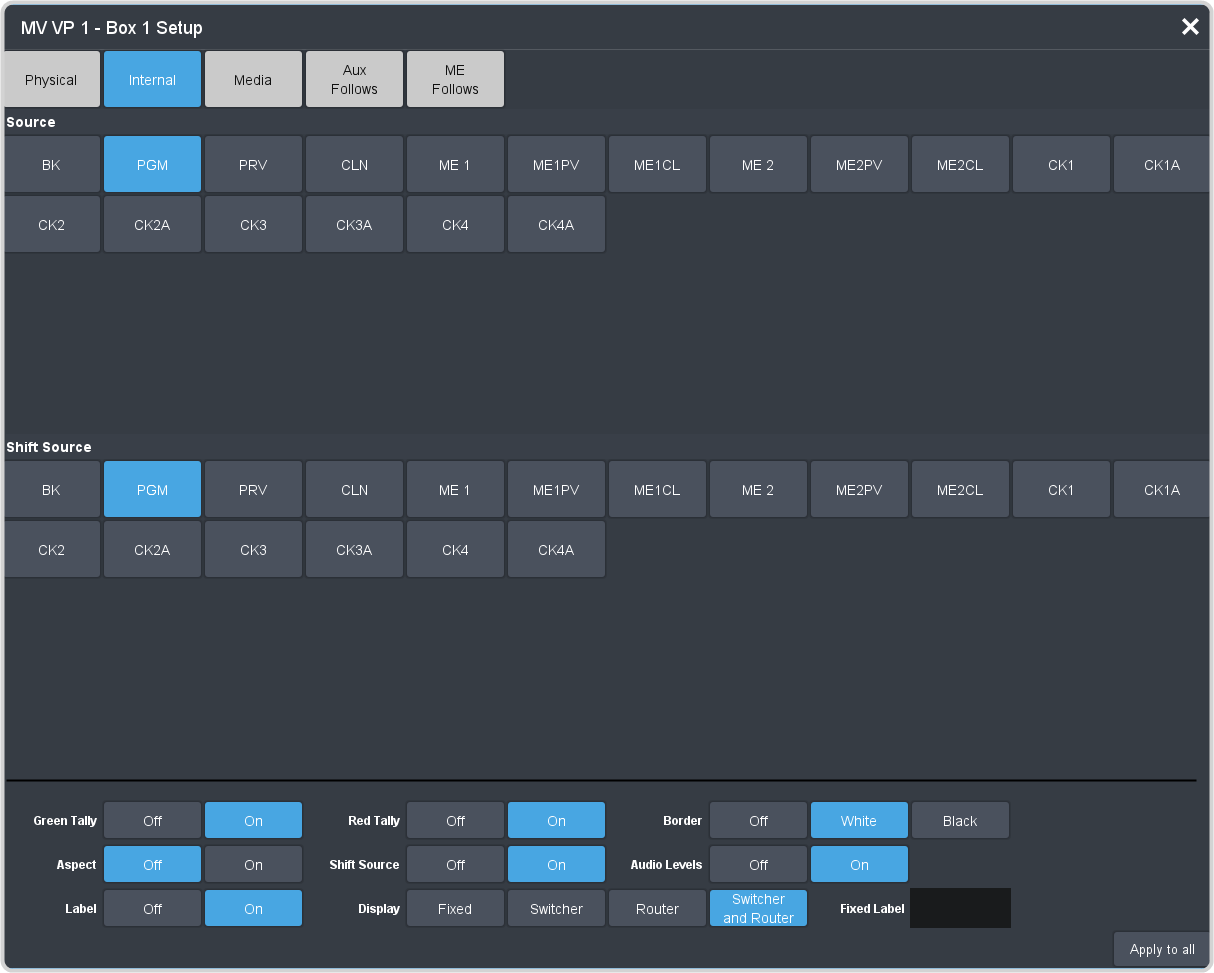
- Physical — the source inputs to the switcher.
- Internal — the internally generated sources of the switcher (ME).
- Media — the Media-Store and MediaWipe sources.
- Aux Follows — the aux buses.
- ME Follows — the background, preset, and key buses of each ME.
-
Select how you want that box to appear on the MultiViewer.
Tip: Click Apply to All to have the settings for the current box applied to all boxes in MultiViewer. This does not include what video source is assigned to the box.
Option Description Green Tally Turn the preview (green) tally for the box on or off. Red Tally Turn the program (red) tally for the box on or off. Border Turn the border around the box off (Off), white (White), or black (Black). When the border is turned off, some distortion may be visible around the edges of the box. Border is not available for ViewControl layouts. Aspect Turn aspect ratio markers for the box on (Aspect) or off (Off). Shift Source Turn the shifted source on (On) or off (Off) for the selected box. When the MultiViewer is shifted, the source in this box will not change. Audio Levels Turn on an audio meter for the audio associated with the video source in the selected box. Up to 16 audio channels can be shown. Label Turn source labels for the box off, or on in a selected position. Display Select what name is shows on the label. - Fixed — show only the text entered in the Fixed Label field as the name.
- Switcher — show only the internal mnemonic name.
- Router — show only the TSL UMD name.
- Switcher and Router — show both the internal and TSL UMD name
Tip: If you select a source on an aux bus that does not have a TSL UMD name, the mnemonic name is used instead on the MultiViewer.