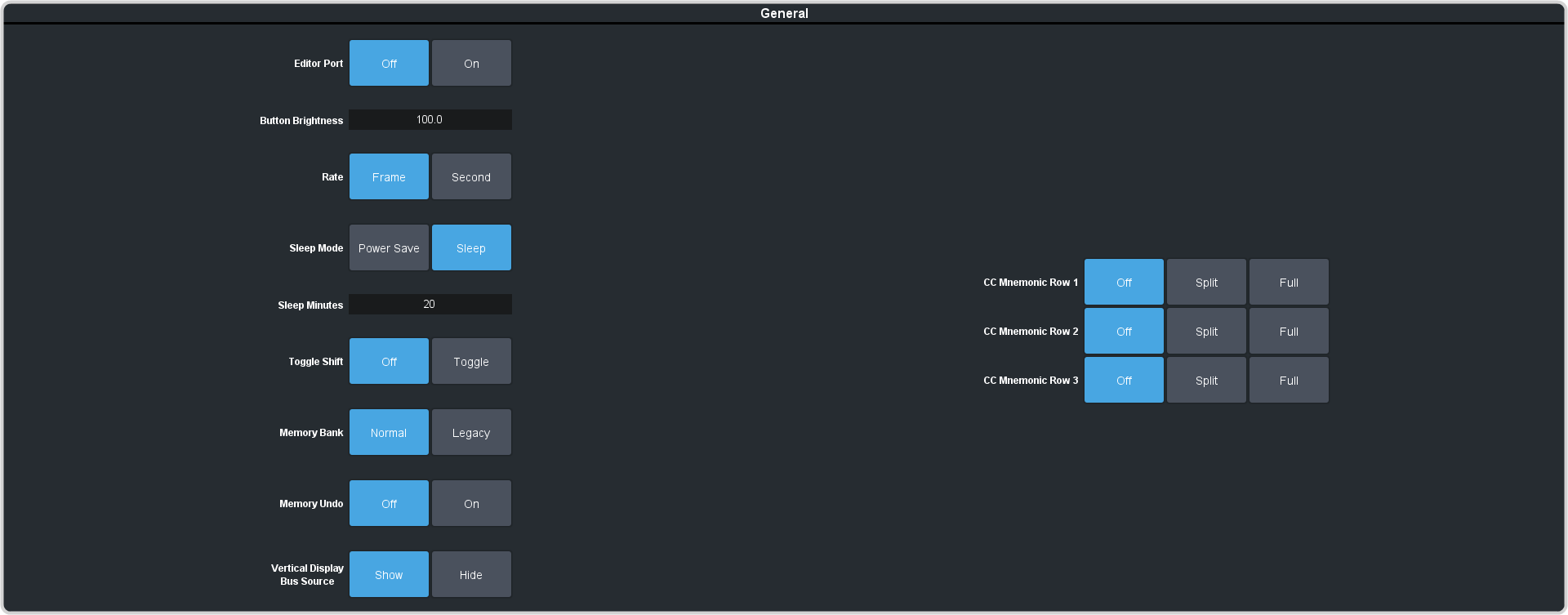| Editor Port |
Allow the switcher to be controlled by an external editor. The external editor can control the switcher to perform transitions, or recall memories, among the supported
commands. This setting is for the frame.
- On — allow the switcher to be controlled by an external editor.
- Off — switcher ignores editor commands.
|
| Button Brightness |
Set the overall brightness (0-100%) of all the buttons on any physical control panel connected to the switcher. This setting is unique to the control panel. |
| Rate |
Have the switcher use frames or seconds for transition rates. Rates are entered and displayed in the select selected values. This setting is unique to the control panel.
- Frames — transition rates are in frames.
- Seconds — transition rates are in seconds.
|
| Sleep Mode |
have the switcher go into a sleep mode after a user-defined amount of time (Sleep Minutes) without user interaction. Touching any button, knob, or fader
will wake the switcher. The switcher does not act on the button, knob, or fader control that wakes it from sleep mode. During sleep mode, video related hardware is not affected
and video signals still pass through the switcher. This setting is unique to the control panel.
- Power Save — all buttons and displays are turned off and as much power is conserved as possible.
- Sleep — displays are turned off and buttons light in raindrop pattern.
|
| Sleep Minutes |
The amount of time that the switcher waits without user input before going into sleep mode. Setting the value to 0 (Off) prevents the switcher from
entering sleep mode. This setting is unique to the control panel. |
| Toggle Shift |
Have the Shift button either be latching (toggle) or momentary (off). When in toggle mode, you can press the shift button and then select a source on
the shifted bus without having to hold down the shift button. This only affects the bus the shift button is on. This setting is unique to the control panel.
- Off — the Shift button only stays on as long as you are holding it down.
- Toggle — when you press the Shift button it stays on until you press a source button on that bus.
|
| Memory Bank |
Allows you to set how the BANK button behaves when pressed and released. This setting is unique to the control panel.
- Normal — the keypad is used to enter the bank number directly, followed by the memory (For example, to access memory 3 on bank 2, press
BANK > 2 > 3.)
- Legacy — the next bank is selected every time the button is pressed, cycling through all banks (For example, to access bank 5, press
BANK repeatedly until bank 5 is selected.)
|
| Memory Undo |
A memory recall can be reversed by pressing the memory number a second time after a memory is recalled. This is the same as pressing the UNDO button, if
present on your control panel. This setting is unique to the control panel.
- Off — pressing the memory number again does not undo the recall.
- On — pressing the memory number again undoes the last memory recall.
|
| CC Mnemonic Row |
How you want the mnemonics on each panel row to display the mnemonics for custom controls.
- Off — the mnemonics don't change when the row is assigned to a custom control bank.
- Split — the mnemonics are split (top to cc name and bottom to bus sources) when the row is assigned to a custom control bank.
- Full — the mnemonics are show only the names of the custom controls when the row is assigned to a custom control bank.
|