To Set up the Custom Control Buttons
You must assign custom controls from the switcher to the buttons on ViewControl.
If you want to assign icons to the custom control buttons, you must have the images you want to use for the icons stored on a USB drive installed in the frame. After the images have been assigned you can remove the USB drive.
-
Click the
 button.
button.
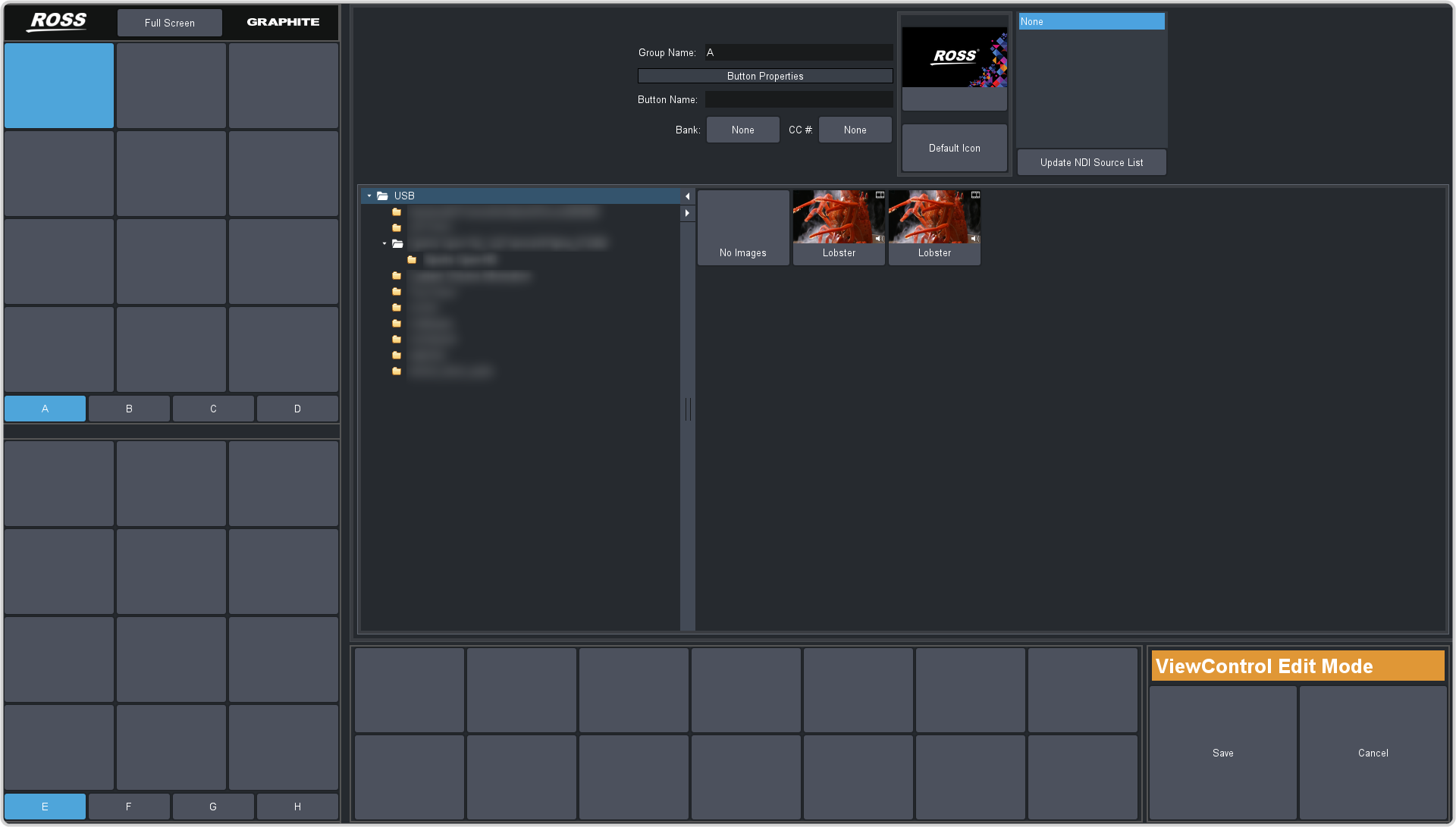
- Press the custom control button that you want to set up.
-
Enter a name for the button in the Button Name field.
Tip: You can change the name of a tab by selecting a button on the tab and then entering a new name in the Group Name field.
- Click the Bank button and select the number of the bank you want to select a custom control from.
- Click the CC X button and select the number of the custom control you want to assign to the button.
-
Navigate the files on the USB drive and click the image you want to assign as the icon for the button.
Tip: Press Default Icon to switch back to the default icon.
- Set up additional custom control buttons as required.
- Press Save when you are done setting up custom control buttons.
