To Configure a Noise Gate
Apply a noise gate to the audio level to prevent background noise.
-
Click Navigation Menu > Audio Mixer > Effects > Noise Gate.
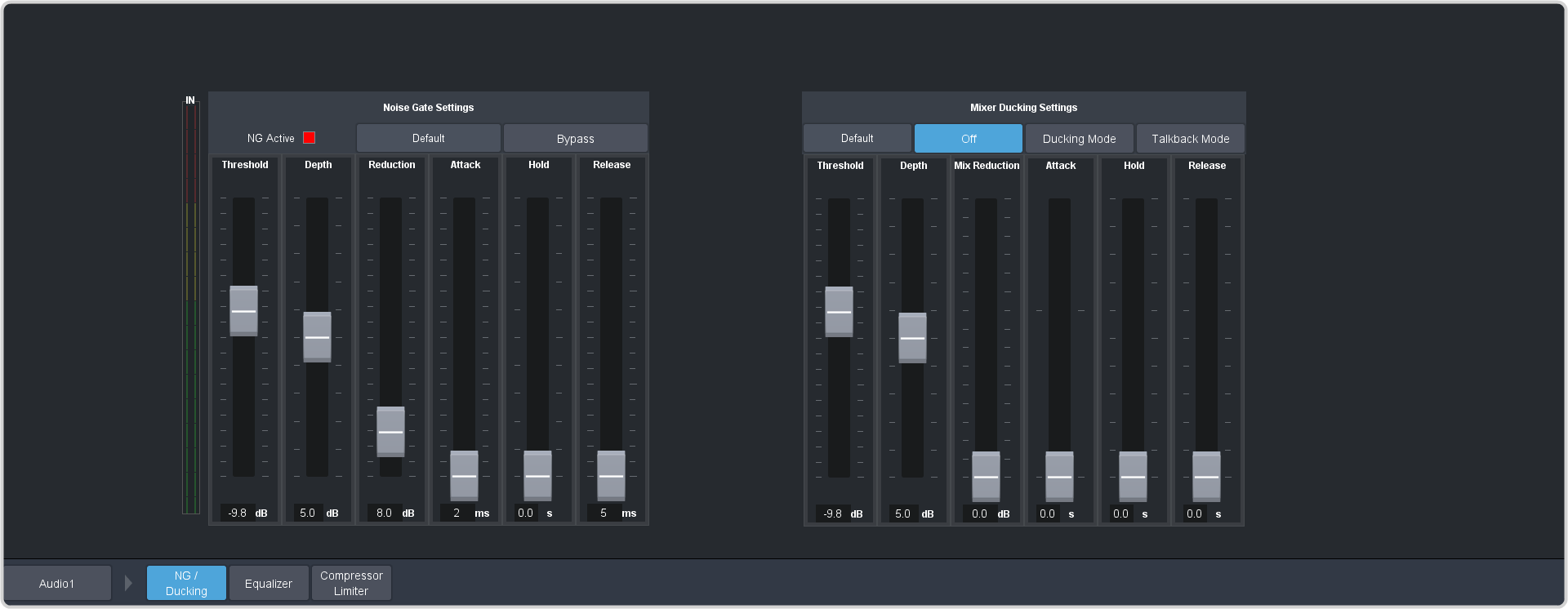
Tip: To the left of the controls is a gain meter for to the current channel. You can use this to see how your adjustments are affecting the audio. -
Click the audio source button at the bottom left of the page and select the audio channel that you want to apply a noise gate to.
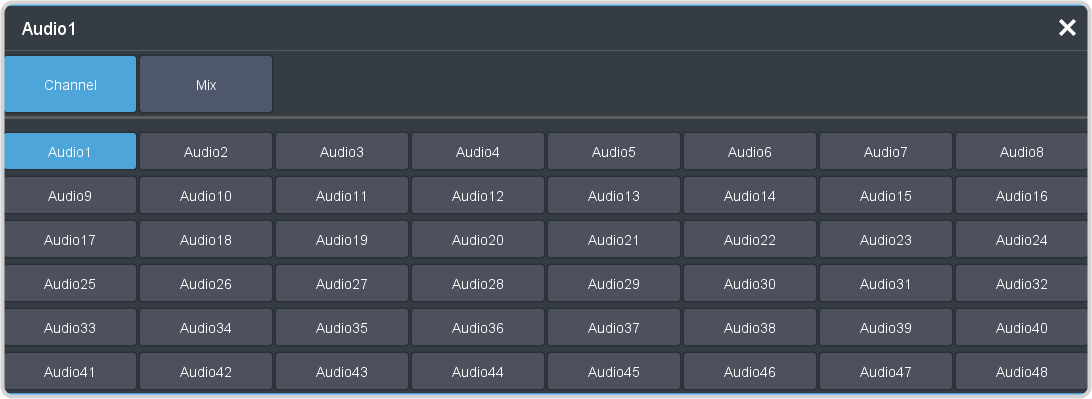
Tip: Click Default and click All Channels to default the noise gate for all channels or Current Channel to default it for only the currently selected channel.Tip: Click Back to Mix to return to the mixer page. -
Click Bypass to turn bypass off and have the noise gate applied to the selected audio channel.
Tip: The NG Closed indicator warns you if noise gate is closed and the audio signal is being attenuated.
-
Set up the noise gate as required.
Parameter Description Threshold Select the level (-dB) at which the noise gate opens. Depth Select the level that the audio signal must go below the threshold before the noise gate is triggered to close. Reduction Select the amount of attenuation/gain (dB) that you want to reduce the audio signal by when the noise gate is closed (below the threshold). Attack Select the amount of time (ms) you want to pass between when the noise gate is triggered to open (pass the threshold) and the attenuation being fully released. Hold Select the amount of time (s) between when the noise gate is triggered to close (level is below the Depth) and the Release is applied. Release Select the amount of time (ms) you want to pass after the Hold is applied and the gate is fully closed (full Reduction is applied).
