Acuity™/Vision Commands
The switcher can be controlled from a remote editor or computer via RossTalk commands. These commands can be sent to the switcher over an ethernet connection.
Sending RossTalk Commands to Acuity™/Vision
Acuity™ and Vision accept RossTalk commands over ethernet on port 7788. This allows you to perform various functions such as triggering a GPI, or sending commands to the switcher, such as transitioning a key.
To Send RossTalk Commands to Acuity™/Vision
Note: Each command should be terminated by a carriage return and a line feed (CR/LF).
- Press HOME > Setup > Installation > Com Setup > Type.
- Use the Com Port knob to select the port that you want to assign to the RossTalk device.
- Use the Device knob to select RossTalk.
- Press Select Device and use the Device knob to select RTalk-IN.
- Press Com Type and use the Type knob to select Network TCP.
-
Press Com Settings and use the Client/Server knob to select how you want to connect to the device.
IP Setting Value Client/Server - Server(1) — allows for a single client connection at a time.
- Server(Many) — allows for multiple client connections at a time.
Local IP Address 0.0.0.0 Local Port 7788 (default) Tip: If you are using multiple RossTalk connections, it is recommended that you increment the port number for each device. -
Press Extra Options.
Option Value Cmd Response OFF (default) - Press HOME > Confirm.
Acuity™/Vision Supported RossTalk Commands
The switcher supports a number of RossTalk commands. The exact commands and how the switcher reacts to the commands is outlined in the following table.
Note: When you are entering commands for Vision, you must use MLE instead of ME. Acuity™ supports both ME and MLE.
Note: All commands are case sensitive.
Tip: You can query the current state of a switcher component by replacing the selection part of the command with a ? For example, MVBOX
2:6:? returns what source is selected in box 6 on MultiViewer channel 2. The query function only applies to the XPT, MS, MNEM, TRANSRATE, TRANSTYPE,
TRANSINCL, MVBOX, and KEYSHAPED commands.
| Command | Description |
|---|---|
| CAPTURE DISK/RAM:channel:source:frames | Performs a capture to RAM (RAM) or directly to disk (DISK) of the video source (source) using Media-Store channel (channel) for a duration of (frames) frames. The switcher will reply when the capture is completed.
|
| CC b:cc | Executes custom control (cc) on bank (b).
|
| FTB | Performs a fade-to-black transition. |
| GPI xx | Performs the action assigned to the GPI input xx. If the GPI is an output, no action is performed.
|
| GPI xx:On/Off | Set GPI xx to on (On or 1) or off (Off or 0).
|
| HELP | Prints a list of the supported commands. |
| KEYAUTO ME:keyer | Performs an auto transition of keyer number (keyer) on ME number (ME).
|
| KEYAUTOON ME:keyer | Transitions keyer number (keyer) on ME number (ME) on-air if the key is not currently on-air.
|
| KEYAUTOOFF ME:keyer | Transitions keyer number (keyer) on ME number (ME) off-air if the key is currently on-air.
|
| KEYCUT ME:keyer | Performs a cut of keyer number (keyer) on ME number (ME).
|
| KEYCUTON ME:keyer | Cuts keyer number (keyer) on ME number (ME) on-air if the key is not currently on-air.
|
| KEYCUTOFF ME:keyer | Cuts keyer number (keyer) on ME number (ME) off-air if the key is currently on-air.
|
| KEYSHAPED ME:keyer:ON/OFF | Turns shaped keying on (ON) or off (OFF) for keyer number (keyer) on ME number (ME).
|
| KEYSTATE ME:key | Returns whether key number (key) on ME number (ME) is on (On) or off (Off).
|
| LOADSET USB/HD:setname | Loads setup name (setname) from the USB drive (USB) or hard drive (HD).
|
| MEAUTO ME | Performs an auto transition on ME (ME). The elements included with the transition are set in the next transition area of the switcher.
|
| MECUT ME | Performs a cut on ME (ME). The elements included with the transition are set in the next transition area of the switcher.
|
| MEM bm:ME | Performs a memory recall of memory (m) on bank (b) on ME (ME).
Tip: You can also query what the last memory recalled on an MEwas using MEM ?:ME. Entering
MEM ? returns the last memory recalled on the program ME. |
| MEMSAVE bm:ME | Performs a store to memory (m) on bank (b) on ME (ME).
|
| MNEM source:new-name | Sets a new mnemonic name (new-name) for a video source (source).
|
| MS media-store: channel:media-ID | Loads a media file of ID number (media-ID) into the Global-Store (GS), Global-Store Audio (GSA), or ME-Store (ME:ME#) cache (media-store) into
channel number (channel).
|
| MSPLAY media-store: channel | Play the media file currently loaded in the Global-Store (GS), Global-Store Audio
(GSA), or ME-Store (ME:ME#) cache (media-store) into channel
number (channel).
|
| MVBOX MultiViewer:box:source | Selects a video source (source) in a box of number (box) for MultiViewer number MultiViewer.
|
| RESETALL | Performs an ALL+ALL soft reset on the switcher. There are no other parameters for this command. |
| SAVESET USB/HD:setup:setname | Saves the switcher setting to setup number (setup) with the name (setname) to the USB drive (USB) or hard drive
(HD).
|
| SETVIDMODE REF:format | Set the format (format) of the input reference to the switcher. Uses the same internal or external source as well as reference board that is currently selected.
|
| SETVIDMODE VID:format | Set the video format (format) that you want the switcher to operate in.
|
| TRANSINCL ME:incl:incl:incl | Sets the next transition area on ME number (ME), to include the background (B) and/or keys (incl).
|
| TRANSRATE ME:rate | Sets the transition rate (rate), in frames, on ME number (ME).
|
| TRANSTYPE ME:type | Sets the transition type (type), see below, on ME number (ME).
|
| USERVAR name:value | Assign a number (value) to the user variable with the name (name).
|
| USERVAR name:operation:value | Perform the operation (operation) (+ - * / =) with a value of (value) on the user variable with the name
(name).
|
| VERSION | Returns the current version of software running on the switcher. |
| XPT vid-dest:vid-source | Select a video source (vid-source) on (vid-dest).
|
Possible video destinations (vid-dest):
- Aux Bus — AUX:aux-bank-number:aux-number
- Key — ME:ME-number:KEY:key-number
- Key (alpha/backside/2nd DVE channel) — ME:ME-number:KEY:key-number:KEYBUS:2Tip: The second channel of the key is either the alpha channel, backside video, or DVE channel, depending on how the key is configured.
- Preset — ME:ME number:PST
- Program — ME:ME number:PGM
Possible video sources (vid-source):
- Aux Bus — AUX:aux-bank-number:aux-number
- Black — BK (vid-source only)
- Clean — ME:ME number:CLN:cln-number (Clean Feed 1-2 only) (vid-source only)
- Global-Store — GS:channel-number
- Input Source — IN:input-number (vid-source only)
- Key — ME:ME-number:KEY:key-number
- Matte Color — BG:BKGD-number (vid-source only)
- ME-Store — MS:ME-number:channel-number
- MultiViewer A — MVA:Head A on MultiViewer number
- MultiViewer B — MVB:Head B on MultiViewer number
Possible ME Sources (ME)
- Preview — ME:ME number:PV
- Program A/B — ME:ME number:PGM (selects PGMA or PGMB depending on what is selected on the panel)
- Program A — ME:ME number:PGMA
- Program B — ME:ME number:PGMB
- Program C — ME:ME number:PGMC
- Program D — ME:ME number:PGMD
- Program E — ME:ME number:PGME
- Program F — ME:ME number:PGMF