Ross® Video Server (Mira, Tria, Kiva) Commands
The Ross® video servers (Mira, Tria, and Kiva families) can be controller from a remote editor or computer via RossTalk commands. These commands are sent to the server over an ethernet connection.
Sending RossTalk Commands to a Ross® Video Server
The Ross® video servers accept RossTalk commands over ethernet on port 7788. This allows you to perform various functions such as cue and play a clip on a channel.
Tip: Ross® servers automatically accept RossTalk commands on port 7788.
To Send RossTalk Commands to a Ross® Video Server
Note: Each command should be terminated by a carriage return and a line feed (CR/LF).
-
Create a network connection to the server on port 7788.
Tip: If you are using multiple RossTalk connections, it is recommended that you increment the port number for each device.
- At the prompt, enter the commands you want to send.
Ross® Video Servers Supported RossTalk Commands
The servers support a number of RossTalk commands. The exact commands and how the server reacts to the commands is outlined in the following table.
Note: All commands are case sensitive.
Note: Clip names must include the path relative to the default H:\video\ directory. If a clip is located in the video directory then you
only need to provide the name of the clip. If a clip is located in a subdirectory, then you need to provide that relative path, for example \news\crime-report.
| Command | Description |
|---|---|
| CUE channel:clip | Load a clip of the name clip into channel channel.
|
| CUE channel:clip:timecode | Load a clip of the name clip at position timecode into channel channel.
|
| PLAY channel | Play the clip currently loaded into channel channel.
|
| PLAY channel:clip | Load a clip of the name clip into channel channel and play it from the beginning.
|
| PLAY channel:clip:timecode | Load a clip of the name clip into channel channel and play it from position timecode.
|
| STOP channel | Stop the clip currently playing in channel channel.
|
| GOTO channel:timecode | Seek to the position timecode in the clip loaded into channel channel.
|
| JOG channel:amount | Jog backward or forwards by amount in the clip loaded into channel channel.
|
| LOOP channel:mode | Set the clip repeat mode mode for channel channel. The possible modes are off, loop,
loop-to, ping-pong, and ping-pong-to.
|
| ANGLE channel:angle | Select the camera angle angle to use from the ISO clip loaded into channel channel.
|
| EJECT channel | Unload the clip currently loaded into channel channel.
|