To Name a Video Source on TouchDrive Panels
- Press HOME > Setup > Installation > Source Configuration > Names > Source Names.
-
Use the Source knob to select the input source that you want to change the name for.
Tip: Scroll up to select an internal source and down to select an external source.
- Press Name and enter the new name in the New Name field.
- Press TouchDrive Mnemonic.
- Press the Icon button and select the icon you want to use.
-
Press Font and select the size and layout of the font you want to use on the mnemonic displays.
Tip: Select Standard to use the standard mnemonic settings.
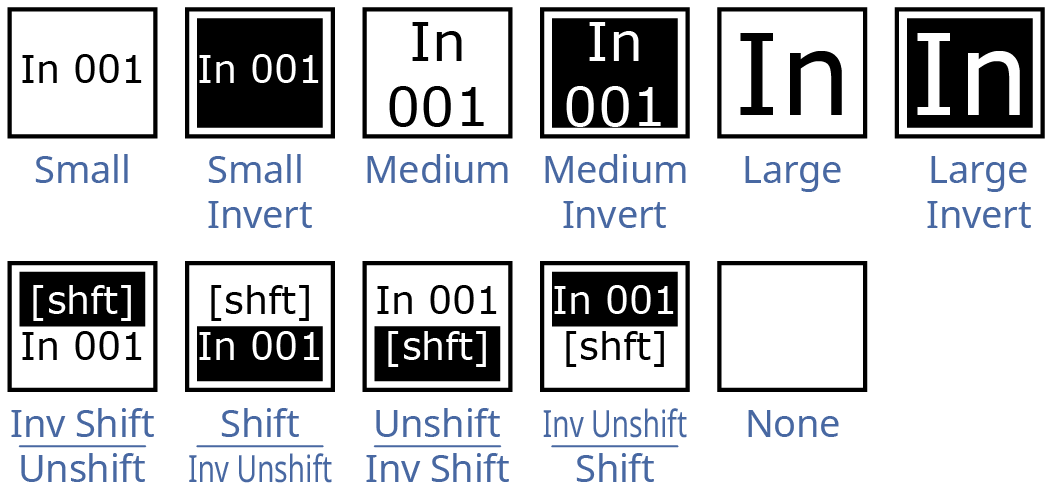
Tip: Use the Rtr Only, Rtr Top/Int Bot, or Rtr Bot/Int Top setting to show both the router and switcher names for a source, or only the router names. The router name is the name of the source assigned to that switcher input from Ultrix™. -
Press Background or Foreground and select the color you want to apply to that component of the mnemonics.
- Acuity Colors — use a standard Acuity® mnemonics color.
- ME Colors — use a ME Glow color.
- User Colors — use a User Color.
- TouchDrive Colors — use a standard TouchDrive mnemonics color.
Tip: Select Standard under Acuity Colors to use the standard mnemonic color.Tip: Select None to not use a color for the mnemonic. -
Press Prev Mnem Start Pos or Next Mnem Start Pos to select which part of the name you want to appear on the mnemonic. For example, if the
source is named IN001, but you only want 001 to appear on the mnemonic, press Next Mnem Start Pos
twice.
- Prev Mnem Start Pos — move the start position one character to the left.
- Next Mnem Start Pos — move the start position one character to the right.
- Press Accept New Name.
