To Update a Bus Map on TouchDrive
Note: You cannot edit the default bus map. You must assign a different bus map to the panel before you can edit it.
-
Tap PST on the row control menu.
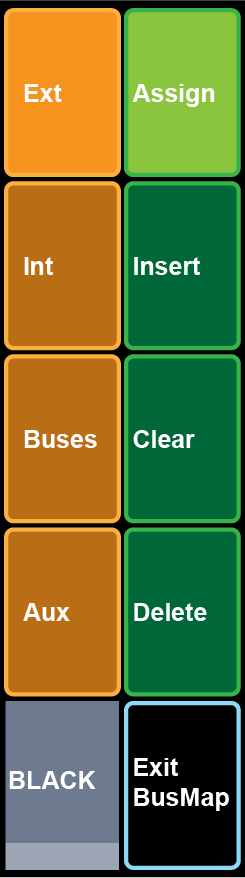
-
Press the source button on the Preset bus to select the position on the map you want to update. If you are inserting a source select the source button to the right of where you want
to insert the new source.
Tip: Don't forget that you can assign sources to the shifted bus by pressing and holding the shift button and pressing the source button.Tip: The name of the bus map that you are editing is show on the Exit button.
-
Select the type of source you want to assign to the button.
- Ext — external sources.
- Int — internal sources.
- Buses — re-entry and bus follows.
- Aux — aux buses.
-
Select the function you want to perform and source you want to add to the bus map.
Table 1. Keyers Module Button Functions Function Description Assign Assign a new source to the map position. This overwrites the source currently mapped to this position. - Tap the source mnemonic for the video source you want to assign to the map position.
Insert Insert a new source to the left of the selected map position. This shifts all source (except Shift) to the right. - Tap the source mnemonic for the video source you want to insert to the left of the selected map position.
Clear Clear the current map position. This assigns a 'none' source to the position. Delete Delete the source assigned to the map position. This shifts all the sources on the right of the position left to fill the current position. Note: Moving source on the main bus of the map does not change sources on the shifted bus (sources don't wrap around). The exception is the Shift button which must exist on all buses. If you add Shift to the main bus it is also added to the same position on the shifted bus. - Repeat for any other changes you want to make to the bus map.
- Press Touch Home.
