Ultritouch Operation
The DashBoard interface on Ultritouch allows you to assign sources to aux buses.
The Ultritouch can display an aux panel.

Aux Panel
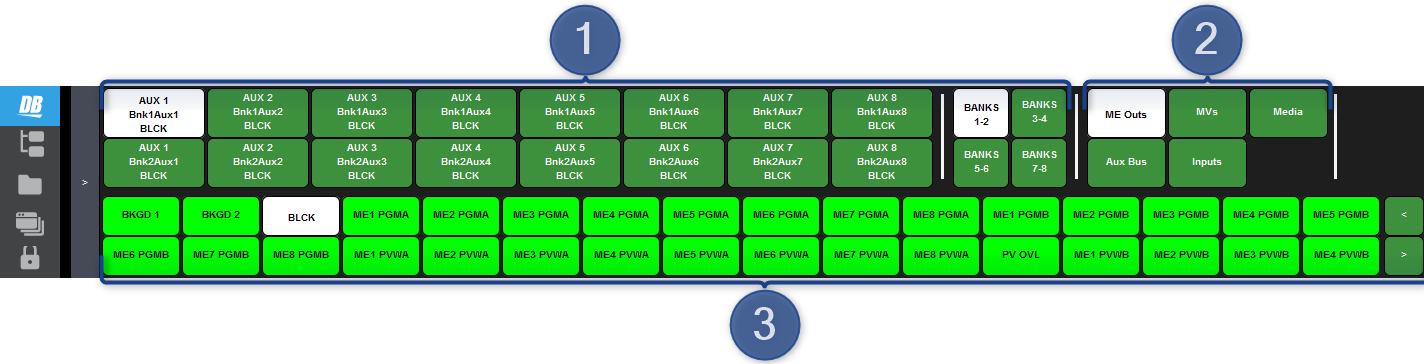
- Aux Bank/Bus — select the aux bus you want to assign a video source to.
- Source Buses — select the type or source of the video source you want to assign to the aux bus.
- Video Sources — select the video source you want to assign to the selected aux bus. Additional sources are available by tapping the < or > buttons at the right of the row.
ME Bus
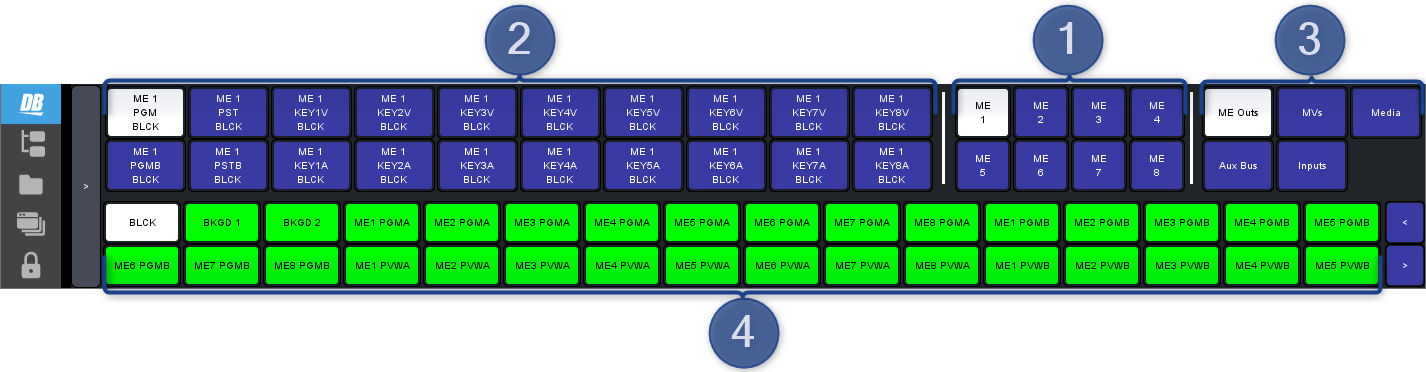
- ME — select the ME that you want to select a bus on.
- Bus — select the bus on the ME that you want to select a source on. Each button shows the ME, bus, and currently selected source.
- Top Line — the ME
- Middle Line — the bus on the ME (PGM, PST, PGM B, PST B, KEY X V (Video), KEY X A (Alpha))
- Bottom Line — the video source currently assigned to that bus.
- Source Type — select the type of source you want to assign to the selected bus.
- Source — select the source that you want to assign to the selected bus.
