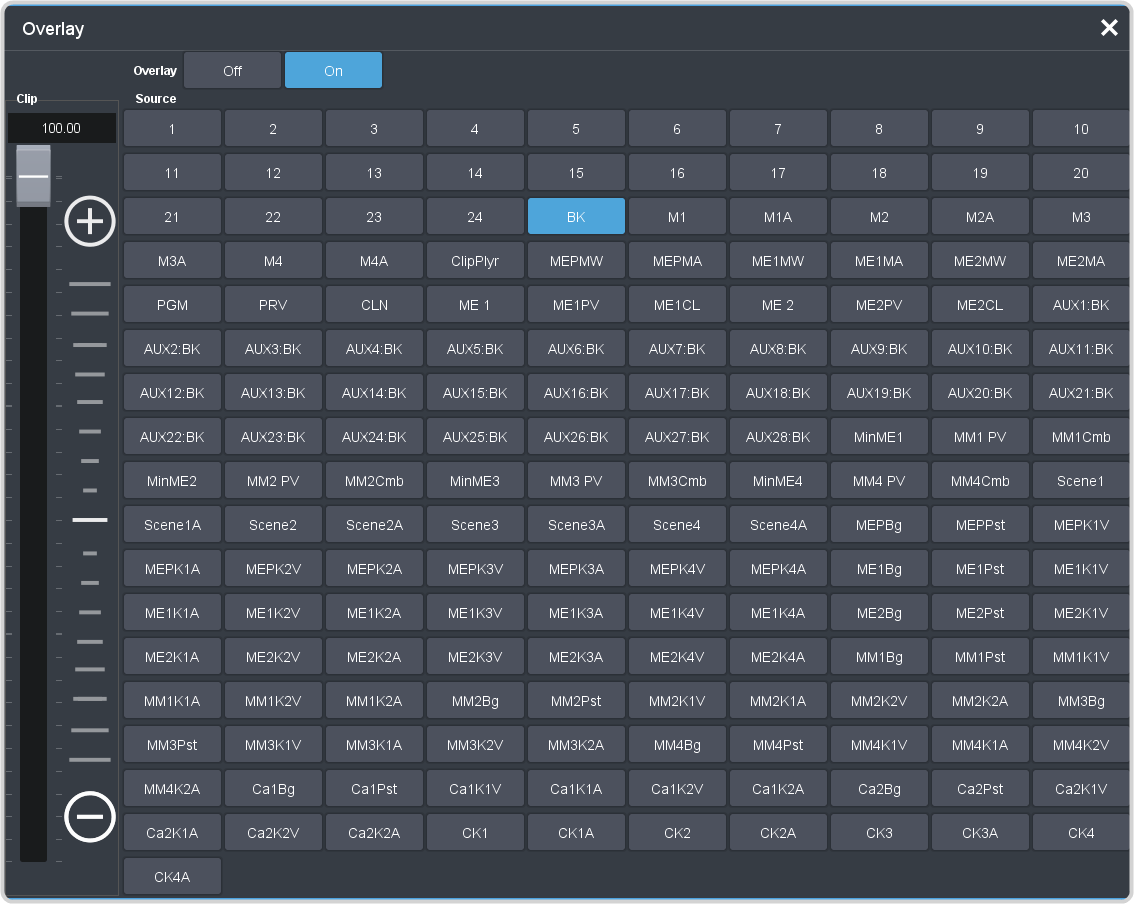To Set Up a Video Processor MultiViewer
Select a layout for the Video Processor MultiViewer, assign sources to the boxes, and configure mnemonic names and tallies.
-
Click Navigation Menu > Configuration > MultiViewers and click the MV VP button for the Video Processor MultiViewer you want to set up.
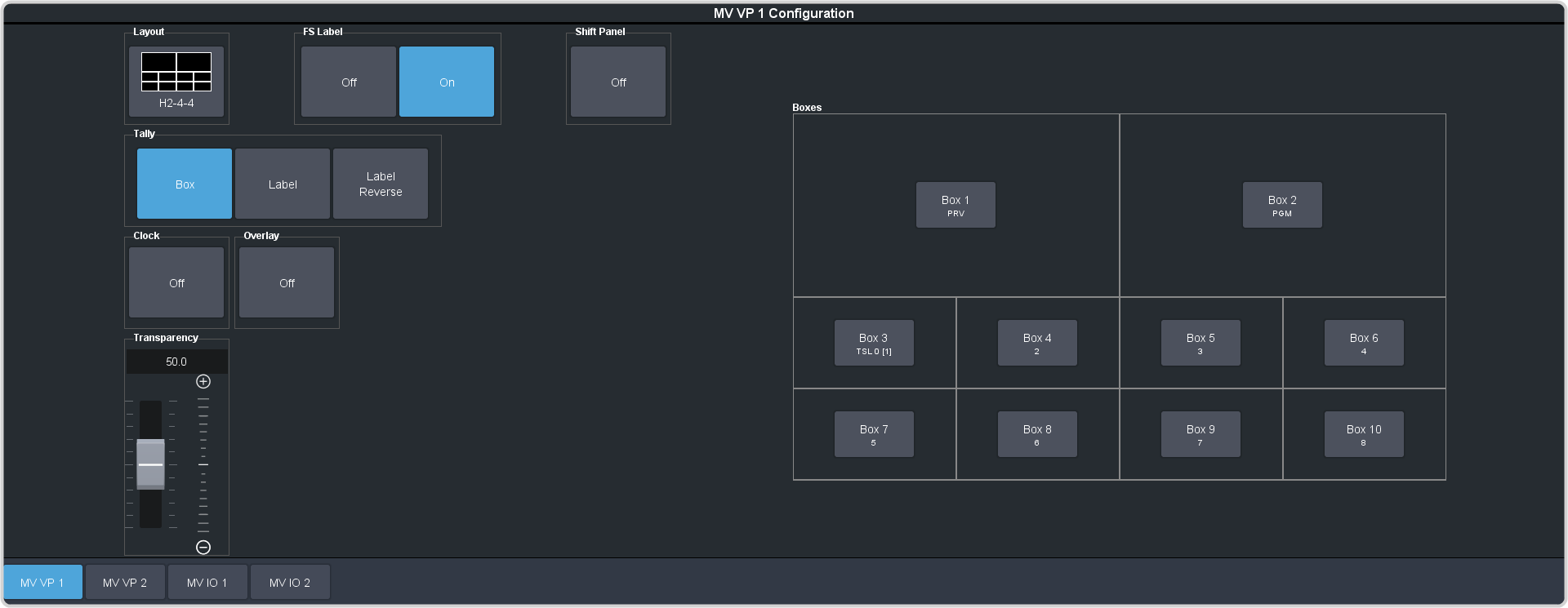
-
Click the Layout button and select the arrangement of the boxes that you want to use for the selected Video Processor MultiViewer.
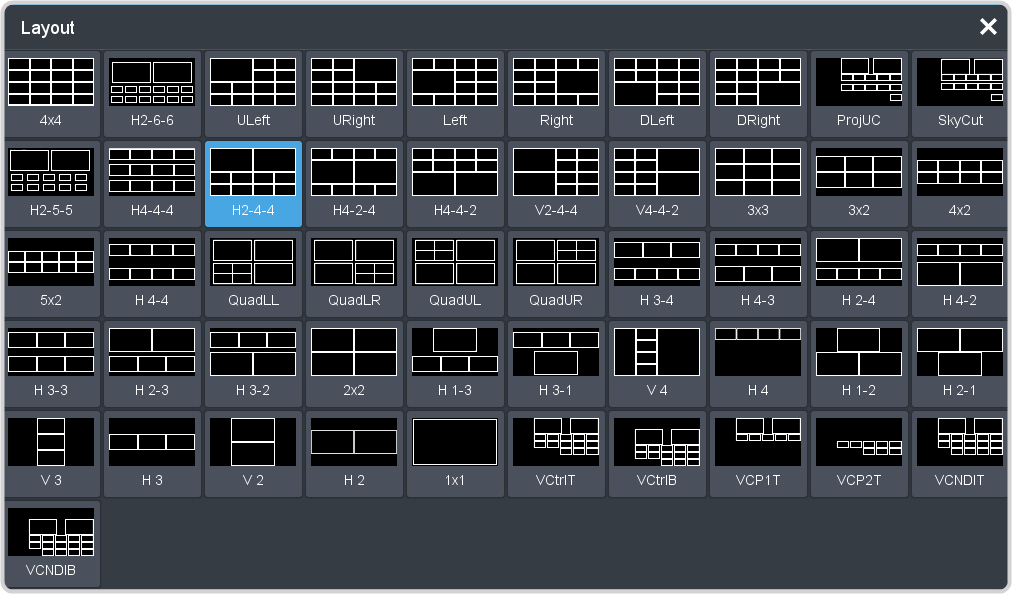
- Use the Transparency slider to adjust the transparency of the background behind the source label for the selected Video Processor MultiViewer.
-
Apply an overlay to the Video Processor MultiViewer as follows:
-
Click a Tally button to select how boxes on the Video Processor MultiViewer are tallied.
- Box — red or green border is shown around the outside of the Video Processor MultiViewer box
- Label — red or green boxes are shown inside the label area of the Video Processor MultiViewer box
- Label Reverse — the same as Label, but the placement of the tally boxes is swapped
- Click an FS Label button to select whether FSFC is shown on the source labels (On) or not (Off) when a FSFC is applied to the source.
-
Click Shift Panel and select the panel that you want the MultiViewer shift to be active on. When the Shift
button is pressed on the assigned control panel the MultiViewer shows the shifted sources.
Note: The shift function can only be assigned to a single panel at a time.

Tip: When the MultiViewer Shift is active, the box buttons on the layout show the shifted source in brackets. -
Click on one of the Boxes buttons and set up how that box appears on the Video Processor MultiViewer in the standard and shifted configuration.
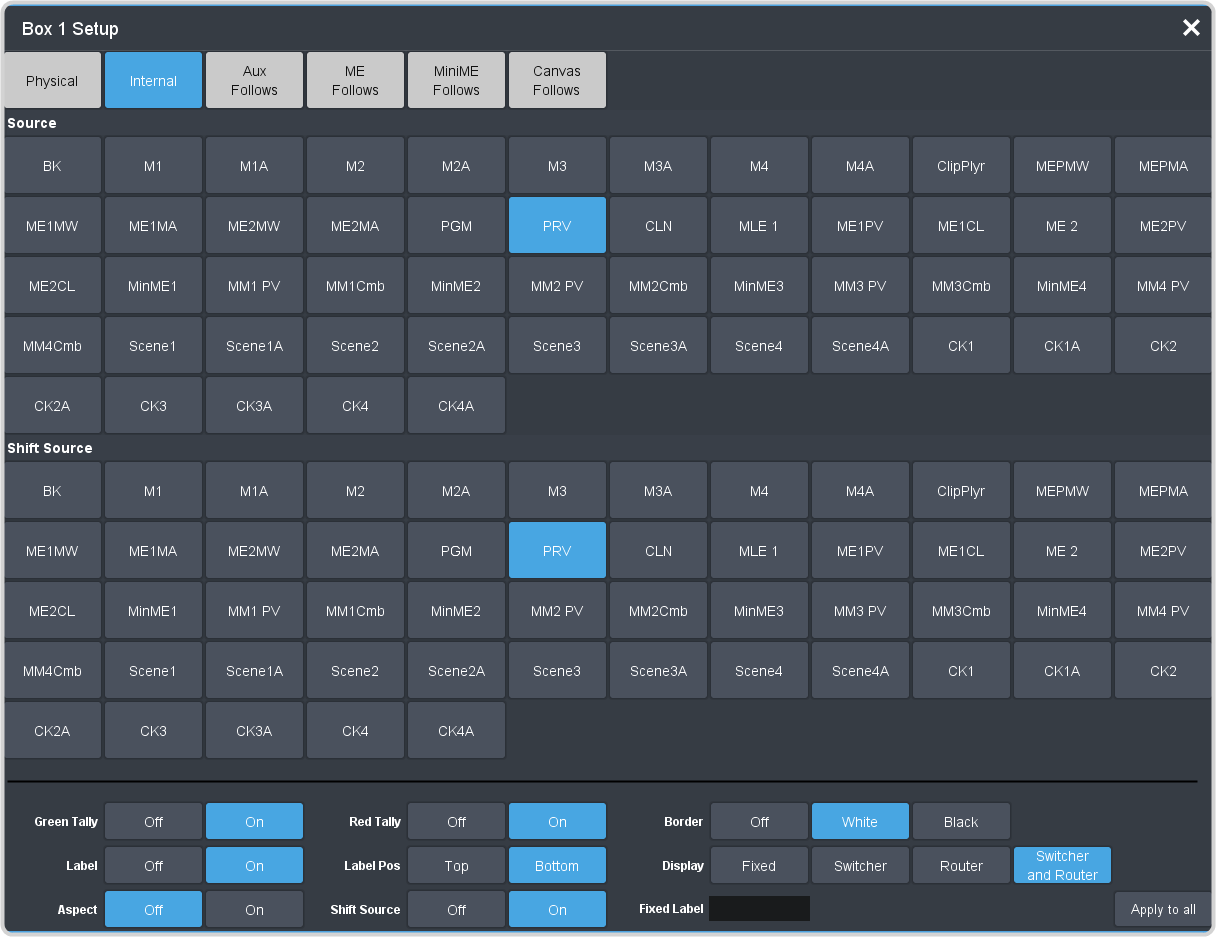
- Physical — the physical inputs to the switcher on the input BNCs.
- Internal — the internally generated sources of the switcher (ME, MiniME™, chroma key outputs, etc.).
- Aux Follows — the aux buses.
- ME Follows — the background, preset, and key buses of each ME.
- MiniME Follows — the background, preset, and key buses of each MiniME™.
- Canvas Follows — the background, preset, and key buses of each Canvas.
-
Select how you want that box to appear on the Video Processor MultiViewer.
Tip: Click Apply to All to have the settings for the current box applied to all boxes in MultiViewer. This does not include what video source is assigned to the box.
Option Description Green Tally Turn the preview (green) tally for the Video Processor MultiViewer box on or off. Red Tally Turn the program (red) tally for the Video Processor MultiViewer box on or off. Border Turn the border around the Video Processor MultiViewer box off (Off), white (White), or black (Black). When the border is turned off, some distortion may be visible around the edges of the box. Label Turn source labels for the Video Processor MultiViewer box off, or on in a selected position. Label Pos Select a position for the source label for the Video Processor MultiViewer box(Bottom or Top). Display Select what name is shows on the label. - Fixed — show only the text entered in the Fixed Label field as the name.
- Switcher — show only the internal mnemonic name.
- Router — show only the TSL UMD name.
- Switcher and Router — show both the internal and TSL UMD name
Tip: If you select a source on an aux bus that does not have a TSL UMD name, the mnemonic name is used instead on the MultiViewer.Aspect Turn aspect ratio markers for the Video Processor MultiViewer box on (Aspect) or off (Off). Shift Source Turn the shifted source on (On) or off (Off) for the selected box. When the MultiViewer is shifted, the source in this box will not change.