MIDI Device OID List
The OID for the MIDI device is made of a number of parts separated by a period. These parts identify things like the device class (audiomixer), audio source, audio destination, and control function.
For example, the OID audiomixer.aux.2.sdi2.volume translates to device class (audiomixer), audio destination (aux.2), audio source (sdi2), and control function (volume). This is a continuous input that allows you to control the volume of SDI 2 on the Aux 2 out.
Note: As this interface has not been tested with many MIDI controllers, unpredictability can arise. In some cases it may help to restart the switcher or
reset the OIDs by altering the OID, press Enter, and then set the OID back.
| Target | Syntax | Description |
|---|---|---|
| Volume | ||
| Assignable Audio Channels | audiomixer.main.audio1.volume | Volume for assignable audio channel 1 input on the Main layer. Replace audio1 with the assignable audio channel you want to set the volume for. Replace main with the Aux layer you want set the volume for (aux.1-aux.12). |
| Output Mix | audiomixer.output.main.volume | Primary volume for the Main layer. Replace main with the Aux layer you want set the volume for (aux.1-aux.12) or the Monitor output (monitor). |
| Balance/Pan | ||
| Assignable Audio Channel | audiomixer.main.audio1.pan | Balance for assignable audio channel 1 input on the Main layer. Replace audio1 with the assignable audio channel you want to set the balance for. Replace main with the Aux layer you want set the balance for (aux.1-aux.12). |
| Equalization (EQ) | ||
| EQ Channel Select | audiomixer.eqchannelselect | Select the audio channel that you want to set the EQ for. This oid is assigned to a button on the same strip as that audio channel you want to EQ. This tells the mixer that the EQ values are to be applied to the selected audio channel. |
| EQ Bypass | audiomixer.eqbypasscommon | Bypass the equalization for the selected audio channel. |
| Low Shelf Gain | audiomixer.lowshelfgaincommon | Gain setting for the Low Shelf EQ of the selected audio channel. |
| Midrange 1 Gain | audiomixer.midrange1gaincommon | Gain setting for the Midrange 1 EQ of the selected audio channel. |
| Midrange 2 Gain | audiomixer.midrange2gaincommon | Gain setting for the Midrange 2 EQ of the selected audio channel. |
| High Shelf Gain | audiomixer.highshelfgaincommon | Gain setting for the High Shelf EQ of the selected audio channel. |
| Low Shelf Max Frequency (linear) | audiomixer.lowshelfmaxfreqcommon | Maximum Frequency setting for the Low Shelf EQ of the selected audio channel. Frequency selection is performed on a linear scale. |
| Midrange 1 Center Frequency (linear) | audiomixer.midrange1centerfreqcommon | Center Frequency setting for the Midrange 1 EQ of the selected audio channel. Frequency selection is performed on a linear scale. |
| Midrange 2 Center Frequency (linear) | audiomixer.midrange2centerfreqcommon | Center Frequency setting for the Midrange 2 EQ of the selected audio channel. Frequency selection is performed on a linear scale. |
| Midrange 1 Q (linear) | audiomixer.midrange1qcommon | Q Ratio setting for the Midrange 1 EQ of the selected audio channel. Ratio selection is performed on a linear scale. |
| Midrange 2 Q (linear) | audiomixer.midrange2qcommon | Q Ratio setting for the Midrange 2 EQ of the selected audio channel. Ratio selection is performed on a linear scale. |
| High Shelf Minimum Frequency (linear) | audiomixer.highshelfminfreqcommon | Minimum Frequency setting for the High Shelf EQ of the selected audio channel. Frequency selection is performed on a linear scale. |
| Low Shelf Max Frequency (scaled) | audiomixer.lowshelfmaxfreqscaledcommon | Maximum Frequency setting for the Low Shelf EQ of the selected audio channel. Frequency selection is performed on a non-linear scale. |
| Midrange 1 Center Frequency (scaled) | audiomixer.midrange1centerfreqscaledcommon | Center Frequency setting for the Midrange 1 EQ of the selected audio channel. Frequency selection is performed on a non-linear scale. |
| Midrange 2 Center Frequency (scaled) | audiomixer.midrange2centerfreqscaledcommon | Center Frequency setting for the Midrange 2 EQ of the selected audio channel. Frequency selection is performed on a non-linear scale. |
| Midrange 1 Q (scaled) | audiomixer.midrange1qscaledcommon | Q Ratio setting for the Midrange 1 EQ of the selected audio channel. Ratio selection is performed on a non-linear scale. |
| Midrange 2 Q (scaled) | audiomixer.midrange2qscaledcommon | Q Ratio setting for the Midrange 2 EQ of the selected audio channel. Ratio selection is performed on a non-linear scale. |
| High Shelf Minimum Frequency (scaled) | audiomixer.highshelfminfreqscaledcommon | Minimum Frequency setting for the High Shelf EQ of the selected audio channel. Frequency selection is performed on a non-linear scale. |
| Compressor / Limiter (C/L) | ||
| C/L Channel Select | audiomixer.clchannelselect | Select the audio channel that you want to set the C/L for. This oid is assigned to a button on the same strip as that audio channel you want to C/L. This tells the mixer that the C/L values are to be applied to the selected audio channel. |
| C/L Threshold | audiomixer.thresholdscaledcommon | The level at which the compressor starts to be applied. |
| C/L Attack | audiomixer.attackcontrolscaledcommon | The amount of time you want to pass between the level surpassing the threshold and the full compression ratio being applied |
| C/L Compression | audiomixer.compressionscaledcommon | The ratio for the amount of compression you want to apply. |
| C/L Release | audiomixer.releasecontrolscaledcommon | The amount of time you want to pass between the level falling below the threshold and the compression ratio returning to 1:1 (no compression applied). |
| C/L Makeup | audiomixer.makeupgainscaledcommon | Increase the gain of the audio after compression. |
| C/L Bypass | audiomixer.clbypasscommon | Bypass the equalization for the selected audio channel. |
| Gain | ||
| Analog | audiomixer.abm1.1.gain | Gain for the Analog 1 input. Replace abm1.1 with the analog port on the ABU you want to set the gain for (abm1.1-abm3.8). For example, abm2.5 is the Analog 5 input port on ABU 2. |
| Pad | ||
| Analog | audiomixer.abm1.1.pad | Toggle pad for analog 1 input on ABU 1. Replace abm1.1 with the analog port on the ABU you want to set pad for (abm1.1-abm3.8). For example, abm2.5 is the Analog 5 input port on ABU 2. |
| Phantom Power | ||
| Analog | audiomixer.abm1.1.phantompower | Toggle phantom power for the analog 1 input port on ABU a. Replace abm1.1 with the analog port on the ABU you want to set phantom power for (abm1.1-abm3.8). For example, abm2.5 is the Analog 5 input port on ABU 2. |
| Mute | ||
| Assignable Audio Channel | audiomixer.main.audio1.mute | Toggle mute for assignable audio channel 1 input on the Main layer. Replace audio1 with the assignable audio channel want to set mute for. Replace main with the Aux layer you want set mute for (aux.1-aux.12). |
| Solo | ||
| Assignable Audio Channel | audiomixer.main.audio1.solo | Toggle solo for assignable audio channel 1 input on the Main layer. Replace audio1 with the assignable audio channel input you want to set solo for. Replace main with the Aux layer you want set solo for (aux.1-aux.12). |
| Clear Solo | ||
| Main | audiomixer.output.main.clearsolo | Clear solo for all sources on Main layer. |
| Monitor | audiomixer.output.monitor.clearsolo | Clear solo for all sources on Monitor layer. |
| Aux | audiomixer.output.aux.1.clearsolo | Clear solo for all sources on the Aux layers. Replace Aux.1 with the Aux layer you want set solo for (aux.1-aux.12). |
| Pre/Post | ||
| Assignable Audio Channel | audiomixer.aux.1.audio1.pre | Toggle pre fader for assignable audio channel 1 input on the Aux 1 layer. Replace audio1 with the assignable audio channel input you want to set pre for. Replace aux.1 with the Aux layer you want set pre for (aux.1-aux.12). |
| PFL | ||
| Assignable Audio Channel | audiomixer.audio1.pfl | Toggle PFL for assignable audio channel 1. Replace audio1 with the assignable audio channel input you want to set solo for (sdi1-sdi12). |
| Clear PFL | ||
| All | audiomixer.clearpfl | Clear PFL on all sources. |