To Set Up an I/O MultiViewer
Select a layout for the MultiViewer, assign sources to the boxes, and configure mnemonic names and tallies.
-
Click Navigation Menu > Configuration > MultiViewers and click the MV IO button for the I/O MultiViewer you want to set up.
Note: The I/O MultiViewers can only show sources from the I/O Group that they are associated with on the same board. The I/O Group is identified by the board the it is on and the MV OUT it is associated with. For example, MV IO 3:2 is the MV OUT 2 output on the board located in Slot 3 (top) and has access to outputs 6-8 and inputs 13-24 on that slot.
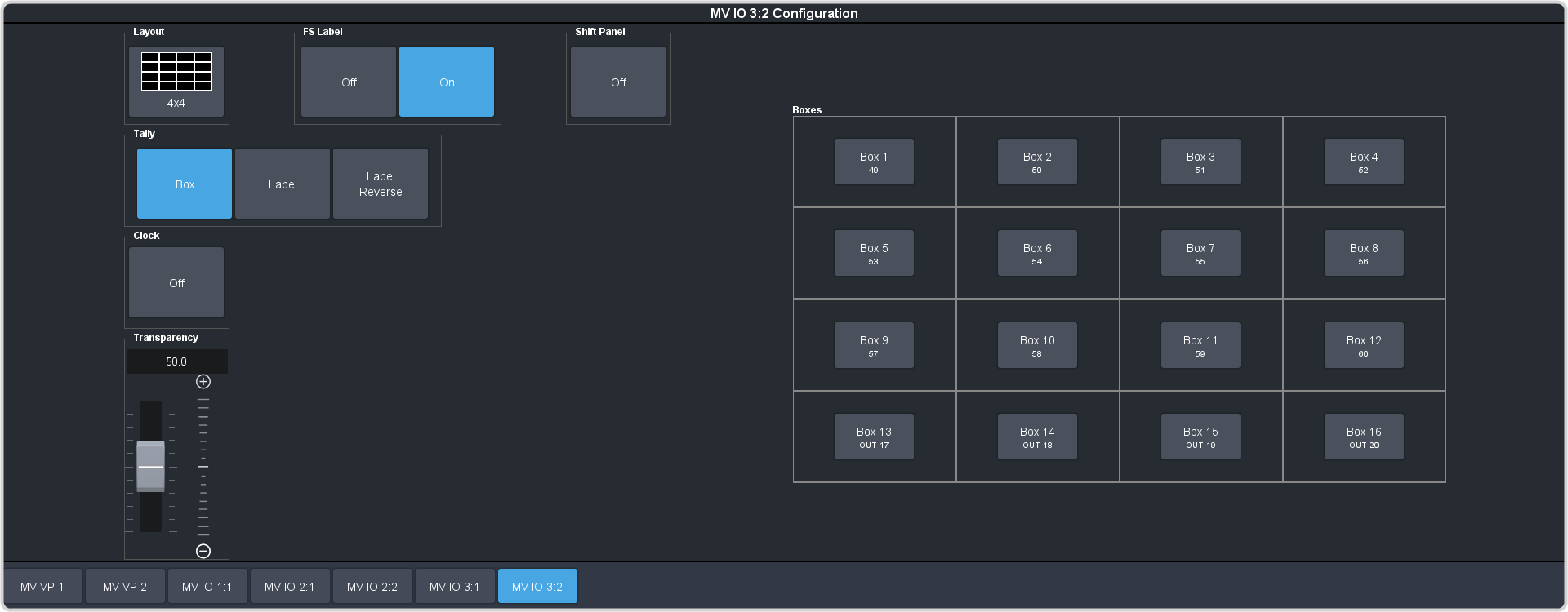
-
Click the Layout button and select the arrangement of the boxes that you want to use for the selected I/O MultiViewer.
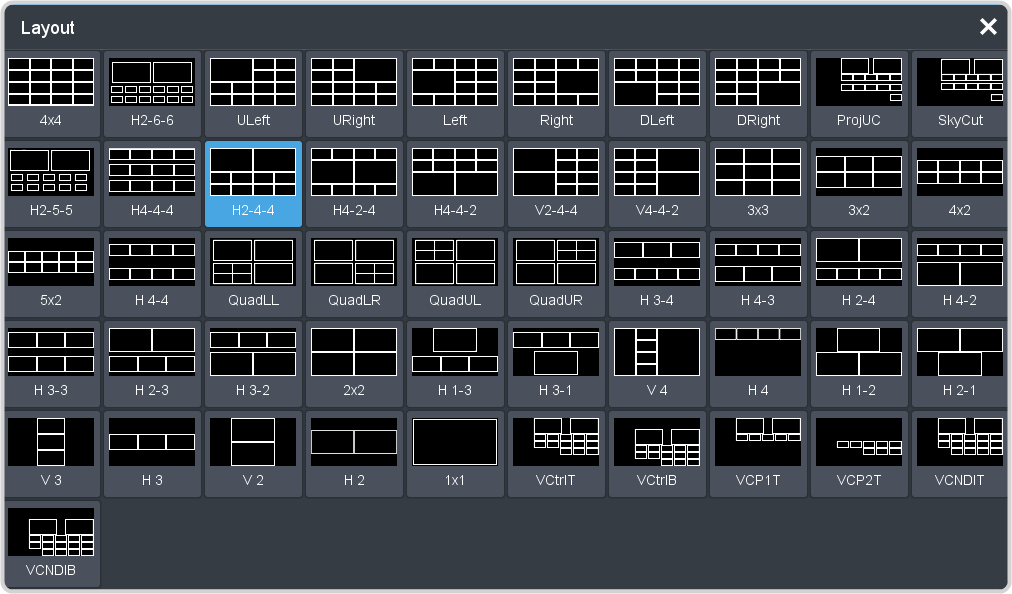
- Use the Transparency slider to adjust the transparency of the background behind the source label for the selected I/O MultiViewer.
-
Click a Tally button to select how boxes on the Video Processor MultiViewer are tallied.
- Box — red or green border is shown around the outside of the Video Processor MultiViewer box
- Label — red or green boxes are shown inside the label area of the Video Processor MultiViewer box
- Label Reverse — the same as Label, but the placement of the tally boxes is swapped
- Click an FS Label button to select whether FSFC is shown on the source labels (On) or not (Off) when a FSFC is applied to the source.
-
Click Shift Panel and select the panel that you want the MultiViewer shift to be active on. When the Shift
button is pressed on the assigned control panel the MultiViewer shows the shifted sources.
Note: The shift function can only be assigned to a single panel at a time.
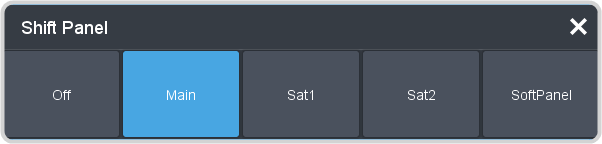
Tip: When the MultiViewer Shift is active, the box buttons on the layout show the shifted source in brackets. -
Click on one of the Boxes buttons and set up how that box appears on the I/O MultiViewer in the standard and shifted configuration.
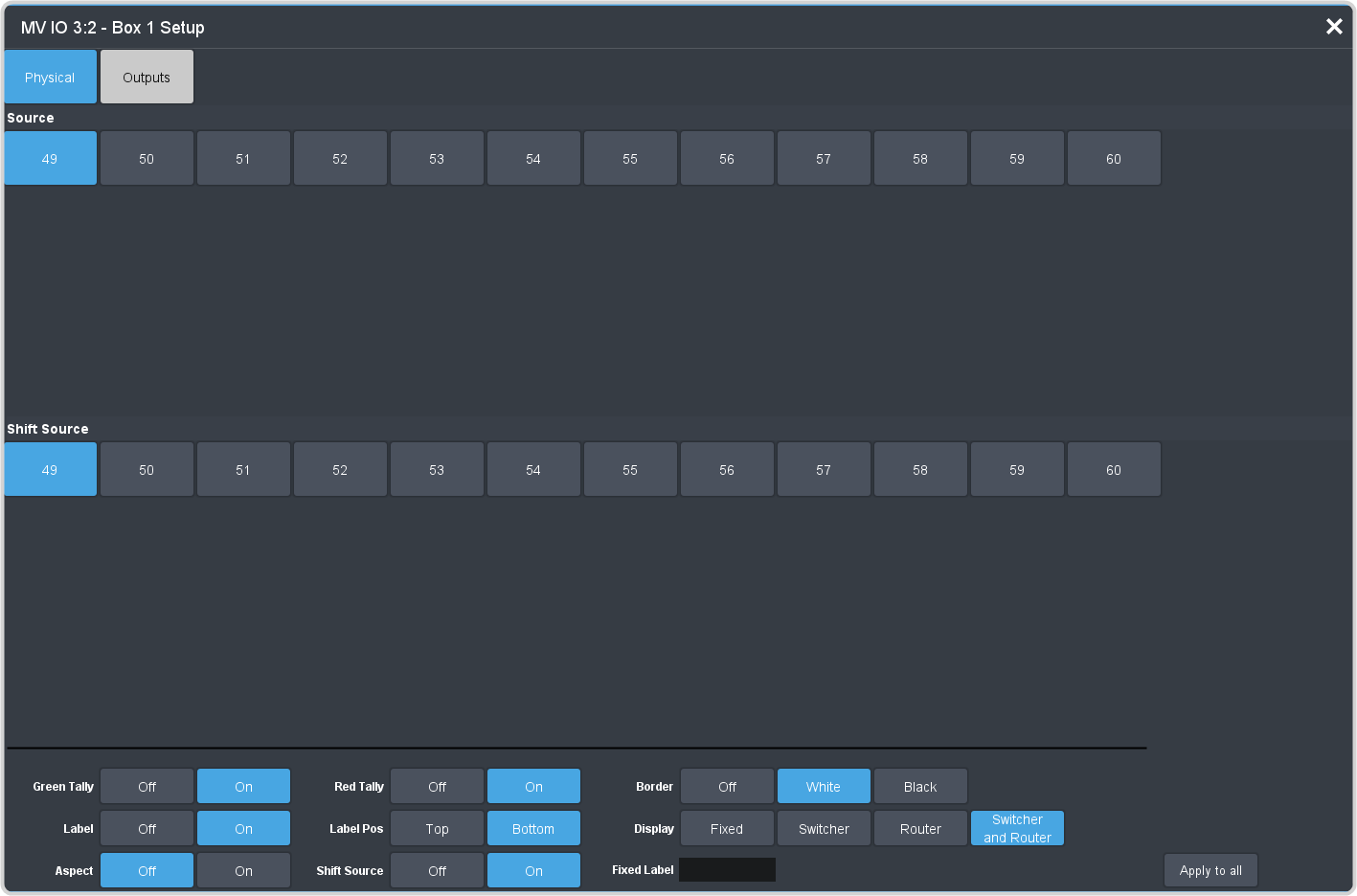
- Physical — the physical inputs to the switcher on the input BNCs.
- Outputs — the physical outputs from the switcher on the output BNCs.
-
Select how you want that box to appear on the I/O MultiViewer.
Tip: Click Apply to All to have the settings for the current box applied to all boxes in MultiViewer. This does not include what video source is assigned to the box.
Option Description Green Tally Turn the preview (green) tally for the I/O MultiViewer box on or off. Red Tally Turn the program (red) tally for the I/O MultiViewer box on or off. Border Turn the border around the I/O MultiViewer box off (Off), white (White), or black (Black). When the border is turned off, some distortion may be visible around the edges of the box. Label Turn source labels for the I/O MultiViewer box off, or on in a selected position. Label Pos Select a position for the source label for the I/O MultiViewer box(Bottom or Top). Display Select what name is shows on the label. - Fixed — show only the text entered in the Fixed Label field as the name.
- Switcher — show only the internal mnemonic name.
- Router — show only the TSL UMD name.
- Switcher and Router — show both the internal and TSL UMD name
Tip: If you select a source on an aux bus that does not have a TSL UMD name, the mnemonic name is used instead on the MultiViewer.Aspect Turn aspect ratio markers for the I/O MultiViewer box on (Aspect) or off (Off). Shift Source Turn the shifted source on (On) or off (Off) for the selected box. When the MultiViewer is shifted, the source in this box will not change.