To Edit the Timecode Metadata of a Clip
The timecode metadata sets the source of the timecode information for the clip.
-
Select the clip in the Clip Library you want to edit the metadata for.
Note: You cannot edit the metadata of a clip if it is locked or if it is not an Abekas® native .CLIP file.
- Click Clip Library > Modify....
-
Click on the Timecode tab.
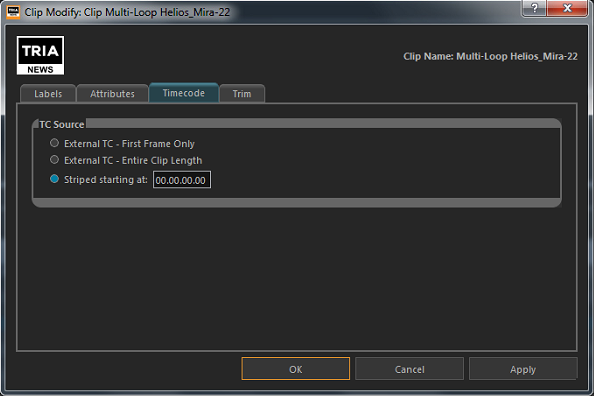
-
In the TC Source area, select the timecode source.
- External TC - First Frame Only — the clip uses the external timecode data of the first field/frame that was originally recorded with the clip. The timecode for the remainder of the clip is synthesized. This option is useful if there was a break or interruption in timecode data during recording.
- External TC - Entire Clip Length — the clip uses the external timecode data that was originally recorded with the clip. This option is useful if the clip has different segments in it with different timecode ranges that you want to use.
- Striped — the clip uses the internally generated, or synthesised, timecode starting at a defined point. Enter the numeric timecode value that you want to use for the start of the clip.
-
In the Dropframe Flag area, select if you want to use Drop frame timecode or Nondrop frame timecode.
This option is only available if the clip was recorded in a 59.94Hz video format.
- Click OK.