To Configure the Audio Setup
Select the number of channels to record and which channels are sent to the headphones jacks.
-
Launch the Tria Config application.
You may be prompted to allow the program to make changes on the computer, click Yes.
-
Click the Audio tab.
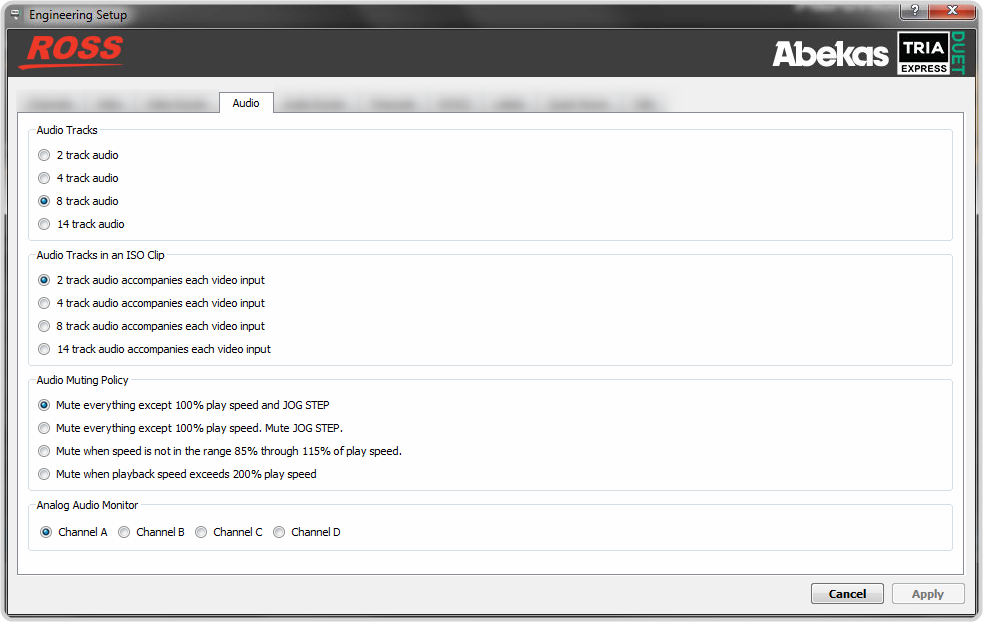
-
In the Audio Tracks area, select the number of audio channels to record.
- 2 track audio — record two channels of audio.
- 4 track audio — record four channels of audio.
- 8 track audio — record eight channels of audio.
- 14 track audio — (software option) record fourteen channels of audio.
- In the Audio Tracks in an ISO Clip area, select the number of audio channels to record per input channel.
-
In the Audio Muting Policy area, select how the audio output (AES, embedded, and analog audio out) is muted during playback.
- Mute everything except 100% play speed and JOG STEP — audio is muted at all play speeds except 1× (100%) and during single-frame jogging.
- Mute everything except 100% play speed. Mute JOG STEP — audio is muted at all play speeds except 1× (100%).
- Mute when speed is not in the range 85% through 115% of play speed — audio is muted at all play speeds except in the range of 85% to 115% play speed.
- Mute when playback speed exceeds 200% play speed. — audio is muted only when play speed exceeds 2× (200%).
- In the Analog Audio Monitor area, select the channel transport audio that you want to monitor on the analog audio output headphone jack. Only audio channels 1 and 2 are available on the analog audio output port.
- Click Apply.