To Playback an Event from Live Record
You can playback any event that is marked from live record. Marking an event gives you a point to quickly jump back to so that you can edit and clip to a playlist.
-
Use the GOTO buttons to jump to the event you want to replay. The playout channel goes into Playback mode once you jump away from the live record point.
- In-Point — press GOTO IN (the IN button turns red) and use the rotary dial to select the new point and press IN to mark it.
- Point of Interest — press GOTO POI (the POI button turns red) and use the rotary dial to select the new point and press POI to mark it.
- Out-Point — press GOTO OUT (the OUT button turns red) and use the rotary dial to select the new point and press OUT to mark it.
Tip: You can also press ,
,
 ,
,
 ,
,
 , or
, or
 buttons to fine-tune the points.
buttons to fine-tune the points.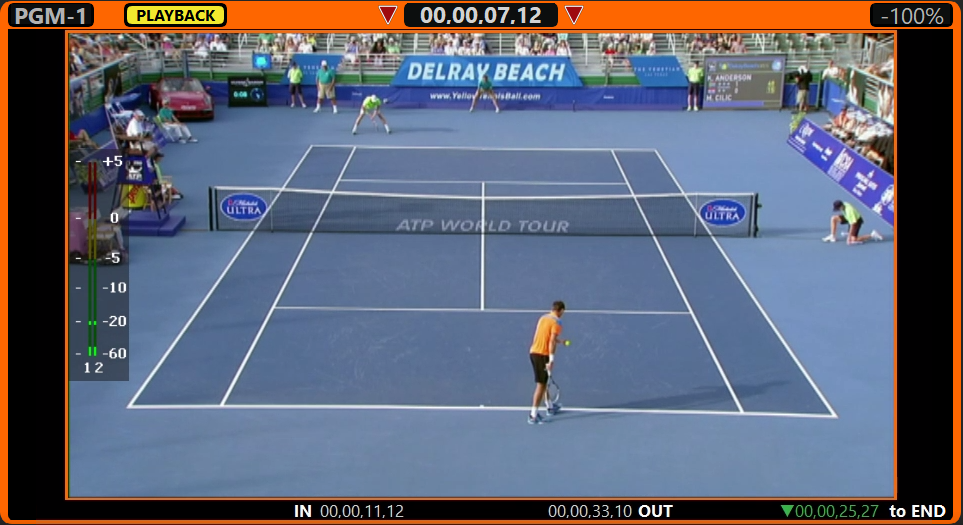
-
Play the clip back at the desired speed.
- Normal Speed — press
 to play the clip at normal speed.
to play the clip at normal speed. - T-Bar — move the T-bar to play the clip at a dynamic variable speed. The further you move the T-bar, the faster the clip plays. You can set the play speed of either limit
from the User Setup menu.Tip: If the T-bar is at 100% but you want to start from 0%, press and hold DISABLE and move the T-bar to the new location. Playout speed does not change when you move the T-bar while pressing the DISABLE button.
- Variable Speed 1 — press and hold DISABLE and move the T-bar to the speed you want to play the clip at and release the button, or enter the speed manually with the keyboard. The speed is shown in the SPEED PRESET field at the bottom right of the menu. Press VAR PLAY to play the clip at the variable speed.
- Variable Speed 2/3 — press VAR 2, or SHIFT+VAR 2 (variable speed 3) to set the speed and press VAR PLAY to play the clip.
Tip: Press LOOP to turn looping on and have the clip seek back to the in-point when it reaches the out-point. When looping is active the icon is shown at the top of the border around the playout channel.
icon is shown at the top of the border around the playout channel. - Normal Speed — press
You can name and save the clip to a playlist for future use. Refer to Clipping for more information.
