To Run an AsRun Report
Generate a PDF or CSV report of what clips and stills were played on the server.
-
Launch the AsRunReport application on your server.
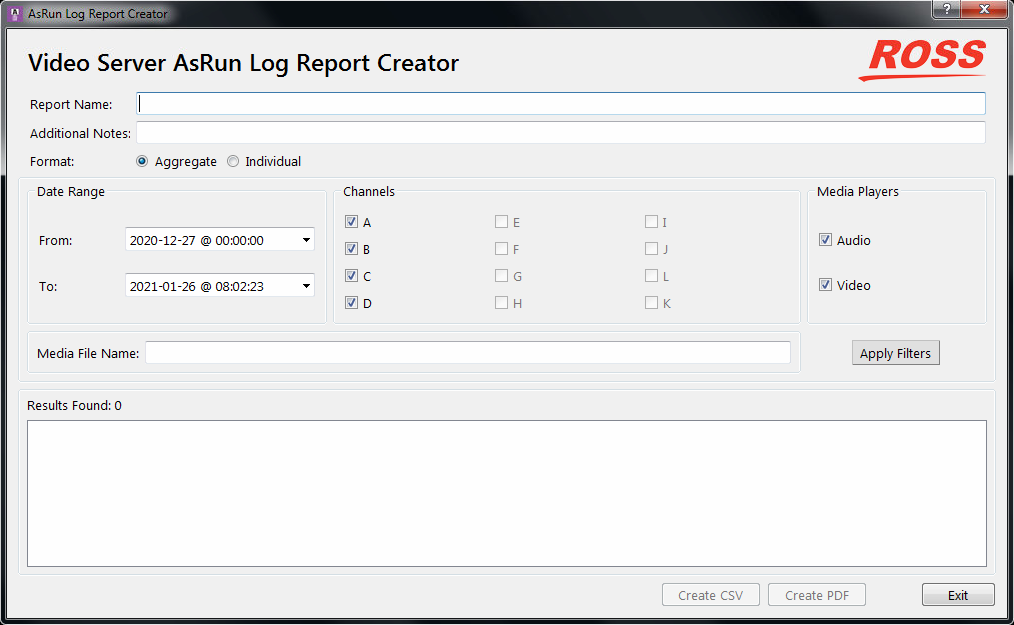
-
Set the parameters and filters you want to apply to the report
Item Description Report Name This is the name that appears on the report. Additional Notes Add any additional notes that you want to appear on the report. Format Select how you want the report to be formatted. - Aggregate — lists how many times each clip was played during the selected date range
- Individual — lists every instance that a clip was played, including the start and stop times, during the selected date range
Date Range Set the from and to date range between which you want to generate the report. Channels Select which transport channels on the server that you want to generate the report for. Channel that are not present on your server are grayed out. Media Players Select whether you want to show only audio clips, only video clips, or both. Media File Name Enter a name or part of a name in the field, or leave the field blank. The clips that were played during the date range will be filter to only include those clip names that include the Media File Name. If no name is specified the filter will return all clip names. -
Click Apply Filter.
The table below lists all the results of the filter.
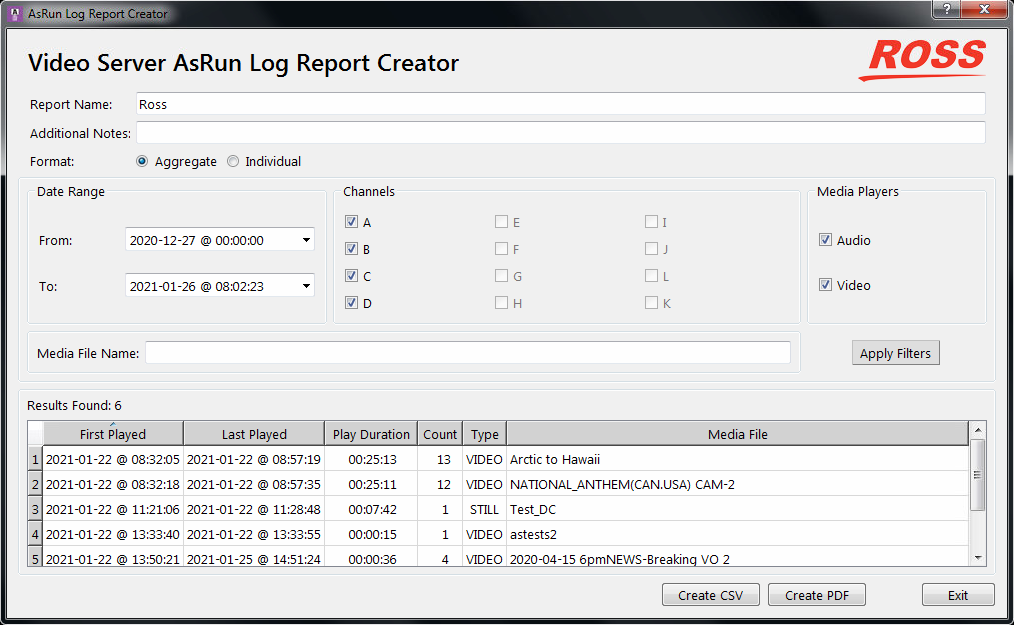
Tip: You can change the filter settings and click Apply Filter again to update the search results. -
Click a Create button to generate the report file. You are prompted for a location to save the file.
- Create CSV — creates a standard comma segmented value (CSV) file.
- Create PDF — creates a formatted PDF report file.
- Click Exit.
