To Configure the Video Format
The server can only operate in one video format at a time. All Media Players will play and record in the same format.
Note: Not all video resolutions and frequencies are compatible. Some selections will be grayed out if they are not compatible.
-
Launch the Kiva Config application.
You may be prompted to allow the program to make changes on the computer, click Yes.
-
Click the Video tab.
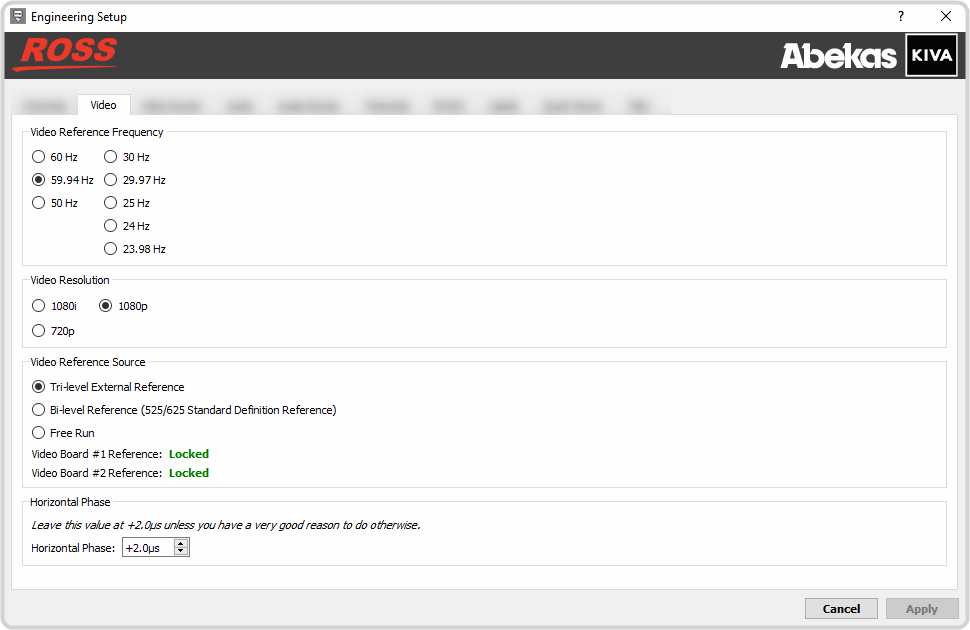
- In the Video Reference Frequency area, select the frequency you want the server to operate in.
-
In the Video Resolution area, select the video resolution you want the server to operate in.
Note: The available resolutions depend on the frequency you have selected.
-
In the Video Reference Source area, select the type of input reference signal that the server is using. This is the video signal that is connected to the
REF IN
HD-BNC on the back of the server.
Note: You should only use Free Run when the server is not receiving video from, or outputting video to, another device.Important: If you select Tri-Level External Reference or Bi-Level External Reference with no valid reference signal coming into the server, you will get corrupt video on all outputs.
- In the Horizontal Phase area, select a timing offset for the video output relative to the reference timing.
- Click Restart Kiva. A confirmation dialog box is displayed.
- Click Restart Kiva to restart the server application and services with the new setting.
- Click OK when the restart has completed to dismiss the window.