To Set Up a 3D DVE Key
The 3D DVE engine allows you to apply digital video effects, such as scale, crop, aspect ratio, position, and border to a video image in 3D space.
The DVE resources for this key may not be available. Depending on how your switcher is configured, you may be asked to steal the resources from another element, or be prevented from using the resources.
Note: The DVE Freeze feature is only available in HD video modes.
-
Click Navigation Menu > Live Assist > MEs and select the ME and key that you want to set up.
Tip: You can use the same procedure for a MiniME™.
- Click Channel 1 Video and select the video signal you want to use for the key.
-
Click 3D DVE > Position / Crop.
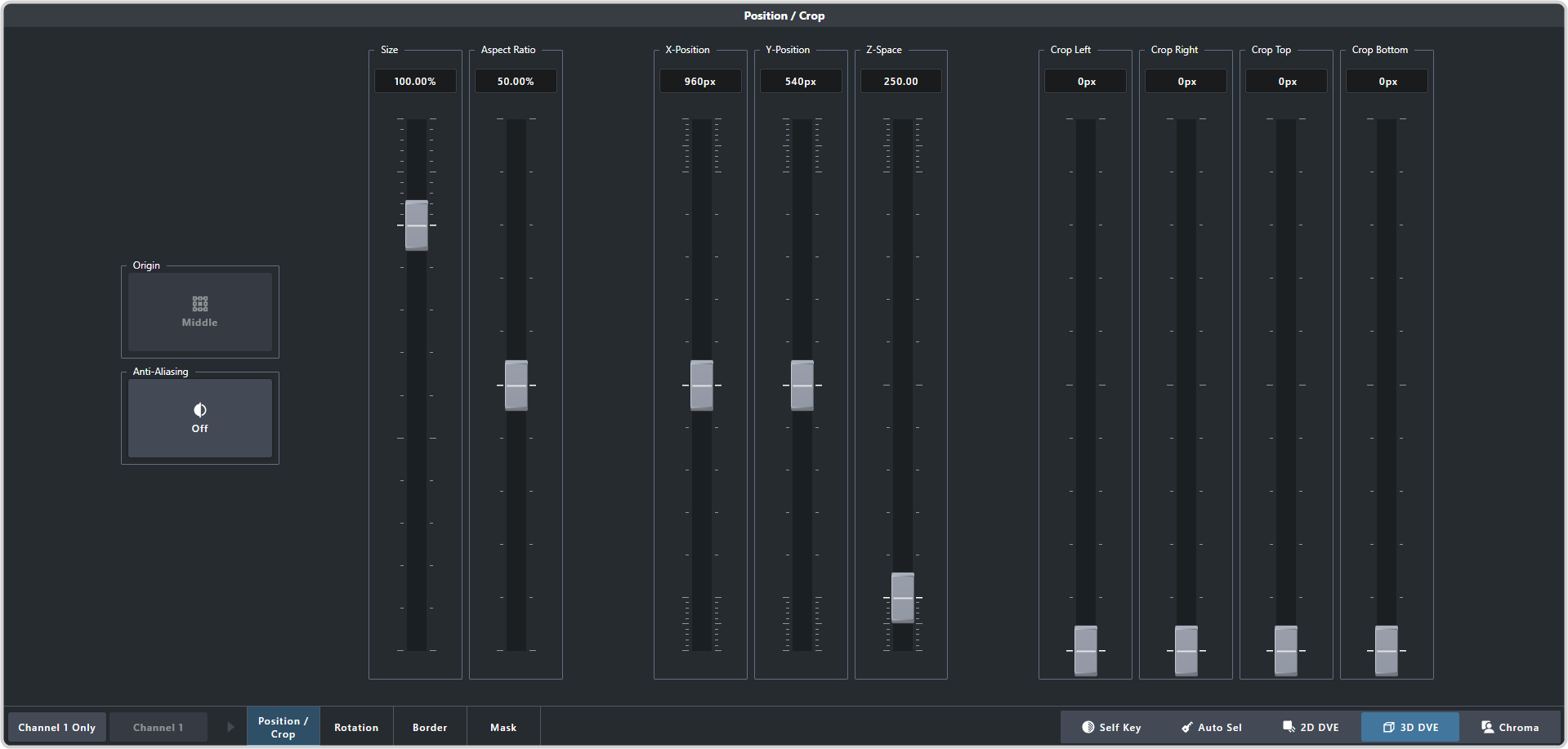
Tip: Click Show Alpha to have the preview output of the current ME switch to the alpha signal that is being used by the selected keyer. Show alpha is not available for MiniME™ outputs.Tip: Click Key Preview to force the program output of the selected keyer to the preview output of the switcher. -
Use the X-Position, Y-Position, and Z-Space sliders to position the key in 3D space.

-
Use the Size slider to adjust the size of the key.
Tip: Size and Z-Position will appear similar but are performing different functions. Use Z-Position to move the key towards or away from the screen. Use Size to make the key bigger or smaller at the current z-position. When using a key combiner, this allows you to place a key in front of the other and adjust the size without changing the overlap position. Refer to DVE Key Combiner for more information on combining keys.
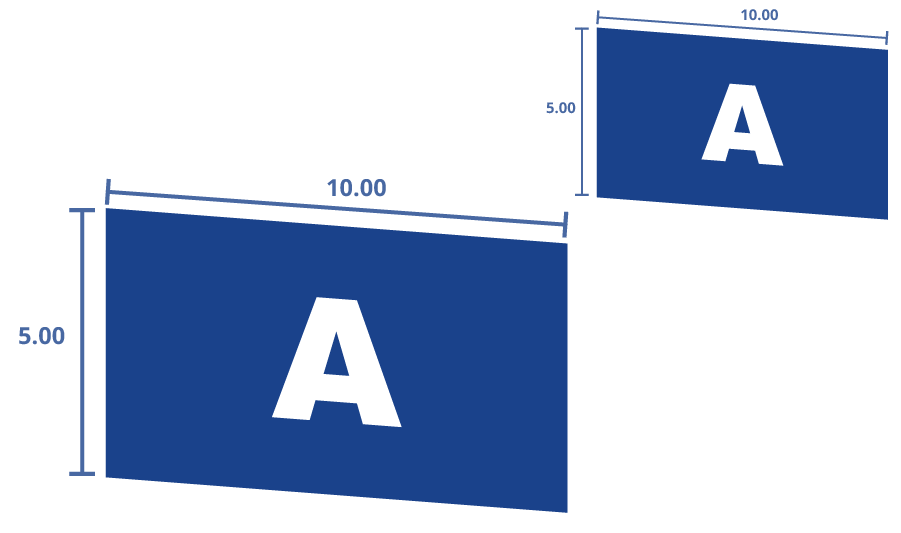
- Use the Aspect Ratio slider to adjust the aspect ratio of the key.
- Use the Crop Left and Crop Right sliders to crop the left and right sides of the key.
- Use the Crop Top and Crop Bottom sliders to crop the upper and lower sides of the key.
- Click Mask to apply a mask to the key.