To Apply a Border/Edge Softness to a 3D DVE Key
A 3D DVE border or edge softness is applied to the edges of the 3D DVE key and is manipulated as part of the key.
Note: You can only apply a border to a DVE key. Fly Keys, such as chroma keys or auto select keys with DVE applied to them cannot have a border applied to them. Instead, the
selection is Edge Softness and is used to soften the edges of the key without any color.
-
Click Navigation Menu > Live Assist > MEs and select the ME and key that you want to set up.
Tip: You can use the same procedure for a MiniME™.
-
Click 3D DVE > Border.
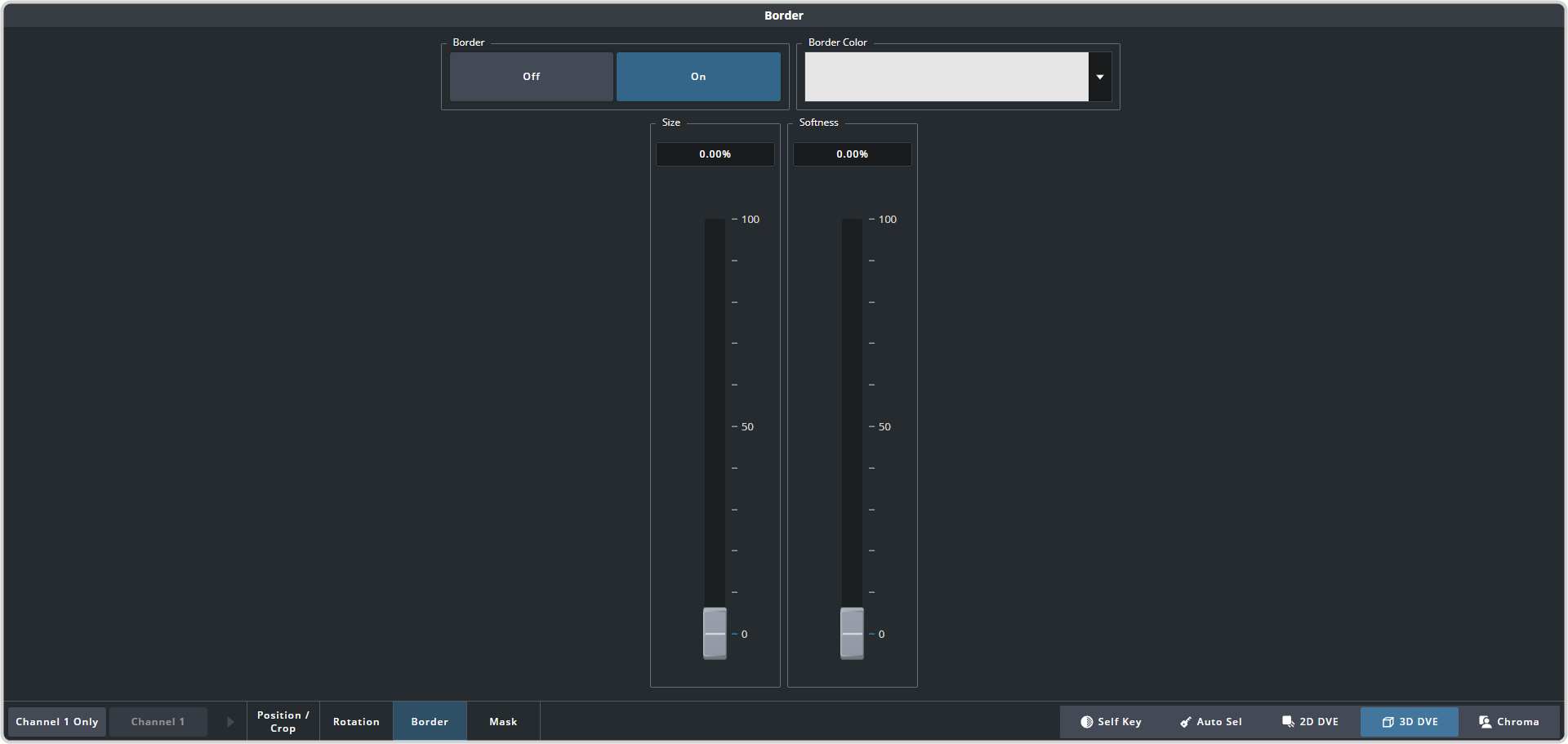
-
In the Border area, click On to apply the border to the key or Off to have it not visible. The border setting are
not changed when the border is turned off.
Tip: To seamlessly apply a border with a custom control or memory, recall the border settings with the border turned off and then turn the border on with another CC event or memory. Remember to insert a pause between the border settings and turning the border on to allow for the border settings to be applied.
- Use the Size slider to adjust the size of the border.
- Use the Softness slider to adjust the softness of the edges of the key and border.
- Click on the Border Color area and select the color you want to use for the border. You can select in the HSL or RGB color space, or select one of the default colors at the bottom of the dialog box.