To Set up an External Video Output
Assign video sources or buses to the output HD-BNC or HDMI™ ports. Some outputs are fixed to a specific video signal.
-
Click Navigation Menu > Configuration > Outputs > External.
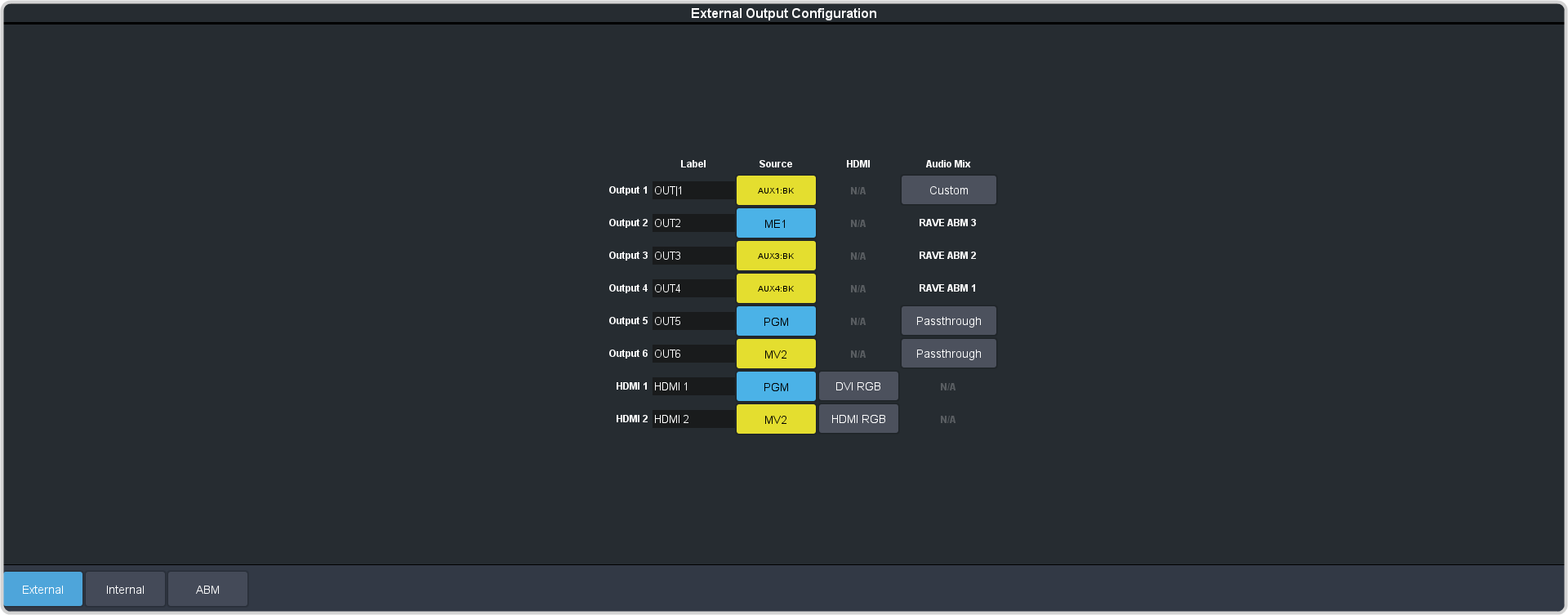
- Output X — video output BNCs 1-6.
- HDMI X — HDMI™ output 1-2.
-
Click on the Source button for the output that you want to assign a source to.
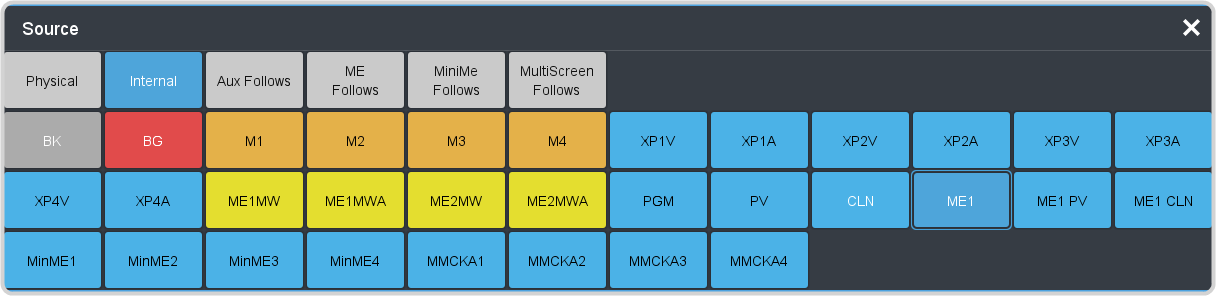
-
Click the video source that you want to assign to the output.
-
Physical — the physical inputs to the switcher on the input BNCs.
- XX — output XX
-
Internal — the internally generated sources of the switcher (ME, MiniME™, chroma key outputs, etc.).
- BK — black
- BG — matte generator
- MX — Media-Store video channel X
- MXA — Media-Store alpha channel X
- MEXMW — Media-Store video channel used for MediaWipe effects on ME X (if installed)
- MEXMA — Media-Store alpha channel used for MediaWipe effects on ME X (if installed)
- MinMEX — main program output of MiniME™ X
- PGM — main program output of the switcher
- PRV — main preview output of the switcher
- CLN — clean feed for main program of switcher
- MEX — main program output of ME X (if installed)
- MEX PV — main preview output of ME X (if installed)
- MEX CLN — clean feed output of ME X (if installed)
- Aux Follows — the aux buses.
- AUXXX — output of aux bus XX
- ME Follows — the background, preset, and key buses of each ME.
- MEXBg — source on background of ME X (if installed)
- MEXPst — source on preset output of ME X (if installed)
- MEXKYV — key Y video of ME X (if installed)
- MEXKYA — key Y alpha of ME X (if installed)
- MiniME Follows — the background, preset, and key buses of each MiniME™.
- MMXBg — source on background of MiniME™ X
- MMXPst — source on preset output of MiniME™ X
- MMXKYV — key Y video of MiniME™ X
- MMXKYA — key Y alpha of MiniME™ X
- MultiScreen Follows —
the background, preset, and key buses of each MultiScreen.
- MSXBg — source on background of MultiScreen X
- MSXPst — source on preset output of MultiScreen X
- MSXKYV — key Y video of MultiScreen X
- MSXKYA — key Y alpha of MultiScreen X
Note: The MiniME™ preset only shows the source that is selected on the preset bus for the MiniME™. This does not include keys or any video manipulation that is done if the MiniME™ is used as part of a MultiScreen. -
Physical — the physical inputs to the switcher on the input BNCs.
-
Click the HDMI button for the HDMI™ output you want to set up and select the format/color-space for the video output signal.

- DVI — DVI video transmission format.
- HDMI — HDMI™ video transmission format.
- RGB — HDMI™ signal in RGB color-space
- YUV — HDMI™ signal in YCrCb color-space
- In the Label column, enter a new name for each output you want to identify differently. The name is used to identify the output on the panel mnemonics as well as on menus.
