To Pattern Mask a Key
Pattern masks can be adjusted for size, location, rotation, and multiplication.
-
Click Navigation Menu > Live Assist > MEs and select the ME and key that you want to set up.
Tip: You can use the same procedure for a MiniME™ or MultiScreen.
-
Click Mask > Pattern.
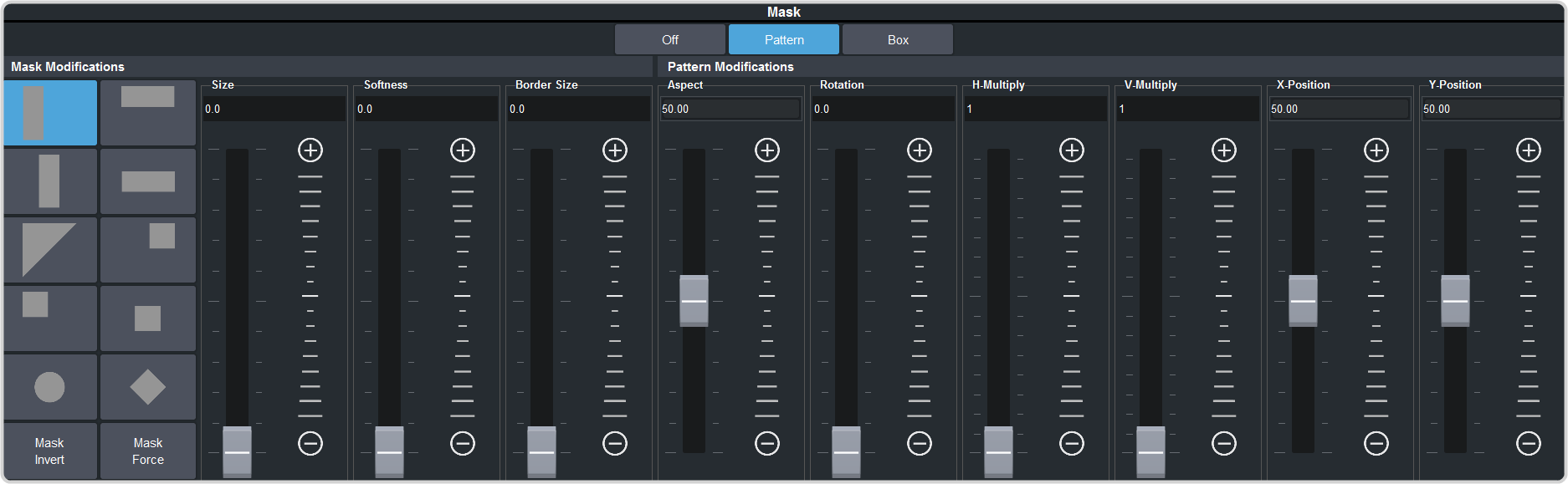
- Select the pattern you want to use for the mask.
- Click Mask Force to force the area inside the mask region to the foreground.
- Click Mask Invert to invert the masked area with the unmasked area.
-
Set up the mask as required.
Parameter Description Size Adjust the size of the mask region. Softness Apply softness to the edges of the mask region. Border Size Apply a border to the mask region and adjust the size. At size 0 the border is off. Aspect Adjust the aspect ratio of the mask. Not all patterns allow you to adjust the aspect. Rotation Rotate the mask pattern. Not all patterns can be rotated. H-Multiply Multiply the mask pattern horizontally. V-Multiply Multiply the mask pattern vertically. X-Position Position the mask on the x-axis. Y-Position Position the mask on the y-axis. Tip: You can use the Positioner to adjust the size and position of the box mask.
