| Matte Color, Reset |
Switcher > Matte > Matte Color Reset |
Reset the matte color for the selected ME or aux.
- Click the ME/Matte button for the ME or aux that you want to perform the event on.
- For an ME, click the Matte button and select Matte.
|
| Matte Color (HSL) |
>Switcher > Matte > Matte Color (HSL) |
Select the custom matte color for the selected ME or aux. Each component of the HSL color must be inserted individually.
- Click the ME/Matte button for the ME or aux that you want to perform the event on.
- Click the Matte button and select Matte.
- Click the Change Type button and select whether you want to set (Absolute) or reset (Reset)
the parameter. Some selections will not be available when you reset the parameter.
- Click the Component button and select the HSL component you want to assign a value to. A value should be applied to all three components.
- Enter a value for the selected component in the Value (%) field.
|
| Matte Color (Preset) |
>Switcher > Matte > Matte Color (Preset) |
Select a preset matte color for the selected ME or aux.
- Click the Matte button and select Matte.
- Click the Color button and select the color you want to use.
|
| Wash Color (HSL) |
>Switcher > Matte > Wash Color (HSL) |
Select the custom matte color for the selected ME or aux. Each component of the HSL color must be inserted individually. This is the second color of
the wash, the first color is set from the matte color.
- Click the ME button for the ME that you want to perform the event on.
- Click the Matte button and select Wash.
- Click the Change Type button and select whether you want to set (Absolute) or reset (Reset)
the parameter. Some selections will not be available when you reset the parameter.
- Click the Component button and select the HSL component you want to assign a value to. A value should be applied to all three components.
- Enter a value for the selected component in the Value (%) field.
|
| Wash Color (Preset) |
>Switcher > Matte > Wash Color (Preset) |
Select a preset wash color for the selected ME. This is the second color of the wash, the first color is set from the matte color.
- Click the ME button for the ME that you want to perform the event on.
- Click the Matte button and select Wash.
- Click the Color button and select the color you want to use.
|
| Wash Color Reset |
>Switcher > Matte > Wash Color Reset |
Reset the matte color for the selected ME. This is the second color of the wash, the first color is set from the matte color.
- Click the ME button for the ME that you want to perform the event on.
- Click the Matte button and select Wash.
|
| Wash Generator — Disable |
>Switcher > Matte > Wash Enabled Reset |
Disable the wash generator for the selected ME.
- Click the ME button for the ME that you want to perform the event on.
|
| Wash Generator — Enable |
>Switcher > Matte > Wash Enabled |
Enable the wash generator for the selected ME.
- Click the ME button for the ME that you want to perform the event on.
- Click the Wash button and select whether the wash generator is enabled (On) or not (Off).
|