To Set Up the MultiViewer for ViewControl over NDI®
ViewControl integrates the MultiViewer output of the switcher with a graphical overlay from DashBoard to provide live video in the ViewControl windows. The MultiViewer must be configured to properly align the video for the buttons on ViewControl.
-
Click Navigation Menu > Configuration > MultiViewers and click MV VP 1.
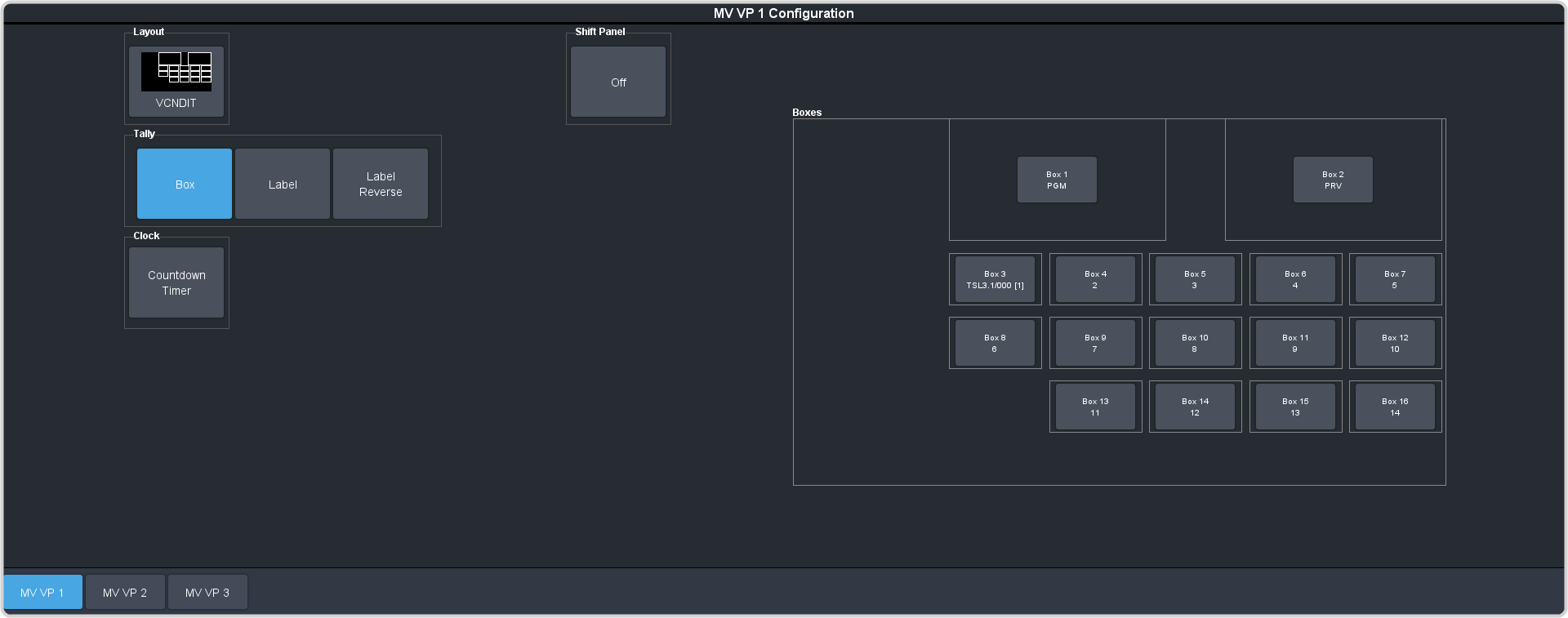
-
Click the Layout button and select a ViewControl layout for NDI®.
- VCNDIT — (ViewControl Top) places the boxes at the top of the screen.
- VCNDIB — (ViewControl Bottom) places the boxes at the bottom of the screen.
Tip: You must select one of the NDI® layouts to be able to select the NDI® input stream. -
Click Shift Panel and select the panel that you will be operating ViewControl from. When the Shift button is
pressed on the assigned control panel the MultiViewer shows the shifted sources.
Note: The shift function must be active for the PRV and PGM boxes on the MultiViewer to switch to the active ME.
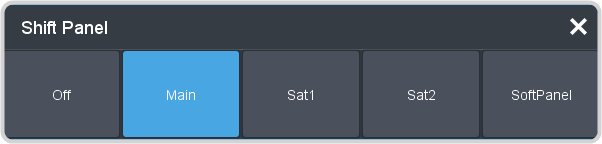
Tip: When the MultiViewer Shift is active, the box buttons on the layout show the shifted source in brackets. - Click on one of the Boxes buttons and set up how that box appears on the MultiViewer.
-
Click on the source you want to select for the box.
Note: The large box on the left should always be assigned to PV and the large box on the right assigned to PGM.